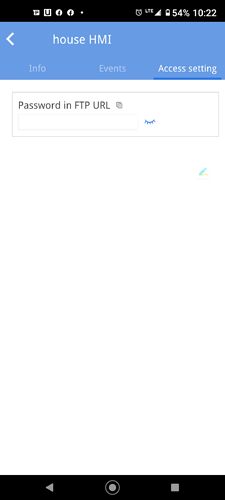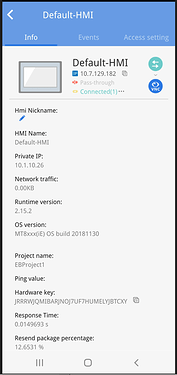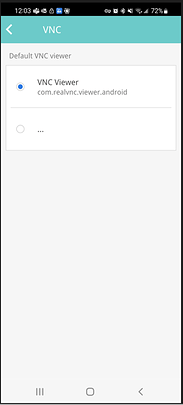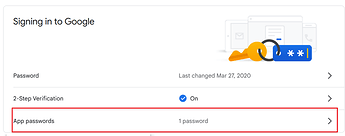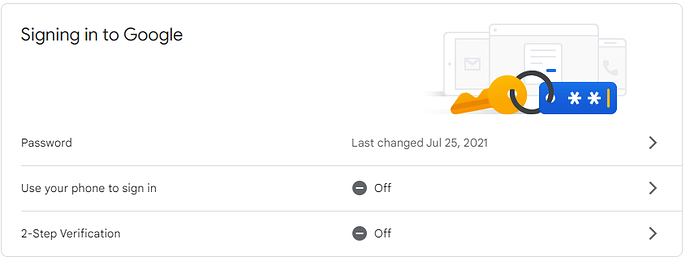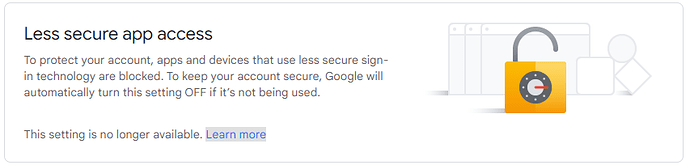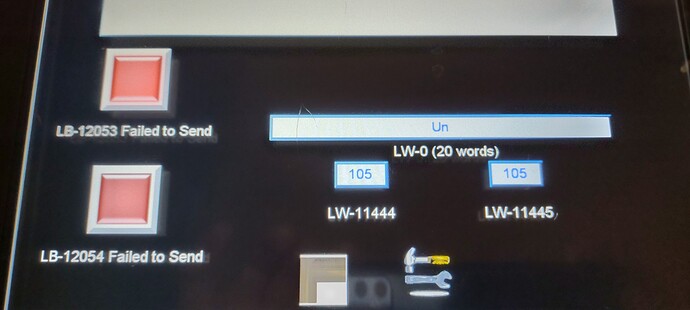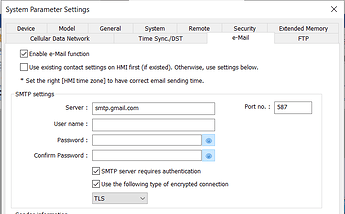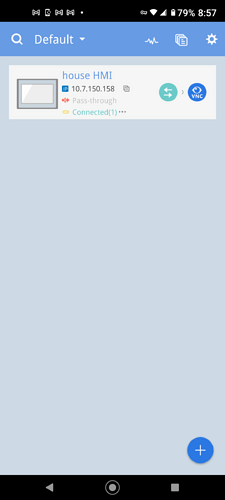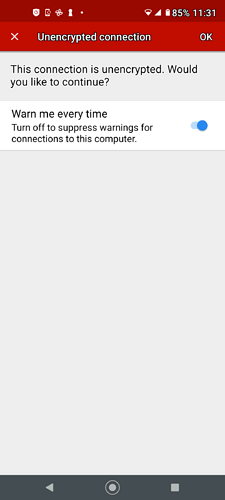In the EasyAcces 2.0 video it shows that my MT8092XE is pre-licensed, however the HMI was never activated (based on the EasyAccess screen) and the paperwork was discarded…how can I receive a preplacement activation? Thank you.
The EasyAccess 2.0 tutorial that I advised within my initial response, relates to the HMI model within your post (eMT-3150a). If you are using a pre-licensed HMI like the MT8092XE, please follow the instructions within this tutorial to add this HMI to your domain: Click Here
I was able to simulate the field setup using an in-house HMI via HMI Viewer and all works well…thanks to your support. However, now that I am using the EasyAccess 2.0 phone app and select the Access Setting tab (to enable “Use HMI Viewer”) I don’t see any options (VNC or Use HMI Viwer) but rather I get the following password request…what password does it require? I have tried a few different ones, but it doesn’t respond in anyway…almost like it’s looking for another “OK” button to be pressed…appreciate your comment please. Thanks
Also, where do you configure multiple users for this HMI and is there a video or doc that shows the steps for this procedure? Thanks
HMI Viewer is not supported within the EasyAccess 2.0 mobile application. You can access the HMI using VNC by clicking the “VNC” icon within the “Info” tab while logged in:
Note: You will need to install a VNC application on your mobile device.
After clicking the “VNC” icon, the application will prompt you to select a VNC application on your mobile device if you have not already done so:
The “Password” that is mentioned within the “Access setting” tab is the password for the HMI’s FTP server. If you do not need to access the HMI using FTP, you do not need to enter a password or generate an FTP URL.
“multi-user connections” can be enabled within the “Domain Setting” tab in your Weincloud domain: Tutorial
Thanks for the response…but it now brings up several more questions. So, can the remote office be logged in via HMI Viewer while two cell phones can be logged in via VNC at the same time? Previously you mentioned that multiple VNC connections was not recommended. So, the customer who has a non cMT HMI wants to be logged into the remote HMI continuously from the office while having three cell phones (but in our case due to the three login limitation we can only have two cell phones?) monitoring the HMI while they are away from the office. Can this be done? What are all my options? I will also be sending the cell phones Alarm email notifications.Thanks.
The remote office can monitor the HMI using “HMI Viewer” while one or more smartphones are connected to the HMI using VNC. To allow multiple devices to connect to the HMI using VNC, please ensure that “VNC multi-connection” is enabled:
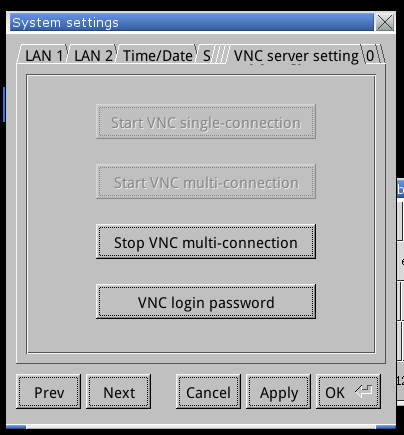
Each client that connects to the HMI using EasyAccess 2.0 should have their own account on the domain. You cannot login to the same account on multiple devices. Additionally, I would recommend that the end customer does not monitor the HMI continuously as this can use a lot of data.
Each HMI on the domain is allotted 1GB of free high speed data each month. If the customer’s data usage surpasses the 1GB of free high speed data, the connection speed will be slowed significantly. A top-up card can be used to replenish data in the event that the data usage exceeds this threshold.
The reason that we do not typically recommend connecting multiple VNC clients to one device is that each client will have to share control with the operator. For example: If client 1 changes to a “Trend” screen, client 2 and the operator will see this change as well. Similarly, if the operator clicks a return button to return to the home page, client 1 and client 2 will see this change as well.
Thanks for the input and I was able to get HMI Viewer (from my PC) and VNC (from my PC) to work but struggling to get EasyAccess 2.0 & VNC to work from my cell phone. Have to walk away and try again later. So, I am setting up email alerts to send from the HMI…I follow the video exactly but when I try “TEST SMTP Settngs” I get the following error message below. I am using the same Username and Password that I use to login to my Google acct so how can they be “bad”? What can I try next? Is there a better video to review to assist me? Thanks
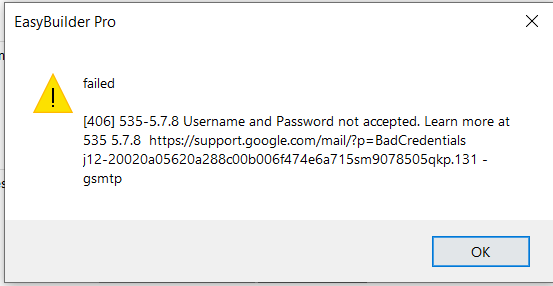
Some mail hosting providers like Google and Yahoo now require 3rd party applications to use “App Passwords”. Please create and use an “App password” when configuring a Gmail based SMTP server:
-
Login to the “Gmail” account and click “Manage Account”:
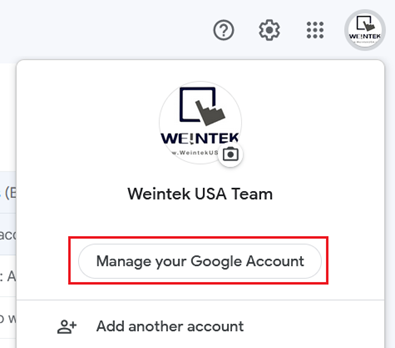
-
On the following webpage select the “Security” tab:
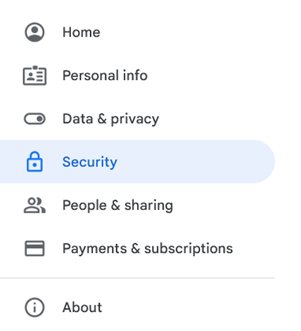
-
Under “Signing in to google” click “App passwords”:
-
Select “Other” within the app drop-down list and define a custom name:
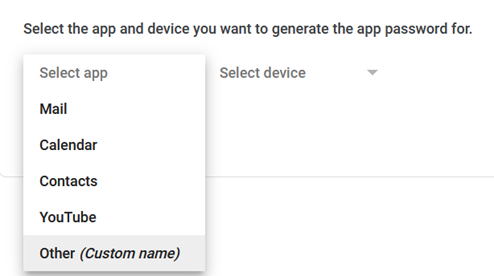
-
Click “Generate” when finished:
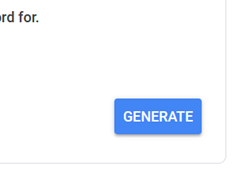
-
Use this password within the SMTP “Password” settings in EasyBuilder Pro:
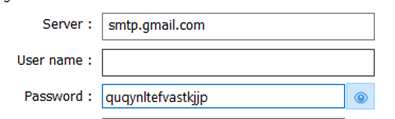
Thanks for the response, but I cant locate or create “Apps Password” see attached pic. Thanks
I believe in the past to get this to work I used to enable “Less Secure Apps” but now this function is no longer available in Google.
I believe that there are certain requirements that must be met before app passwords are enabled. Please see Google’s documentation for more information on app passwords: Link
I’m back with an update: I can view & control the HMI via HMI Viewer from a remote PC and at the same time view and control the HMI via VNC from my cell phone. I can send Test Email successfully, but I can’t get the emails to send when triggered by the program. I have reviewed your previous reference to Email Config but still no luck. I believe that I was working on email notifications previously some time ago, and tech support had me create several registers to view in order to determine the error. I can still display this page in my current set up and was wondering if it might help with the diagnosis…please see attached pic:
LB-12053 Failed to Send is enabled. Thanks
Typically, I see error code “105” (“Unable to determine remote server”) when the HMI does not have an internet connection. However, since you can connect to the HMI using EasyAccess 2.0 this cannot be the case. Can you please post a redacted screenshot of the configuration of your SMTP server or confirm if your configuration is similar to the following?
Yes, you are correct. I performed the PC and cell test previously and the email test now and there was an error with the HMI internet connection. The emails are now working! Thanks once again.
Just to confirm, I can schedule the .csv file export via email with the emt-3150a, but not via FTP?
Thanks
That is correct, the eMT-3150a cannot function as an FTP client. The FTP client feature is only supported by cMT and cMT-X HMIs.
Just curious, from a cell phone is there any way to connect directly to the HMI using VNC Viewer without first having to go through the following steps to get online:
- open the EasyAccess2.0 app
- connect to the HMI
- select VNC
- confirm that you want to continue
- replying to the message “this connection is unencrypted” (I know this one step can be bypassed)
Why, when connecting by cell does it show the message “this connection is unencrypted”? I thought all EasyAccess2.0 connections were encrypted?
Does just having the EasyAccess2.0 app opened on your phone showing the HMI icon “Online” use any data towards the monthly allotted high-speed data?..just trying to come up with the quickest way for my customers to connect to their HMI. Thanks
Hi @ProcessControl,
-
If your cell phone is connected to the same network as the HMI, you do not need to use the EasyAccess 2.0 application to connect to the device. Instead, you may use the VNC application to connect directly to the device.
-
Can you please post an image of the message that states “This connection is unencrypted”? I believe this is a warning displayed by the VNC application, not EasyAccess 2.0.
-
Having the EasyAccess 2.0 application open does not consume your monthly allotment of free high-speed data.
I hope you find this information helpful!
Looking at my router, it shows both my HMI (LAN connection) and phone are on the same subnet, but I can’t connect to the HMI just using the VNC viewer on my phone directly. However, I can connect to the HMI from my phone by first opening EasyAccess2.0 app on my phone and then having EasyAccess open up my linked VNC app…it use to work just how you described previously, but not anymore??? I have deleted my HMI from my VNC app and created a new one with the same IP that shows up at the connection of my router LAN. The funny thing is that the HMI (LAN1) is set for Manual IP and set to 192.168.0.12 however the router LAN shows the connection as 192.168.0.20 (this is what I have set for manual IP on the HMI’s LAN2)…the cables are plugged in correctly. Now if I set the HMI’s LAN port to obtain IP automatically it does (192.168.0.13) and I can see the LAN connection reflect in the router, but it will not connect to EasyAccess even if I Stop & Start it. However, if I then change the HMI’s LAN2 (PLC connection) to obtain IP automatically EasyAccess will now go Online…and if I open VNC from my phone and enter the IP issued to the HMI by the router (192.168.0,13) VNC will connect directly…But now the PLC no longer communicates to the HMI…I’m confused to say the least when everything was running a few minutes ago and no cables touched. Now to get the PLC back communicating I have to change the HMI’s LAN 2 to obtain IP manually and enter an 192.168.0.20…the PLC & HMI are now communicating and EasyAccess is still Online but now VNC will not directly connect to the HMI even though the router still shows its connection to the HMI as 192.168.0.13. ??? I look forward to your response on this one! Tomorrow morning, I will be site to install this near identical setup. May be a phone conversation is required for this one?
One more item…so are you saying that Weintek doesn’t offer their own secure phone app to communicate to an HMI…something like HMI Viewer and we must use a third party phone app that’s not secure? If this is true my customer’s won’t go for it. Thanks for your time.
Now after more testing it no longer sends alarm emails, it does pass the Test SMTP Settings and I do receive an email. However, when I now actuate an alarm through the connected PLC it shows the following errors:
- Failed to send Event Log email LB-12053
- Failed step 105 email LW-11444
- Unable to determine remote server
Hi @ProcessControl,
Please make sure that both LAN 1 and LAN 2 are configured to different IP subnets as @TimWusa described within this post: Link. Here is a post in which I describe a valid network configuration: Link. After you reconfigure the network settings of your HMI, please attempt to connect to the HMI using the VNC application over the local network.
Yes, I broke the cardinal rule! I should have known better. All is working as it should. Thanks once again for your expertise.