- HMI Model: CMTX2108X2
- OS Version: 20211019
- Serial Number: 2205105405
Is it possible to find/replace text in a text/comment object on screens, or is it only possible to find/replace addresses and tags?
Is it possible to find/replace text in a text/comment object on screens, or is it only possible to find/replace addresses and tags?
Hi Joshua,
Currently it is not possible to find & replace text in a “Text/Comment” object unless the labels were added to the label library:
Example: The “Add to Label Library” button is shown below.
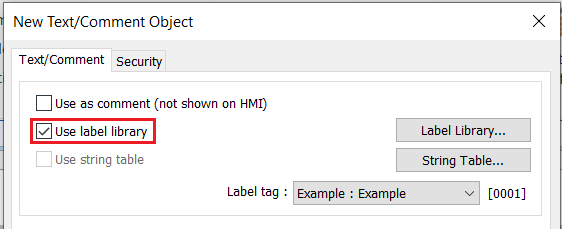
Select the “Project” tab and click “Label”:
Modify the text within the corresponding language:
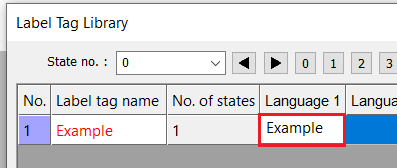
All objects that reference this label will reflect this change.
Ok, thanks.
CMT-3162x
Easy Builder Pro V6.08.01.350.
I have begun adding all of my labels to the library to use as a “find and replace” feature as well as a translating tool.
I have many different headers or titles that I have changed to Arial Bold, while the rest of my text is in Arial. Is there any way to add a label to the library where Language 1 is in Arial but I want specific texts to remain Bolded?
I personally prefer the look of the titles being Bold rather than Larger/Italic/Underlined
Also if this is not possible, and I would like to have my program available in English and Spanish, will the text that I do not add to the library be unable to be translated?
Hi @agoodman,
My apologies for the delay, given this application I might suggest that you add all text that is not bold to the label library and configure “bold” titles using bit lamps. With this configured, you will not be able to “find and replace” titles, but you will be able to keep the bold font. To use a bit lamp as a label, please perform the following:
Within the object tab, create a “Bit Lamp”:
Address the bit lamp to an unused register within the HMI. Use the same register for each bit lamp that you use as a label:
Note: LB-0 is used within this example.
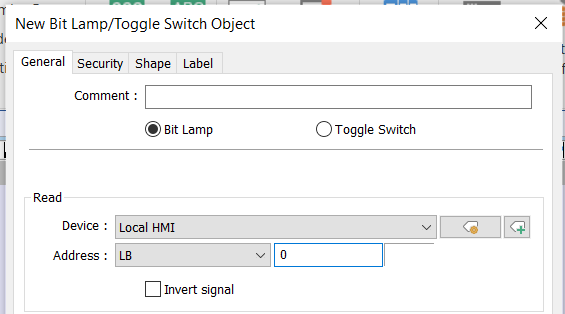
Select the “Shape” tab and uncheck “Use picture”:
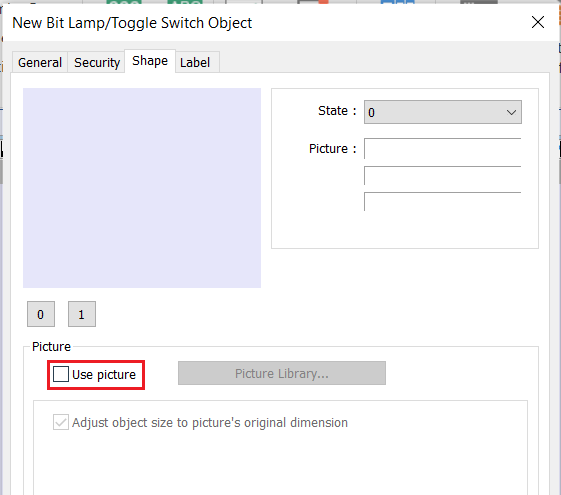
Select the “Label” tab and configure the label for state one in English and the label for state two in Spanish:
When using this solution, set a value of ‘1’ within the system tag for “Language mode” and set the bit used within step two “On” simultaneously to change the language of all items within your application. This can be accomplished with a Combo button:
Okay that makes sense, thank you very much for the response!