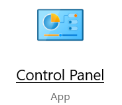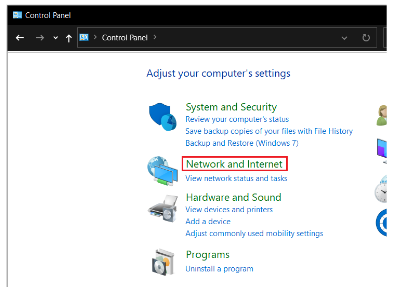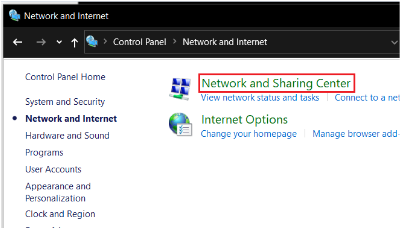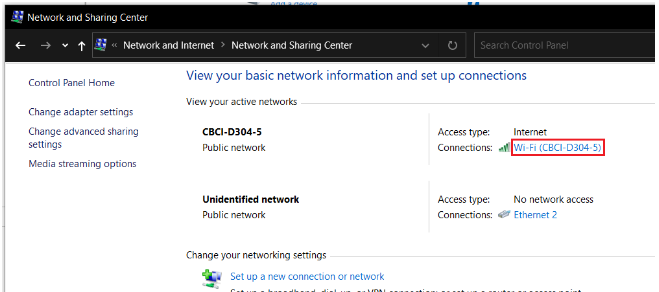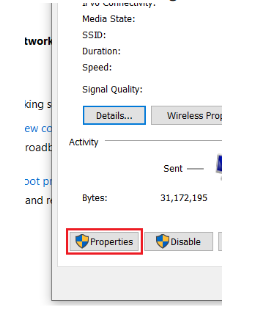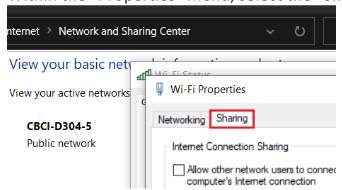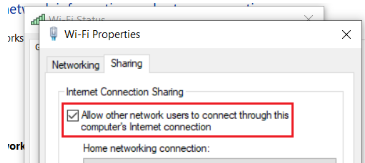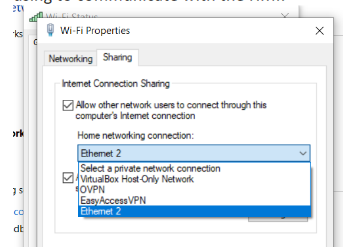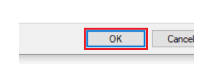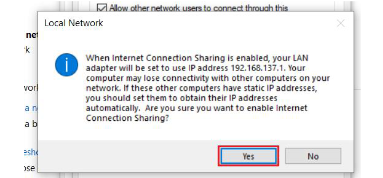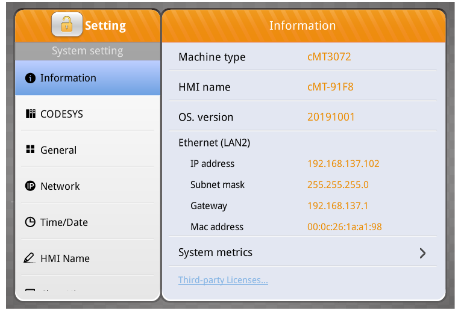- HMI Model: CMT-3108XP
- EasyBuilder Pro Version: V6.09.01.524
- Serial Number or supplier: MSITEC
I’m trying out Dashboard and, before I have miles of ethernet cable installed, I am trying to connect a cmt-x hmi to the internet via an ethernet cable connected to a spare Windows 10 or Windows 11 laptop, which is connected to the internet via wifi.
In other words, how can I configure my Windows 10 or 11 laptop and the HMI such that the HMI can use the laptop as a wifi router? I do not plan to purchase the wifi module at this point because we will be using ethernet cabling. Will I need to download DHCP software to the laptop to get this to work? Any pointers would be appreciated.
Hi @nanderson,
Please follow the instructions below to share your PCs internet connection with your HMI.
-
Open the “Control Panel” on your PC:
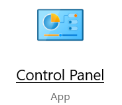
-
Within the “Control Panel” select “Network and Internet”:
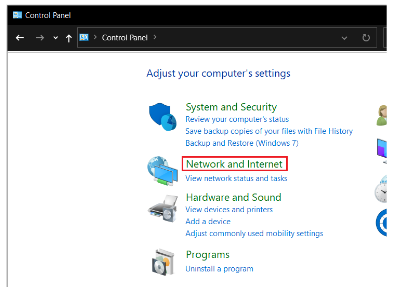
-
Within the following menu select “Network and Sharing Center”:
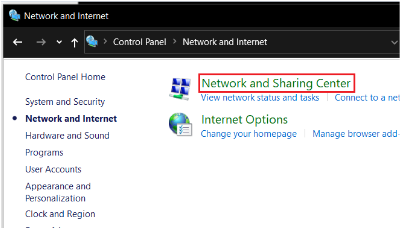
-
Click on the “connection” that your PC uses to access the internet:
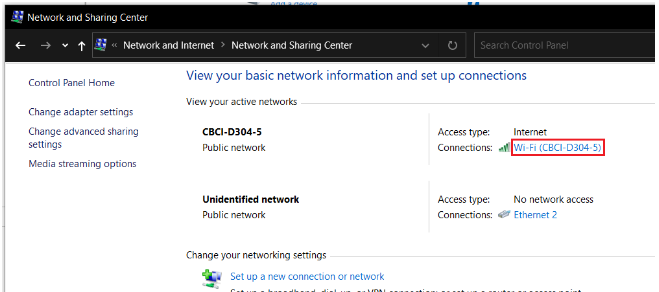
-
Within the following menu select “Properties”:
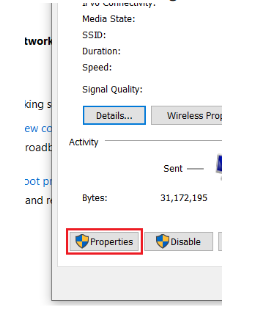
-
Within the “Properties” menu, select the “Sharing” tab:
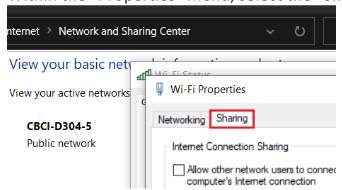
-
Check “Allow other network users to connect through this computer’s internet connection”:
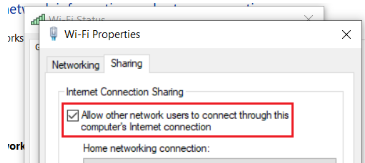
-
Within the “Home networking connection” drop-down list, select the adapter that your PC is using to communicate with the HMI:
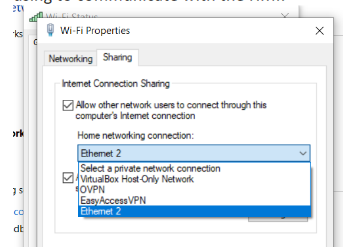
-
Click “Ok” when finished:
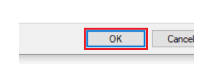
-
If you receive the following pop-up click “Yes”:
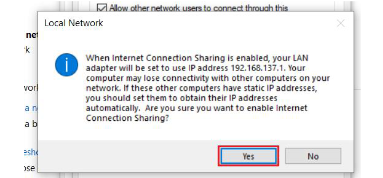
-
If the HMI is configured to retrieve an IP address using DHCP then it should receive a valid network configuration from your PC:
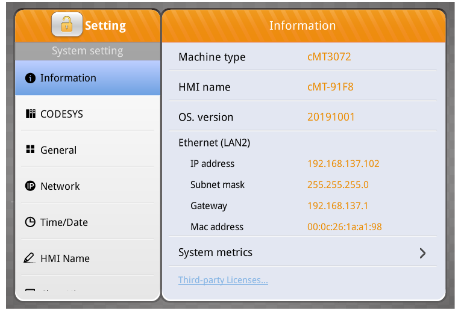
Note: If the HMI does not receive a valid network configuration from your PC, it is recommended that you confirm the following:
- Ensure that the “connection” that is now configured to “share” with the HMI has a valid network configuration and that it can connect to the internet.
- Ensure that the Ethernet adapter selected from the “Home networking connection” drop-down list is the current PC-HMI interface.
- Ensure that the Ethernet cable is plugged into the HMI’s WAN port NOT the HMI’s LAN or Codesys LAN port.
If the settings noted above are correct, please disable “Obtain an IP address automatically” on the HMI and then re-enable this feature.