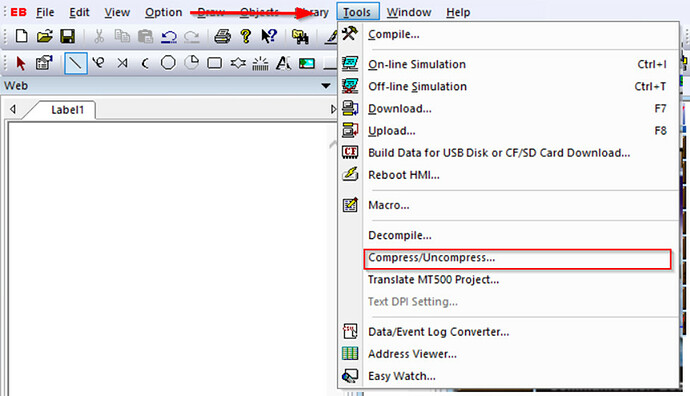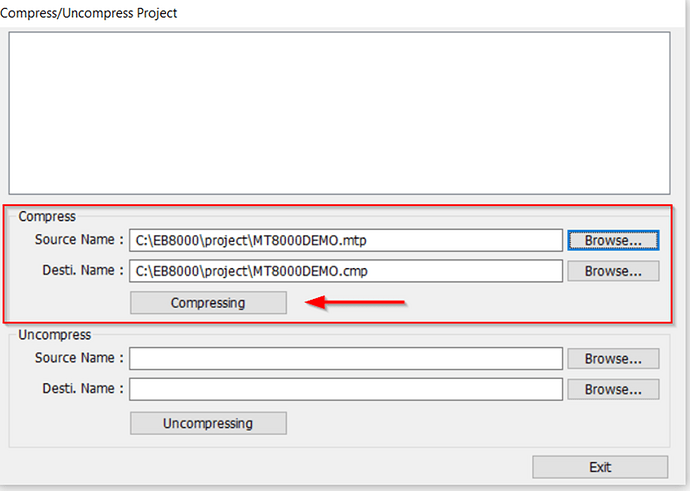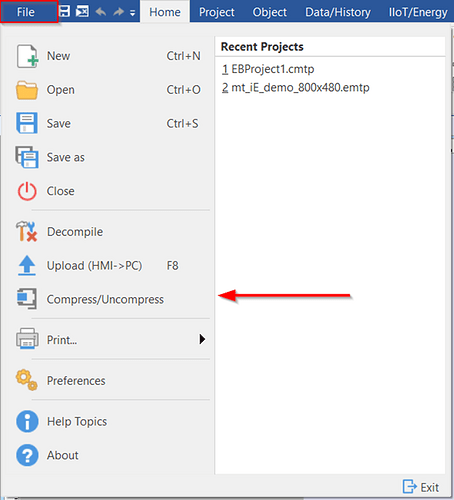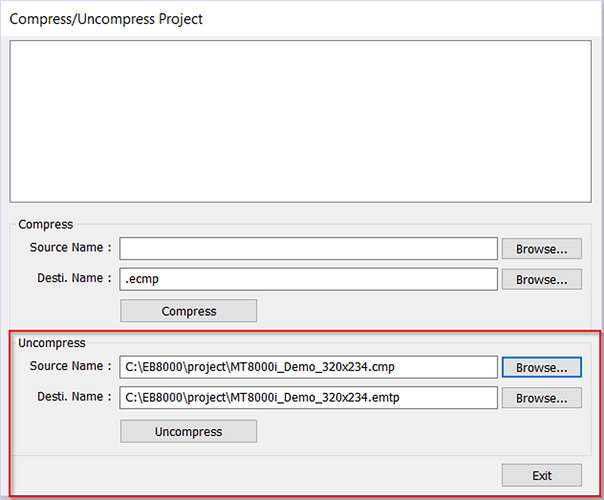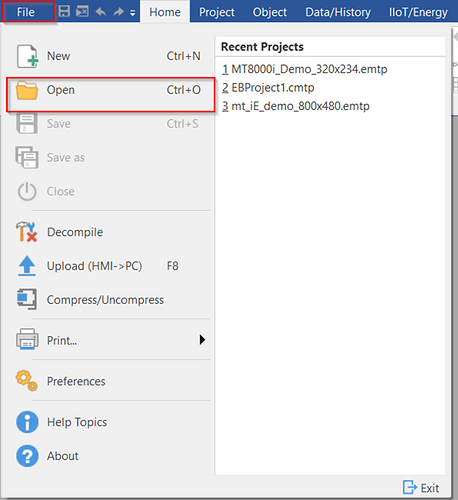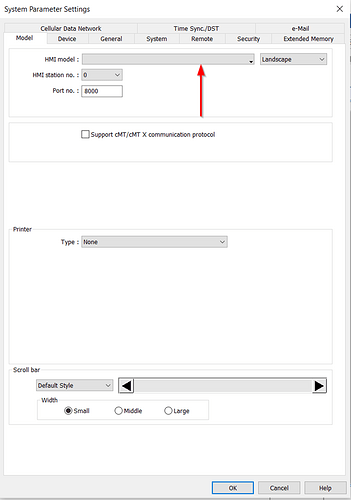Introduction:
This guide delves into the seamless process of transferring a file from EasyBuilder 8000 to EasyBuilder Pro, ensuring a smooth transition between the two platforms while maintaining the integrity of your project.
Software Version:
EasyBuilder Pro 6.03.02.463+
Instructions:
-
Begin by launching EasyBuilder 8000. Within the interface, navigate to the “Tools” tab, where you’ll find the “Compress/Uncompress” option:
-
In the “Compress/Uncompress” window, locate and select the desired file for compression in the “Compress” section. Input the file’s name into the “Source Name” box and initiate the compression process by clicking the “Compressing” button:
-
Now switch over to “EasyBuilder Pro” and navigate to the “Compress/Uncompress” option. This feature can be found within the “File” tab:
-
Within the “Compress/Uncompress” window of EasyBuilder Pro, insert the previously compressed EasyBuilder 8000 file into the “Uncompress” section. Ensure the file’s name corresponds with what you entered earlier in the “Source Name” box. Conclude the process by clicking the “Uncompress” button:
-
A popup will display with the various options, you may select “Yes to All” to expedite this conversion:
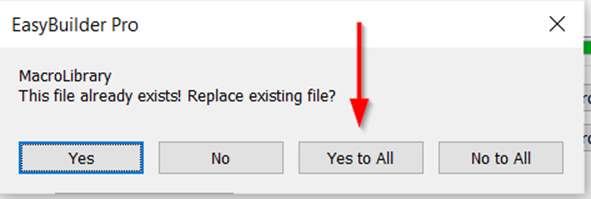
-
Once the file is uncompressed it will have been converted to an EasyBuilder Pro “emtp” project file. Select “File”, then click “Open” to open the uncompressed project file. Then, navigate to the folder where the “emtp” project file was saved as defined within the “Desti. Name” section in step 4:
-
When you open the uncompressed file, you will be prompted to select a supported HMI model: