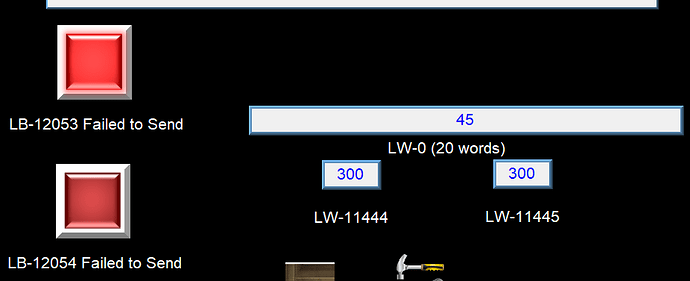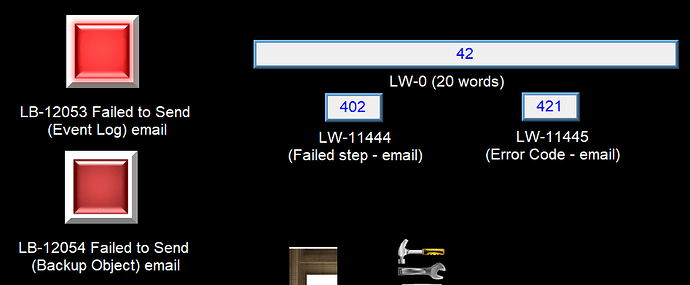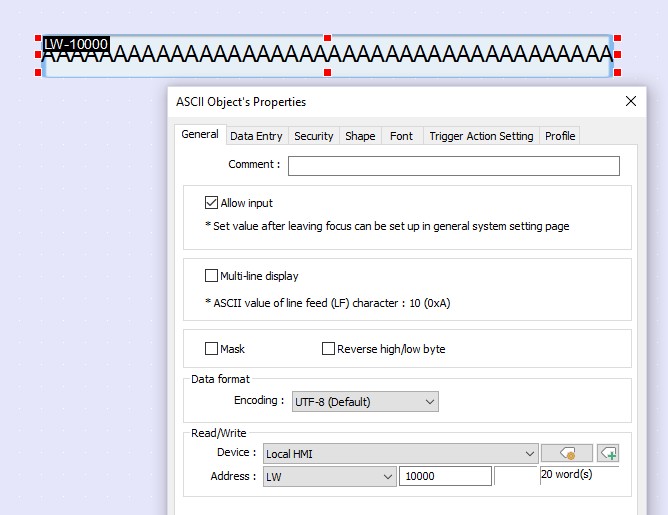In a video link to “How to add a Non-cMT HMI to your Weincloud (EasyAccess 2.0) domain - Activation card” it shows the following network connection (minus my red markups).
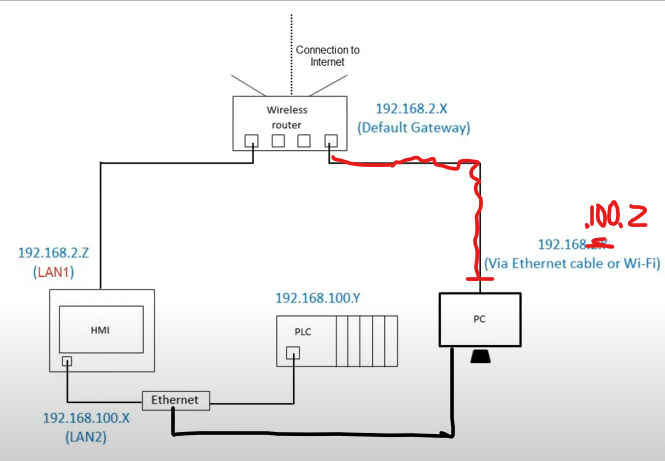
The video states for you to select your HMI network connection to the internet (LAN1) to “Obtain IP Automatically” However, in my situation the HMI will only connect to the internet if I have the setting for LAN1 to be on the similar network as LAN2. As referenced in the drawing, my PC is connected the Ethernet switch in order to communicate to the PLC and Wi-Fi is disabled and there is no other internet connection. I’ve tried numerous tests and come up with the same results. I disconnected my PC from the switch and connect to the Ethernet Wireless router (using the same cable going to the HMIs LAN1) and my PC connects using Obtain IP Automatically. Out on site I will need to adjust the IPs according to my customer’s network and their internet access is only dynamic IP so I want to avoid any issues if related. Why can I only connect the HMI to the Easy Acces 2.0 network only if I make the LAN1 IP a similar network setting as LAN2 and why doesn’t the HMI connect when using "Obtain IP Automatically?..Thank you!
“Obtain IP Automatically” should be used ahead if the site’s internet has the DHCP server enabled. In some cases, DHCP is not available, so you will be given an IP address by the IT department.
LAN1 and LAN2 must be on the different subnets when you’re using our dual-ethernet HMI products. For example,
LAN1- 192.168.2.100
LAN2- 192.168.1.100
In addition, only LAN1 can be connected to the internet for EA2.0 access. LAN2 is for the local network only.
From your description, I am not sure what you mean by “have the setting for LAN1 to be on the similar network as LAN2”.
I would suggest you only use LAN1 and configure the LAN2’s IP to 192.168.100.1 and don’t plug an ethernet cable onto LAN2.
Thanks for the reply,what I meant was that LAN2 was previously configured to match the PLC & HMI subnet 192.168.1. X and what I discovered is that my router is configured as DHCP Server with subnet addresses 192.168.1.X so there is the problem right? For this example (if I don’t want to modify the router) I would need to change the IP subnet of the HMI and PLC in order to work properly…right? So, if my customer has a router with DHCP enabled and the HMI obtains an IP automatically I have to then update my HMI’s IP in VNC viewer to monitor via cell phone? but not Weincloud or Easy Access 2.0 because they use the session ID, Hardware Hey & Activation Code? What happens if the site loses power and reboots the router, could the HMI now have a new IP or will that IP be maintained? Just trying to avoid problems that can occur in the field and ask the questions now…much appreciated!
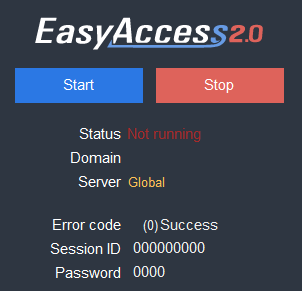
I made the changes above and the HMI was able to obtain an IP automatically, but several questions now arise. When I look at the HMIs Easy Access screen (on the HMI) it shows that it is “Online”, but if I do an “Online Simulation” in EasyBuilder Pro I see the above Easy Access 2.0 screen that shows “Not Running”. However, I am able to login to the HMI over Easy Access.net and through VNC (as long as I update the HMI’s IP on VNC) so the HMI is actually online.
Now my emails are no longer sending, they were at first, but now have stopped. (see screen above.)
I meant that LAN2 was previously configured to match the PLC & HMI subnet 192.168.1. X and what I discovered is that my router is configured as DHCP Server with subnet addresses 192.168.1.X so there is the problem right? ← Yes, in this case, you will have to either “changing the IP subnet of the HMI and PLC” or “changing the subnet of the router’s gateway”
For this example (if I don’t want to modify the router) I would need to change the IP subnet of the HMI and PLC in order to work properly…right? <–Yes.
So, if my customer has a router with DHCP enabled and the HMI obtains an IP automatically I have to then update my HMI’s IP in VNC viewer to monitor via cell phone? <–Yes, you will use the new HMI’s IP given by DHCP server and enter the new HMI’s IP to your VNC viewer.
but not Weincloud or Easy Access 2.0 because they use the session ID, Hardware Hey & Activation Code? What happens if the site loses power and reboots the router, could the HMI now have a new IP or will that IP be maintained? <–DHCP server should remember the HMI and give the same IP address but sometimes DHCP server will send a new IP address to the HMI if an HMI re-connects to the router.
“Online simulation” is an emulator used to validate communication between an HMI and a controller.
It doesn’t work with EasyAccess2.0. (This service requires an EA2.0 license) That is why you’re seeing “Not Running” on while using “Online simulation.”
Based on the HMI’s byte and word register values See pic above in previous reply) can you determine why the emails are “Fail to Send”?
After downloading the project again to the HMI, the emails started working…who knows why! I did notice that I had addressed the same register (LW-11444) in both LW-11444 and LW-11445 displays. Thanks for the assistance.
HMI: MT8092XE
EasyBuilder Pro: V6.08.01.190 Build 2022.10.19
Today after rebooting the above system everything seems to be working, but after every alarm I still get LB-12053=ON and the error codes in LW-11444 & 11445. I do have Email error notifications enabled to “Turn Off LB-12053 & 12054 before sending” and I do see LB-12053 go off but then a short while after the alarm it comes back on. What I don’t understand is that the emails are being sent every time and to all members in the group. Any idea why I would still receive the error indicators?
To correctly display the error description on the HMI screen,
Step1: Specify a starting register (total 20words) on the email configuration menu.
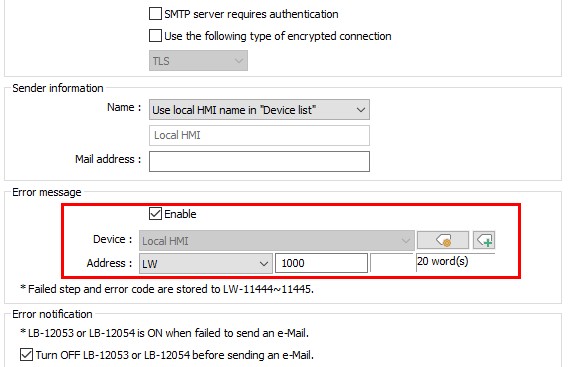
Step2: Create an ASCII object and specify the same register number and the length (total 20words) used by the “email message”.
Then you will see the error description when the mail server sends an error to the HMI.
Yes, my ASCII object was only set to “1” word and not 20 as needed. I have corrected it and will test. Thanks!