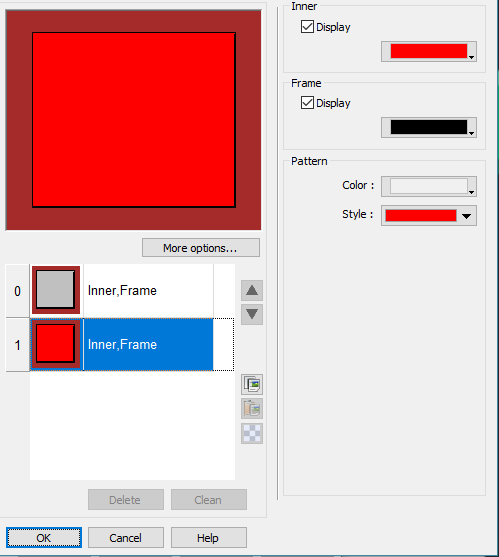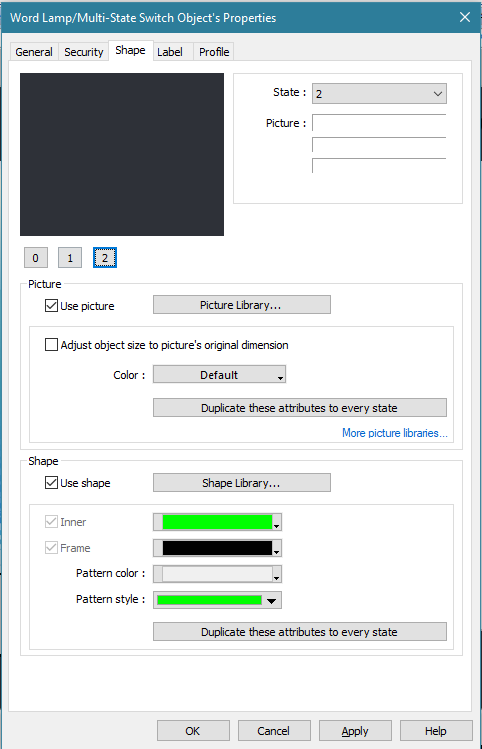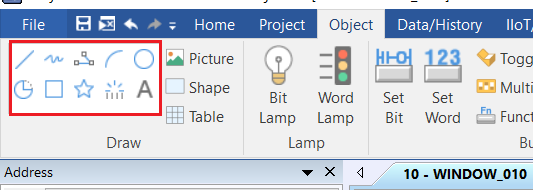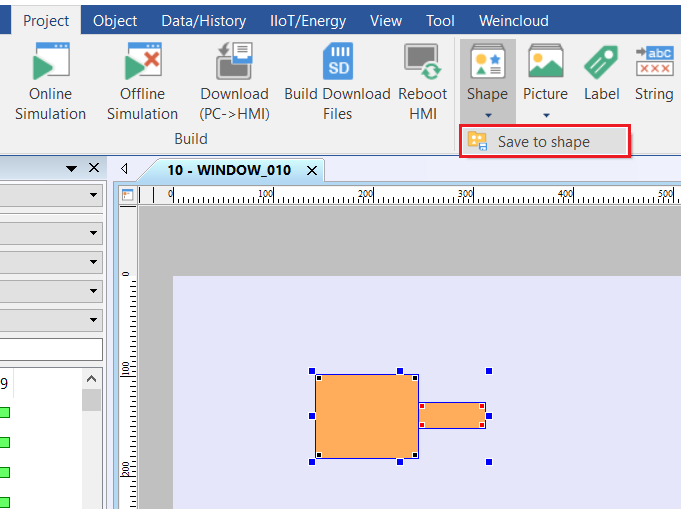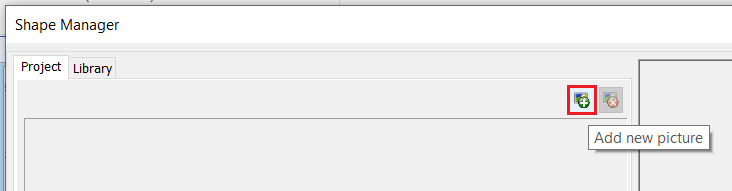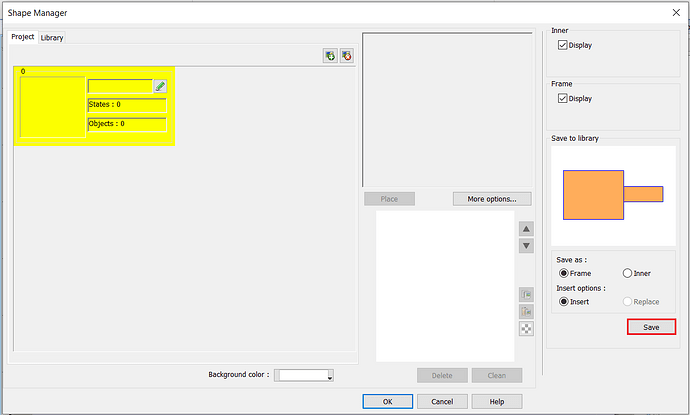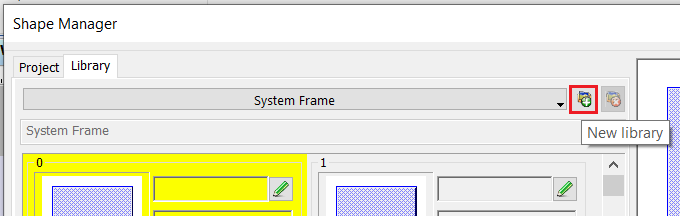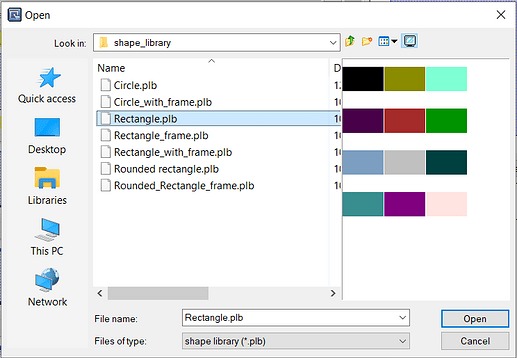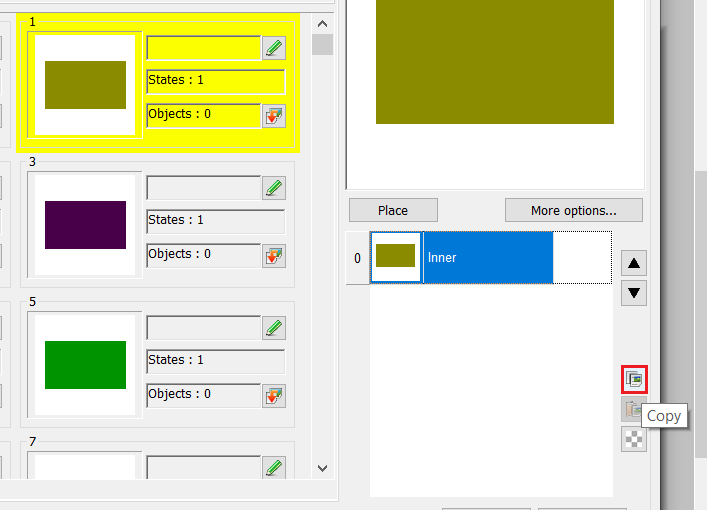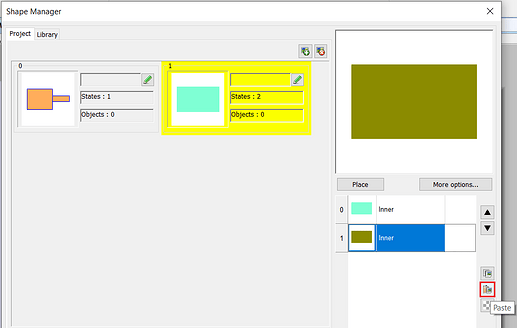- HMI Model: cMT2078X
- EasyBuilder Pro Version: 6.08.01.442
- Serial Number or supplier: 2301407054
I’m needing some simple scalable multistate indicators and was hoping to use the word lamp with a shape instead of the picture option to keep the corners/sides from warping if I have to make changes.
I can’t seem to find a way to add states to these system frames or duplicate them so I can edit them.
Is there something I’m missing?
Right now when I try to add more than two states it will let me alter the color but will not actually show it when I test:
1 Like
Hi @Omegaplex,
To create a multi-state shape, you may follow the instructions shown below:
- Select the “Object” tab and create a shape using any object within our “Draw” tools:
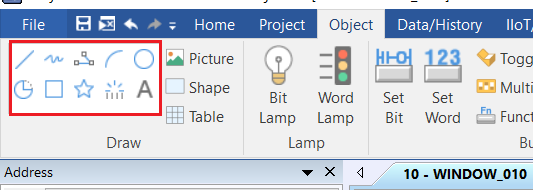
- After creating the desired shape(s), click the “Project” tab, select the shape(s), and under “Shape” click “Save to shape”:
- Within the “Shape Manager”, click the “Project” tab, and select “Add new picture”:
- After creating a new “picture” click on the “Save” button to save this shape as a state:
- Change the color of the shape created in step 1 or create a new shape and repeat steps 2 and 4 as needed.
As an alternative, you can download and use this shape library template: Download. To use this template, please perform the following:
- Within the “Shape Manager” select the “Library” tab and click on the “New Library” button:
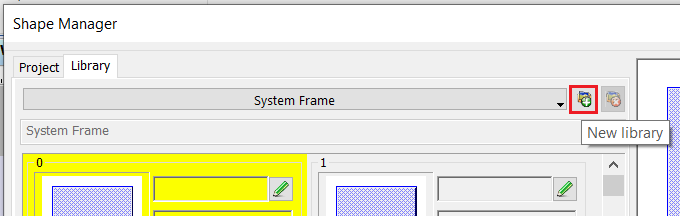
- Search for and “Open” a .plb file within the template:
- Use the “Copy” button to copy a state from one image:
- Use the “Paste” button to paste that state into a separate image:
1 Like
Thank you. It makes much more sense.
1 Like