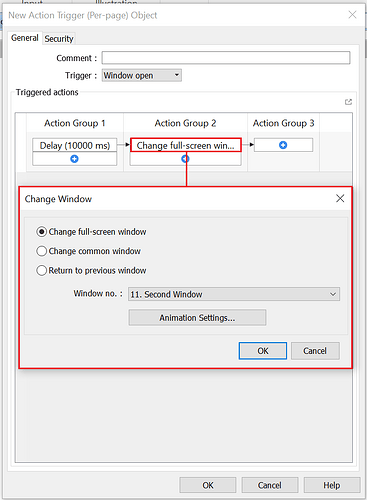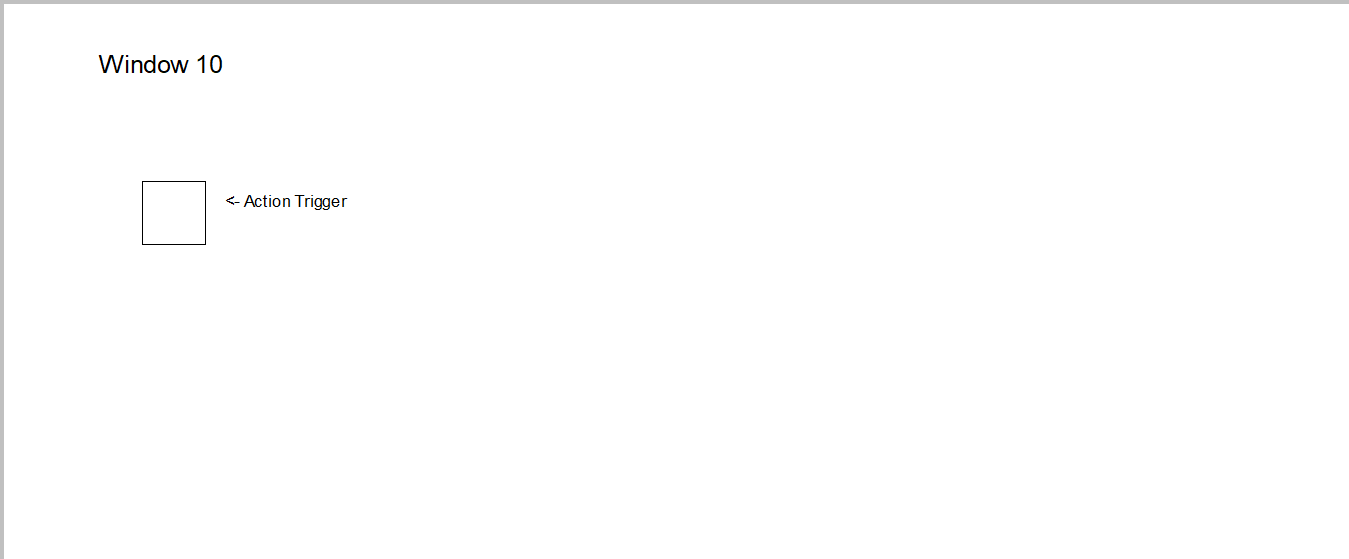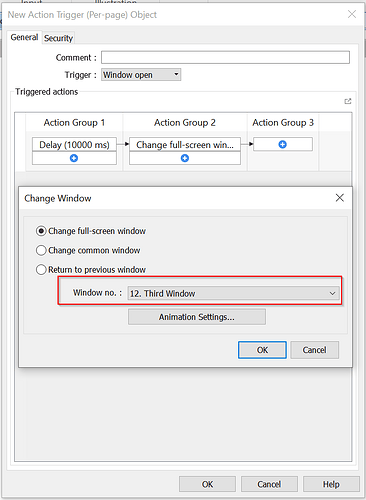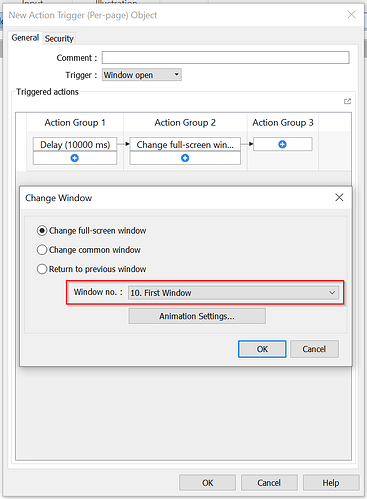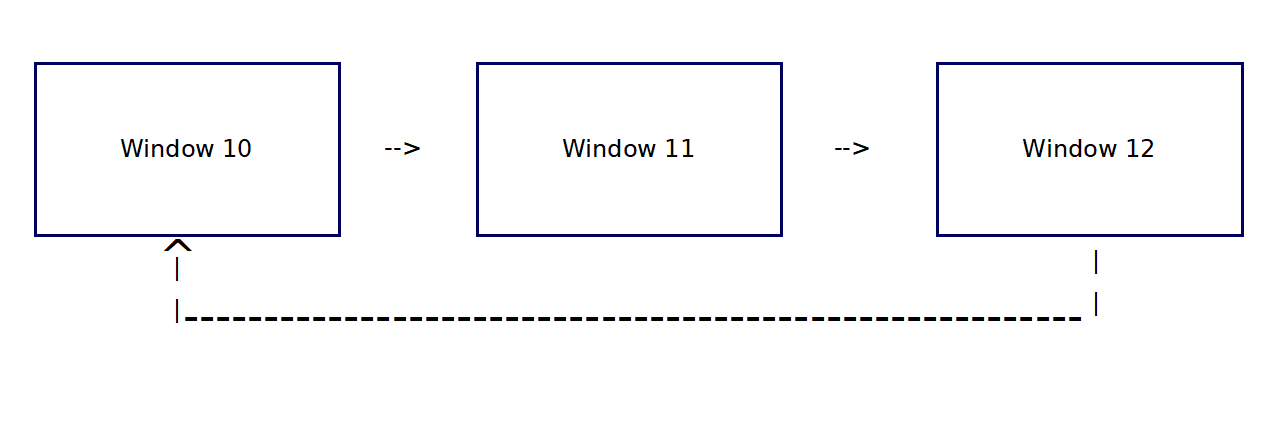Introduction:
In this tutorial, you will configure your HMI project to automatically cycle through multiple base windows every 10 seconds, creating a slideshow effect. To accomplish this, you will use the Action Trigger (Per-page) object to schedule and execute window changes.
Instructions
- Open the Object tab, then select Action Trigger (Per-page) from the Action related dropdown list. drop-down list:
- In the object properties pane, set the Trigger property to Window Open, set the Delay in Action Group 1 to 10,000 ms, and select Change Window in Action Group 2:
- Place this object on the first window.
- Copy the Action Trigger object from the previous window, paste it onto the next window in sequence, and update the Change Window action’s Window no. to point to the subsequent window number. For example:
→ set Window 1 to change to Window 2,
→ Window 2 to change to Window 3,
→ Window 3 to change back to Window 1:
- Then, once more copy this to the third window and reconfigure the Change Window’s “Window no.” to the first window:
- The project will now rotate between 3 different windows endlessly.
Keywords
Keywords:
“HMI slideshow tutorial”,
“HMI window carousel”,
“automate HMI window change”,
“Action Trigger (Per-page) HMI”,
“cycle HMI windows every 10 seconds”,
“change window HMI slideshow”,
“rotating base windows HMI”,
“HMI project slideshow effect”,
“HMI window automation”,
“slide-show effect HMI”,
“HMI screen rotation tutorial”,
“HMI multi-window cycling”,
“forced window change HMI”,
“HMI “Change Window” action”,
“delay trigger HMI tutorial”