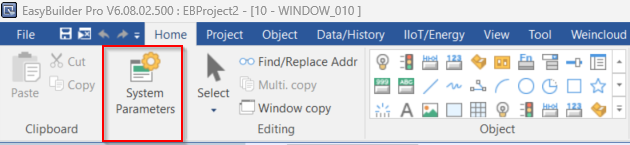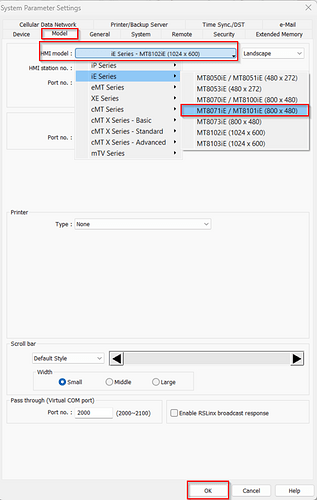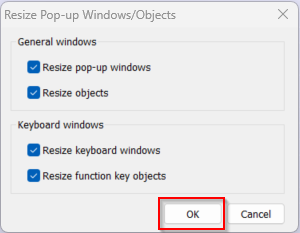- HMI Model: MT8071iE
- EasyBuilder Pro Version: v6.08.01.579
- Serial Number or supplier:
Can you please suggest the best way to convert an existing HMI program for a MT8102iE to a MT8071iE. I will be using the current identical program into the smaller MT8071iE HMI and want to avoid manually resizing all objects. Thanks for your support!
Hi @ProcessControl,
Follow the steps below to change HMI models within your EasyBuilder Pro project. You can automatically resize your project’s objects when doing so.
Your objects will be automatically resized, but you may want to manually resize some objects to better suit your needs. You may also consider moving some objects to a new window to provide a better UI/UX experience.
-
Within your EasyBuilder Pro project, open the “System Parameter Settings”:
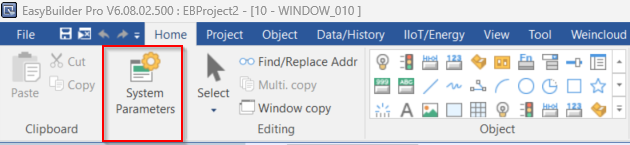
-
In the “Model” tab, select “MT8071iE / MT8101iE (800 x 400)” from the “HMI model” drop-down list. Select “OK” when finished:
-
Select “OK” on the following window to automatically resize objects within your project:
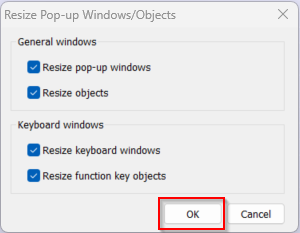
I wasn’t aware of that and it worked perfect! Thanks for making that so easy and as always, I appreciate the support.
1 Like