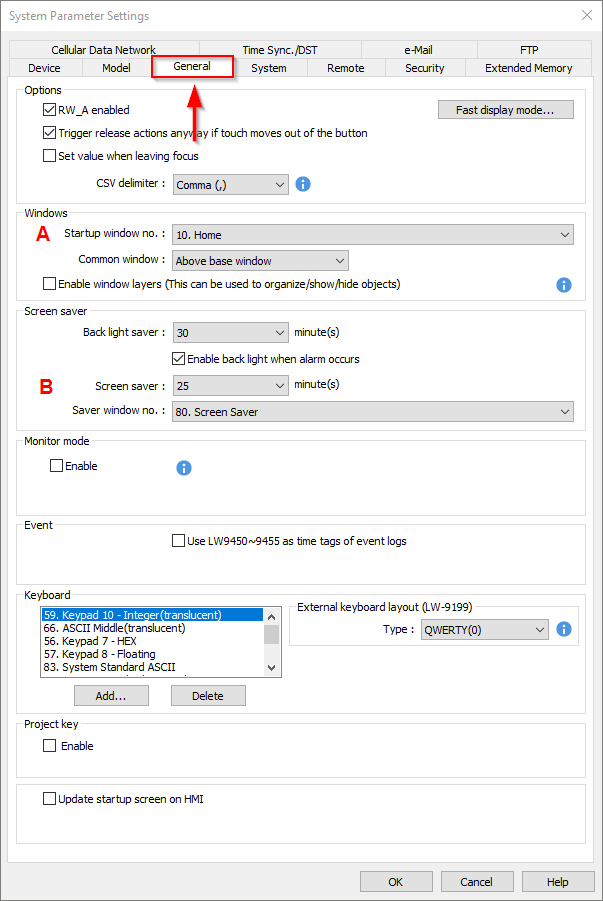Introduction:
In this post, we provide a comprehensive guide on customizing the startup window and screen saver window settings within EasyBuilder Pro.
Software Version:
EasyBuilder Pro 6.03.02.463+
Instructions:
-
Navigate to the “System Parameters” within the “Home” tab:
-
Within the “System Parameters Settings”, select the “General” tab. Here, you’ll notice that the (A) “Startup Window No.” is initially set to window 10. The (B) “Screen Saver” window can be configured as well, but by default window 80 is utilized as the “Saver Window No.”: