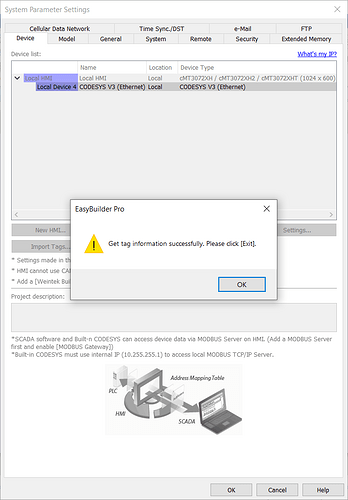Introduction:
When communicating with the “CODESYS V3 (Ethernet)” driver, we often suggest using TCP/IP to facilitate the connection. However, if you experience a communication delay at startup or if communication can only be resumed by unplugging and re-inserting the Ethernet cable, we may recommend using the “UDP/IP” protocol setting instead. Within this post, we demonstrate how to setup and use this setting.
Software Version:
EasyBuilder Pro 6.09.01.556
Note: Certain options within objects or windows may be placed in other locations in different versions. The example below was designed with 6.09.01.556.
Instructions:
-
Within the “Device settings” menu, select the “Settings…” button:
-
Within the “Protocol” drop-down list select “V3 UDP/IP” or “V3 UDP/IP Communication Optimum”:
-
Select the “Scan Network…” option while the PC is connected to the PLC:
-
Choose the network adapter that is connected to the PLC:
-
When found, select the CODESYS plc and click “OK”:
-
EasyBuilder Pro will then assign the PLC’s “IP address”, “Port no”, and the “Source port no” to the correct settings:
-
Click “Ok” to close the “Device settings” menu.
-
Use the “Get Tag Info…” or “Import Tags…” button to import PLC tags: