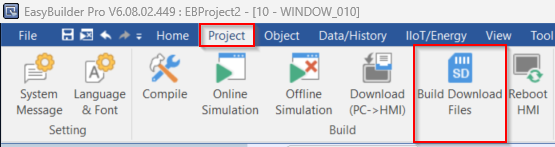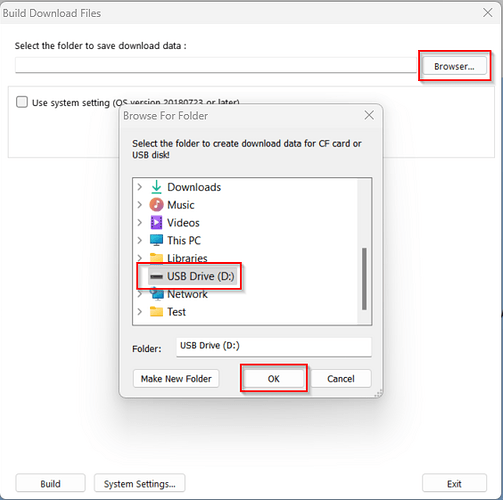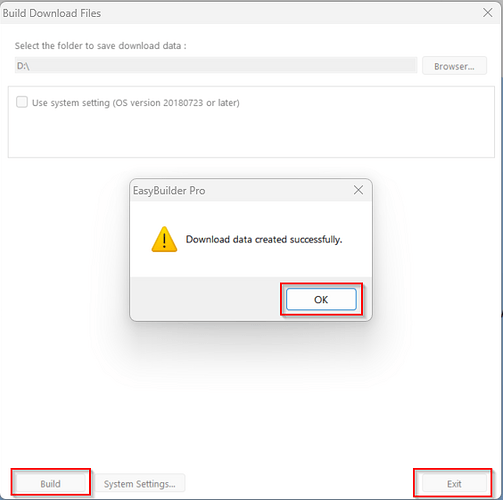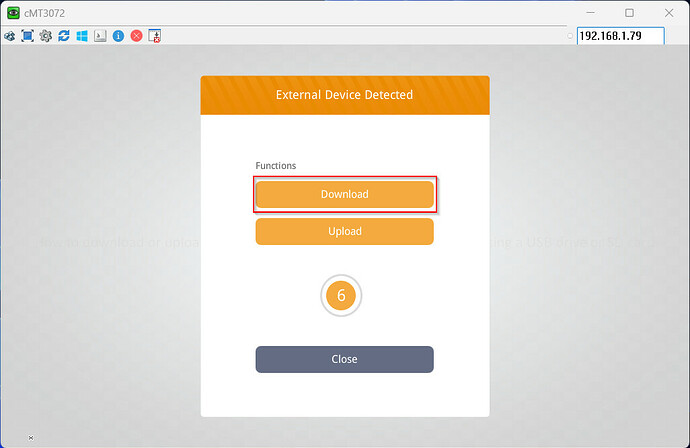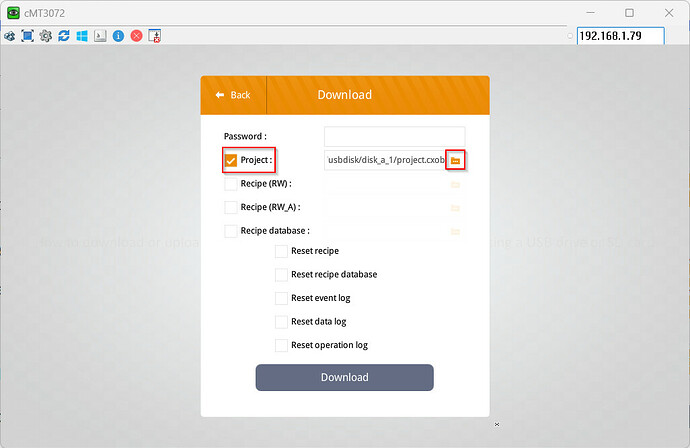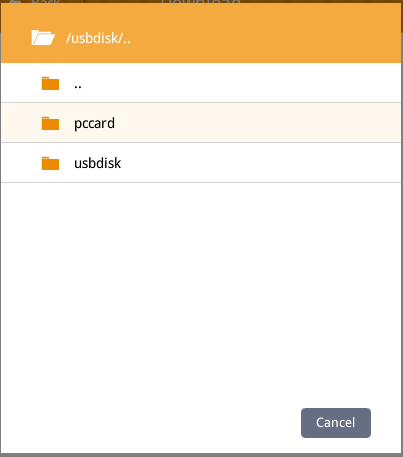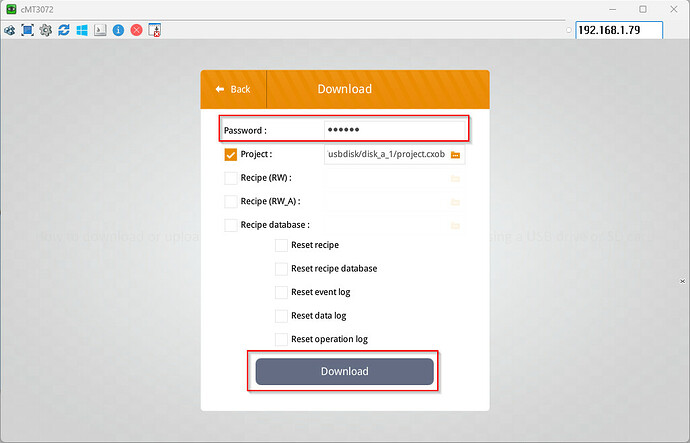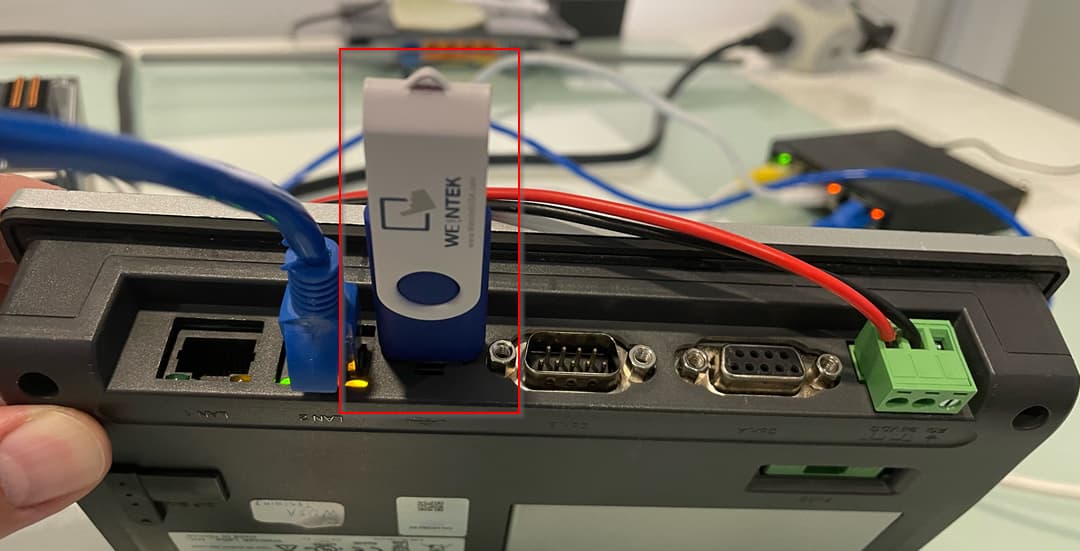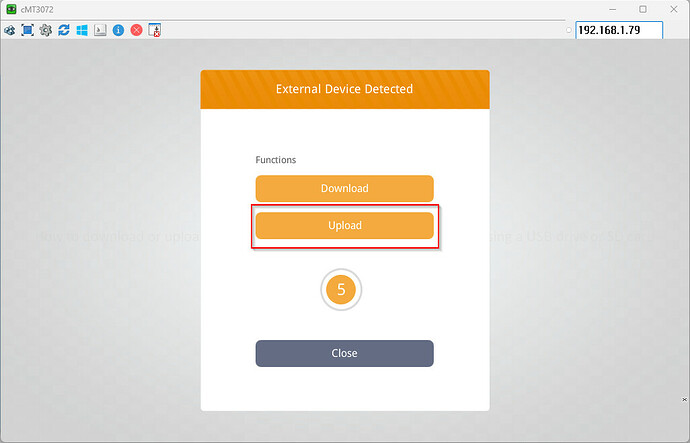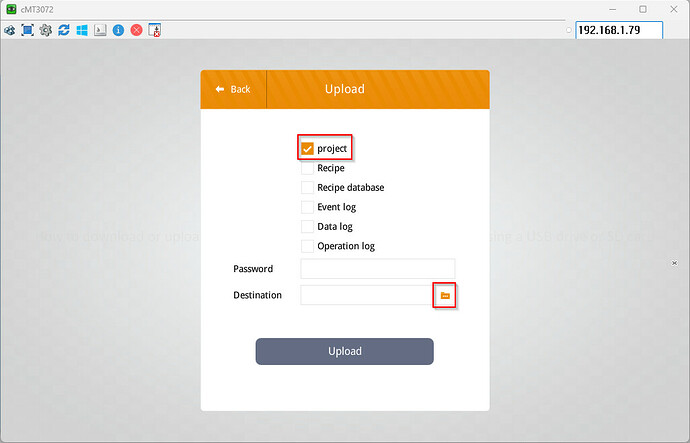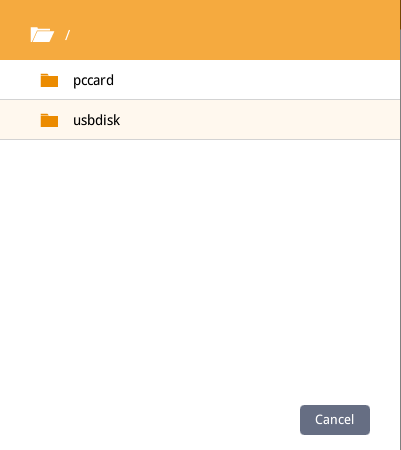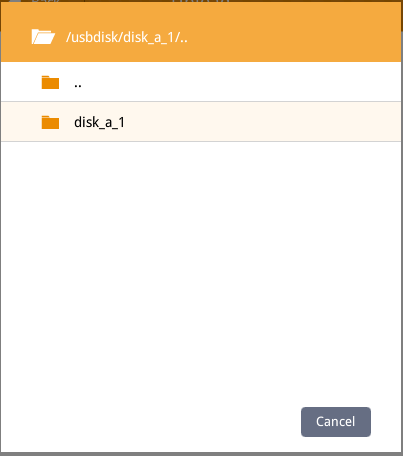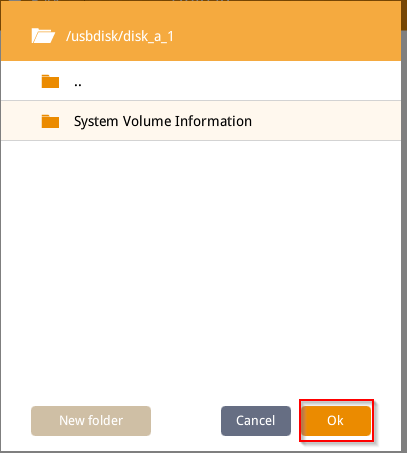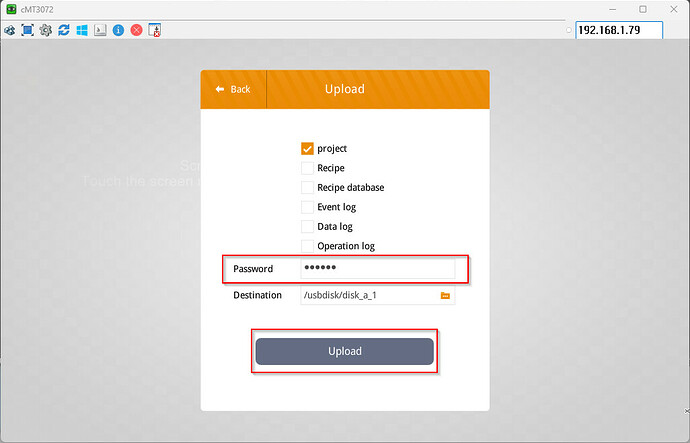Introduction:
Within this post, we demonstrate how to upload or download an HMI project using a USB or SD card.
Note: To upload a project from or download a project to the HMI, the external storage device must be formatted to FAT or FAT32.
Software Version:
EasyBuilder Pro 6.03.02.393+
Instructions:
Note: The download or upload process is the same while using either a USB drive or an SD card.
Download:
-
To download a project, within EasyBuilder Pro navigate to the “Project” tab and select “Build Download Files”:
-
When your project has finished compiling, you will see the following “Build Download Files” window. Click “Browser” and select the USB drive or SD card on the “Browse For Folder” pop-up. Click “OK” when finished:
-
After your USB drive or SD card has been chosen, select “Build” and a “Download data created successfully” pop-up will display. Select “OK” to continue and “Exit” when finished:
-
Next, insert your USB drive or SD card into your HMI and select “Download” within the pop-up window:
-
In the following window, select the “Project” option and click the folder icon to select your project file:
Note: The USB drive is referred to as “usbdisk” while an SD card is referred to as “pccard”.
-
Enter your HMI’s password, the default password for all Weintek HMIs is “111111”. Then, select “Download”:
Upload:
-
To upload a project file from your HMI, insert the USB drive or SD card into the HMI:
-
Select “Upload” within the following window:
-
In the following window, select “project” and click the folder icon to select the project file destination:
-
Depending on what type of storage device you’ve inserted into the HMI, select USB drive referred to as “usbdisk” or SD card referred to as “pccard”. Select “OK” when finished:
-
Enter your HMI’s password, the default password for all Weintek HMIs is “111111”. Then, select “Upload” to complete the upload process: