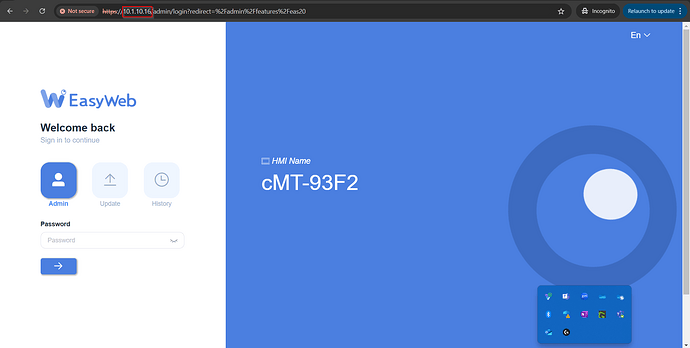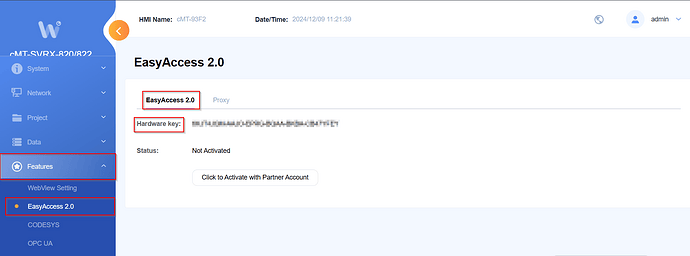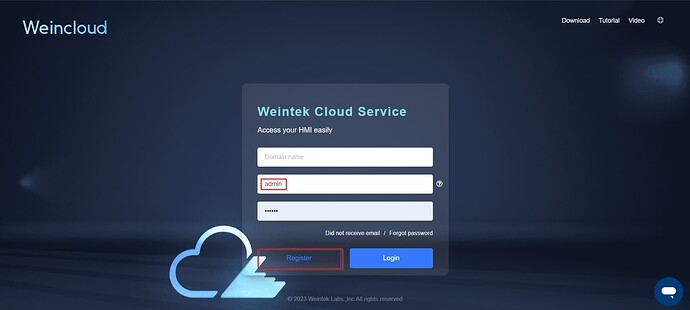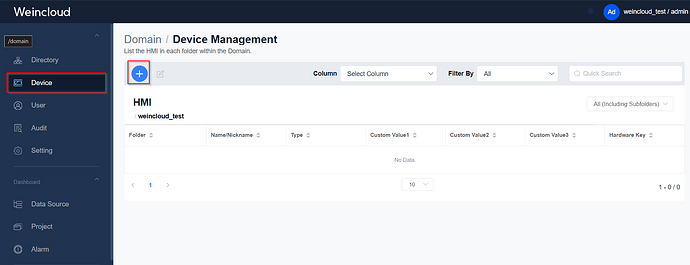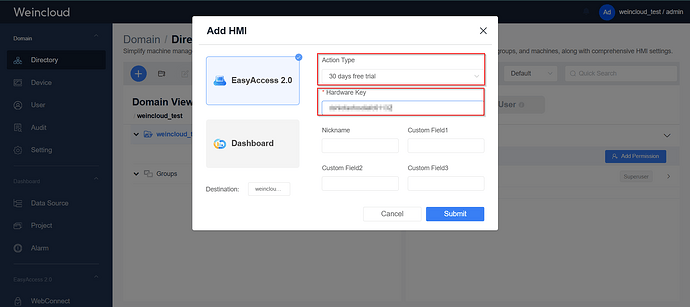Introduction:
This guide explains how to set up a Weincloud account and use your device with our 30 day trial license.
Warning
This guide provides a detailed walkthrough on setting up a Weincloud account and adding a device to Weincloud. It also explains how to retrieve the hardware key for your device.
Software Version:
Related Tutorials:
Instructions
- First, we will locate the hardware key for your HMI device. The hardware key can be found in the web server of the HMI unit. To access the server, enter the HMI’s IP address into your browser’s address bar.
Note: Ensure that both the HMI device and your computer are connected to the same network.
- The default password for the
Adminlogin will be six ones.111111 - In the
EasyWebserver, navigate to the left sidebar. Under theFeaturestab, locate theEasyAccess 2.0section. Here, you can view theHardware Keyfor your device. Be sure to take note of theHardware Key, as it will be required when setting up your device in Weincloud.
- Next we will navigate to the Weincloud website. If you have not registered a domain name please do so using the
Registerbutton. If you already have a account set up insert yourDomain Nameand set theUsernametoadminor super user access.
- In the Weincloud application, navigate to the
Devicetab located in the sidebar. From there, click the plus (+) button to add an HMI device to Weincloud.
- A pop-up window will appear, allowing you to
Add HMIto the Weincloud server. Select the appropriateAction Typebased on your objective. Additionally, enter theHardware Keyobtained in the earlier steps to successfully add the HMI device.