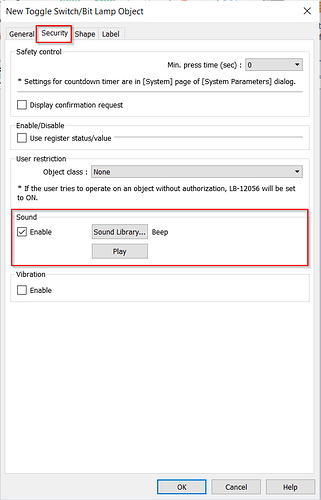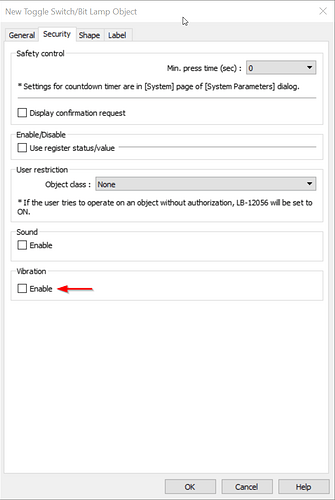Introduction:
Within this post, we demonstrate how to configure a button to produce sound output or haptic feedback.
Software Version:
EasyBuilder Pro 6.04.01.250+
Instruction:
-
To enable sound output, select a button within the object tab or double click an object on your work area to configure the object’s properties:
-
Within the object’s properties, select the “Security” tab and enable “Sound”. Select the “Sound Library…” button to specify what sound will play when a user interacts with this object:
Note: Certain HMI models do not support sound output apart from the default “Beep” sound. However, custom sounds can be played through cMT Viewer. The cMT2158X, cMT3161X, cMT3092X, cMT3152X, and cMT3162X support custom sounds.
-
To enable sound output on multiple objects simultaneously, select each object or click [CTRL] + [A], then click the enable button within the “Sound Library” toolbar:
Note: This toolbar must be enabled within the “View” tab.
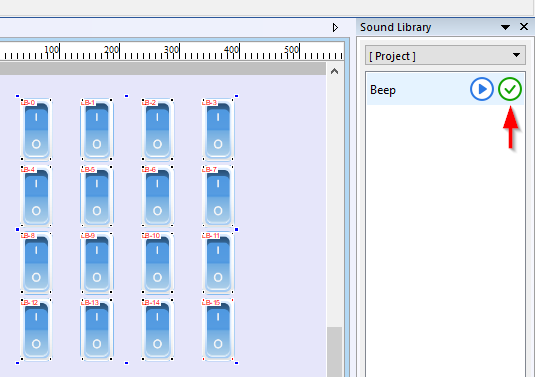
-
To enable “Haptic feedback”, select “Enable” within the “Vibration” section of the security tab.
Note: This feature is only available on cMT3162X HMIs.