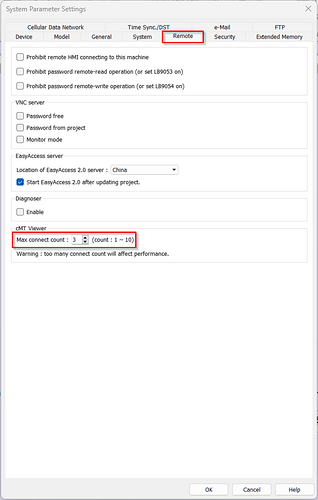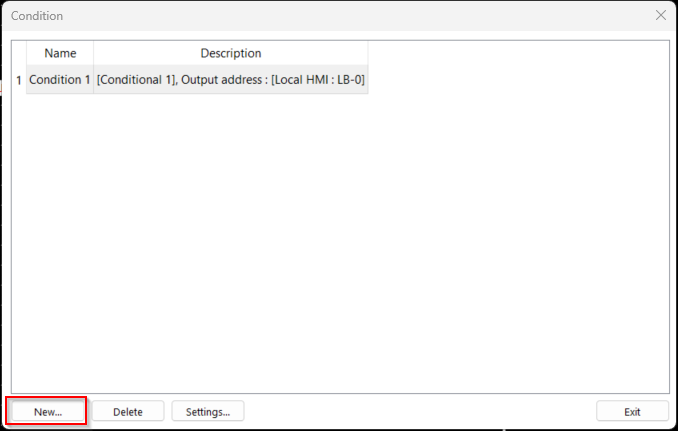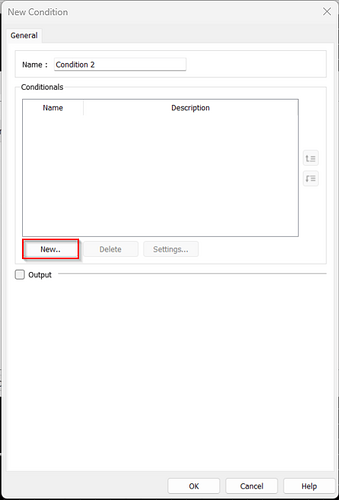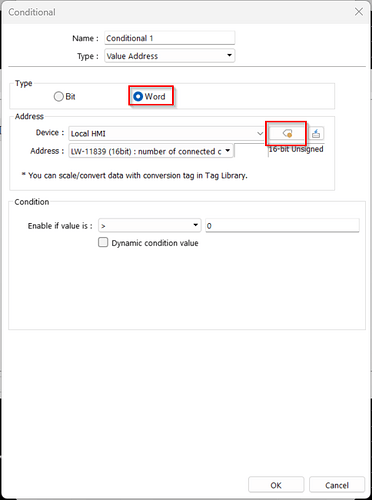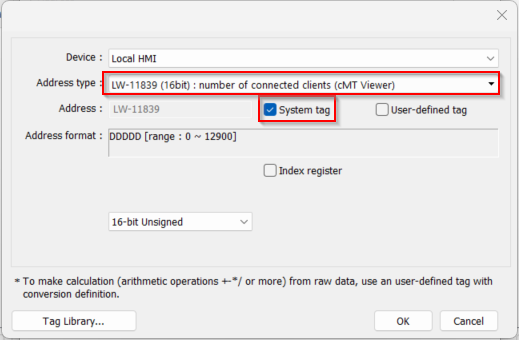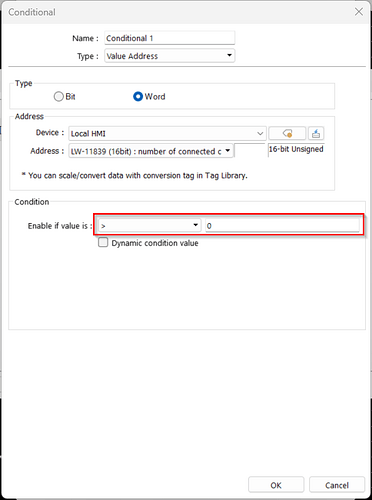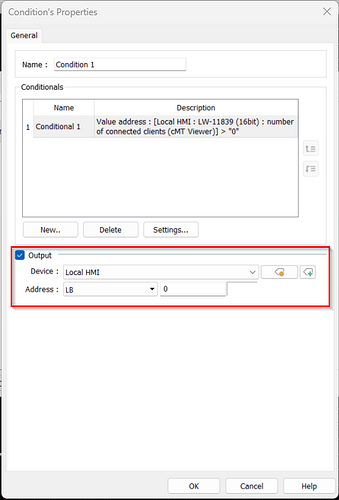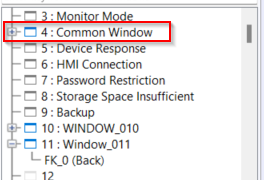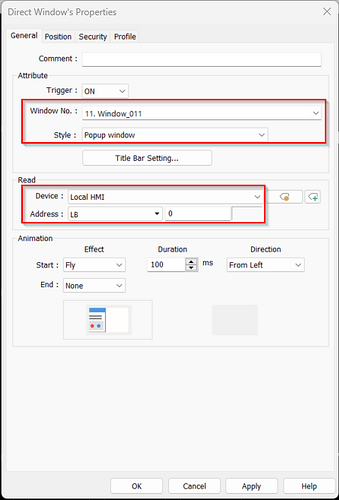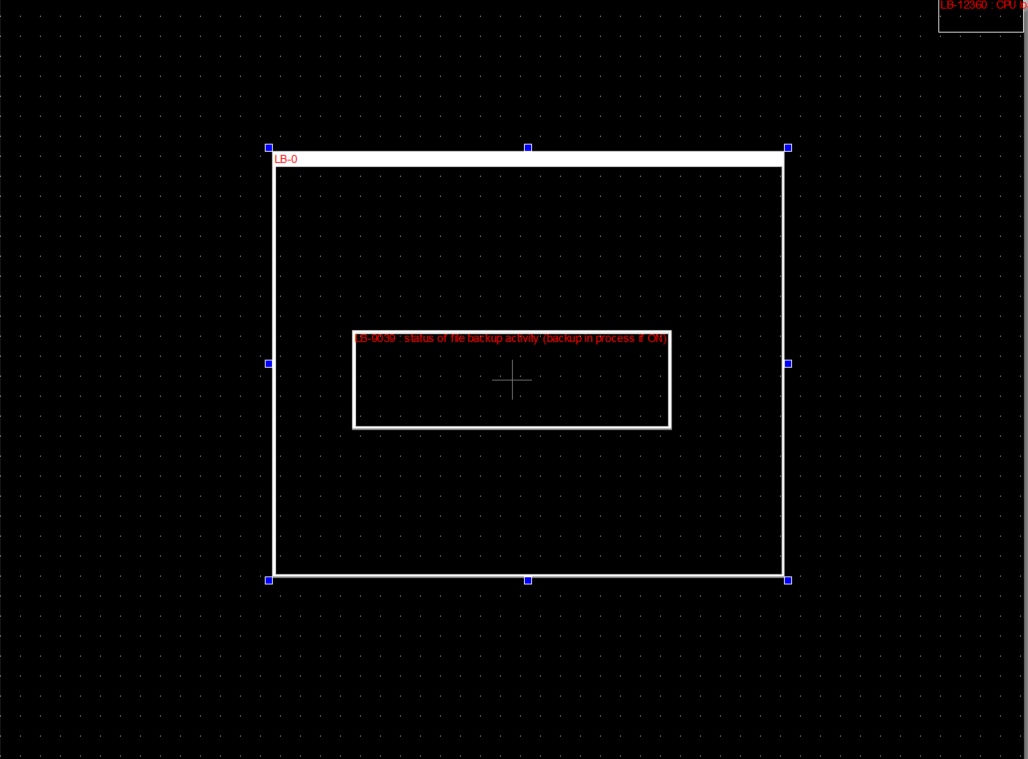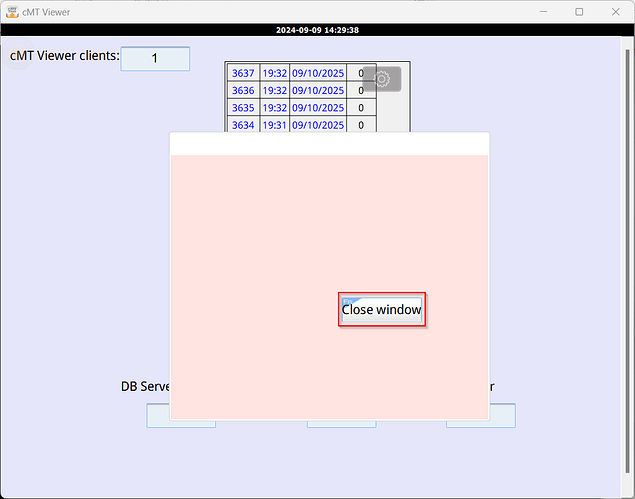- HMI Model: CMT2108X2
- EasyBuilder Pro Version: 6.09
- Serial Number or supplier:
We have been using the CMT2108X2 HMI with the M02 wifi adapter so our service techs can remote into the HMI with a tablet for troubleshooting which has been working fantastic. My question is, is there a way to have a pop up message display on the HMI saying that someone is remoted into it and to make it even better lock out the HMI when someone is remoted in so that way 2 people do not have control over the machine at once? Also is there a way to limit the amount of people who can remote in at once?
Thanks in advance
1 Like
Hi @JeremiahCarpenter,
Using a Control Token, you can restrict simultaneous access to objects on the HMI. The videos below demonstrate how to configure the Control Token. The second video also shows alternative options to restrict user access using system tags.
To limit the number of concurrent cMT Viewer users, change the value of “Max connect count” in the “cMT Viewer” section within the “Remote” tab in the System Parameter Settings.
To display a popup window when someone remotes into the HMI with cMT Viewer, follow the steps below.
-
Within the Object tab, select “If Condition”:
-
Select “New” on the following windows to create a new If Condition:
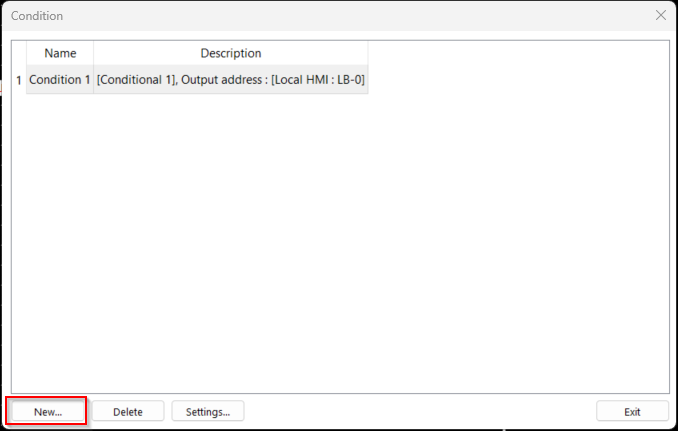
-
Select “Word” in the Type section and choose the system tag LW-11839 in the address section.
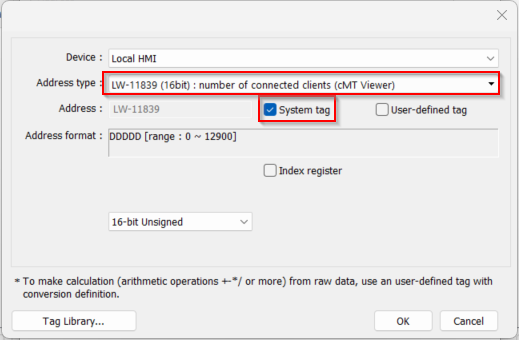
-
in the Condition section choose the greater than operator (>) and enter “0” in the value field. Click “OK” when finished:
-
Enable the “Output” option and select an available LB address on the HMI. We’ll use this address to trigger a popup window. Click “OK” when finished:
-
Head to the “Common” window (window 4) and within the Object Tab, select “Direct Window”:
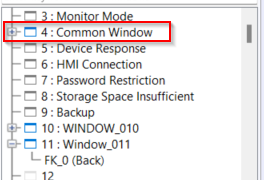
-
In the Attribute section, choose which popup window you would like to display from the “Window no.” dropdown list and choose “Popup window” from the “Style” dropdown list. Enter the If Statement’s “Output” address in the “read” section. Place the window within the common window when finished:
-
When a user remotely accesses the HMI from cMT Viewer, the popup window will appear on both the HMI and cMT Viewer session. You can use a function key to close the window in cMT Viewer to access the HMI. The Popup will be closed on the physical HMI when the cMT Viewer session has ended (you can also close it with the Function Key):