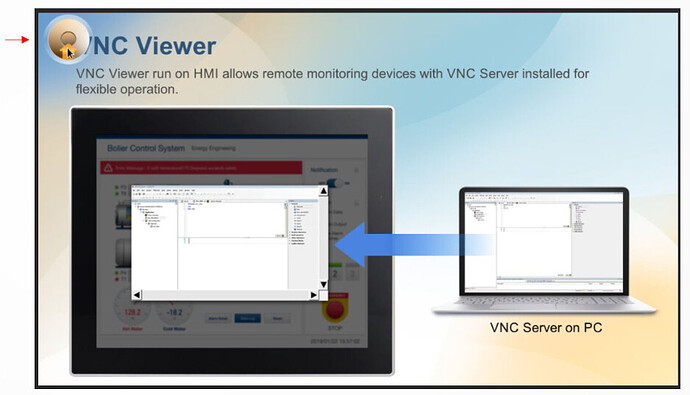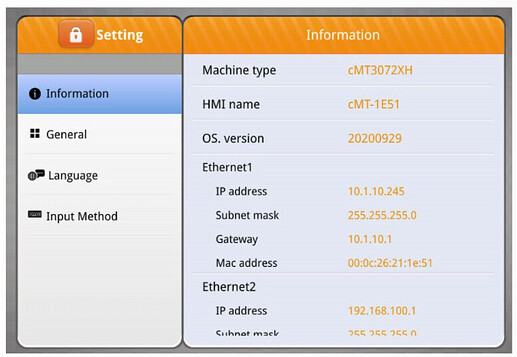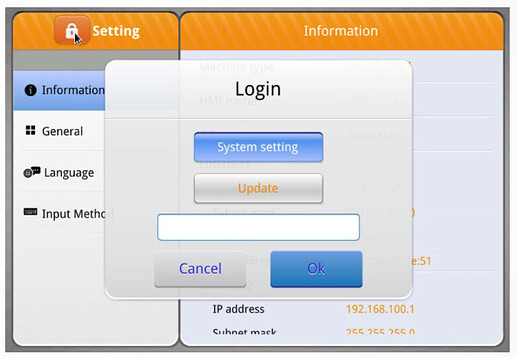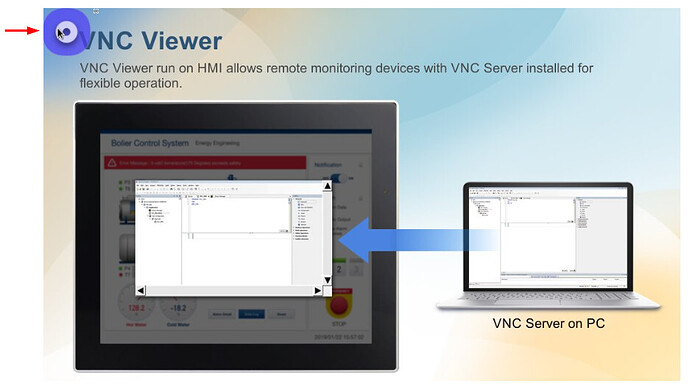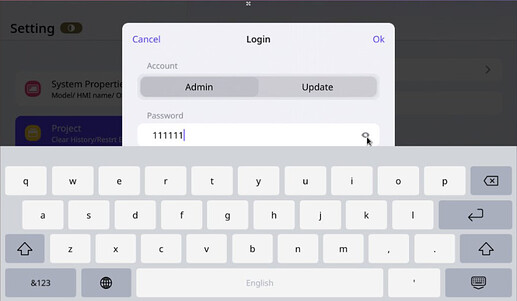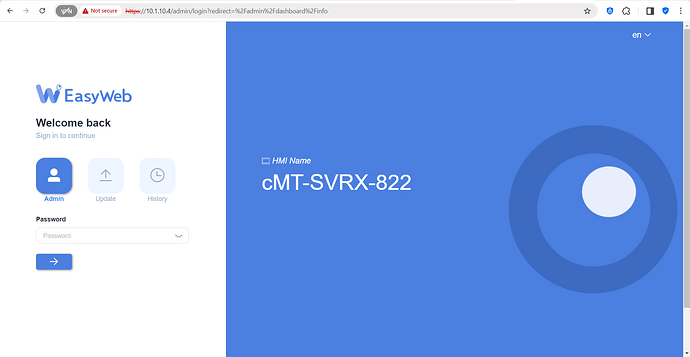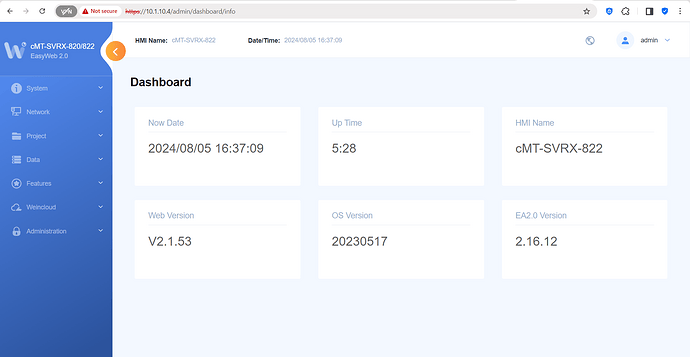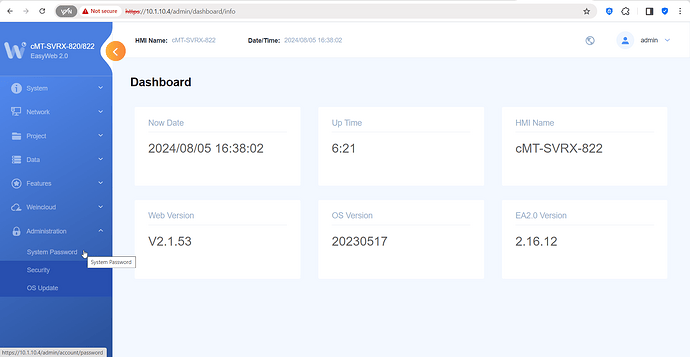Introduction:
Each HMI uses four levels of password protection: History, User, Update Project, and System Setting. Each level is protected by a password, which must be modified from the default setting of “111111.”
- User level can operate the cMT project through a cMT viewer.
- History level allows cMT Viewer and FTP server access.
- Update Project level allows cMT Viewer and FTP server access. Users can also load and retrieve the HMI project.
- System Setting level allows access to all system settings and is the highest level of security.
Instructions:
cMT X (applicable to most cMT X HMIs)
- Select the orange disc to open the settings menu on your cMTX HMI:
- Select the lock icon:
- Enter the default password, ‘111111’ to login:
- Select the “System password” tab to change the default password for each security level:
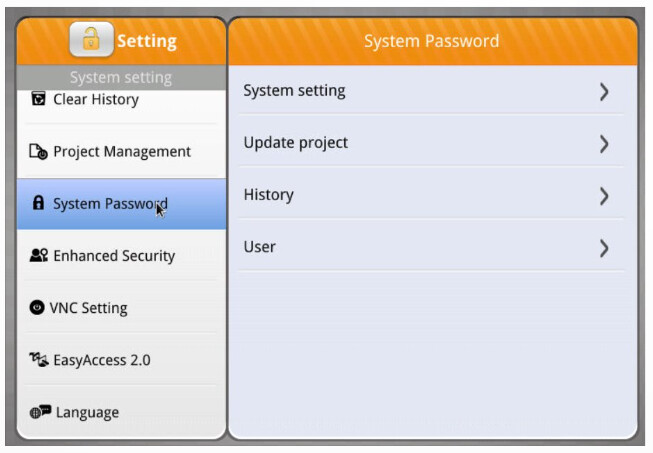
cMT X (applicable to newly released cMT X HMIs)
-
Select the blue disc to open the settings menu on your cMTX HMI:
-
Select the “Security” tab to change the default password for each security level:
-
Select an account type and, when prompted, enter the default password, ‘111111’ to login:
cMT X (applicable to both new and older cMT X HMIs)
- Type the HMI’s IP within your web browser to open the web interface:
- Enter the default password, ‘111111’ to login:
- Select the “System Password” tab to change the default password for each security level:
Keywords
Keywords:
Passwords, system settings, CMT, user, history, FTP Server, protection, security, privilege, access control, network protection, HMI Security, Authentication, project security, password management, data protection, system configuration, network security, data sampling security, firmware security, protocols, device management