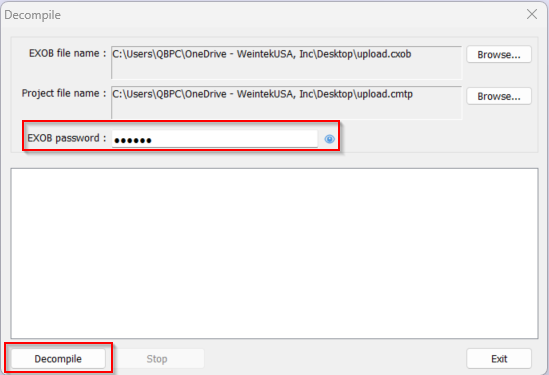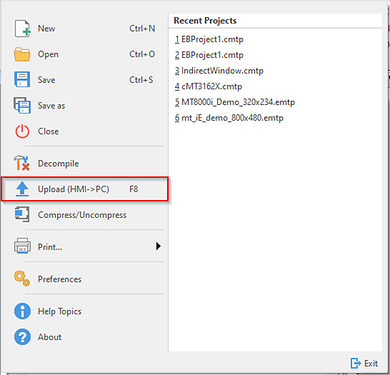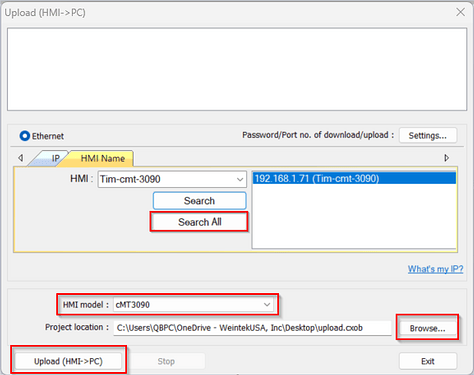Introduction:
In this post, we demonstrate how to upload a project file from your HMI to your PC via an Ethernet connection.
Note: If project upload was disabled the upload dialog will display an “uploading error” message.
Software Version:
EasyBuilder Pro 6.03.02.463+
Instructions:
-
Within EasyBuilder Pro, navigate to the “File” tab:
-
Next, select the “Upload (HMI → PC)” option:
-
In the “Upload (HMI → PC)” window, select “Search All” to locate an HMI with the same IP subnet as your PC on your network. After locating the HMI, select “Browse” to name your upload file. The file name, must include a .exob or .cxob extension. Ensure that the correct model is selected within the “HMI model” drop-down list, then click the “upload(HMI - > PC)” button:
-
After upload, EasyBuilder Pro may prompt you to decompile the project file. Select “Yes” within following pop-up if you would like to do so:
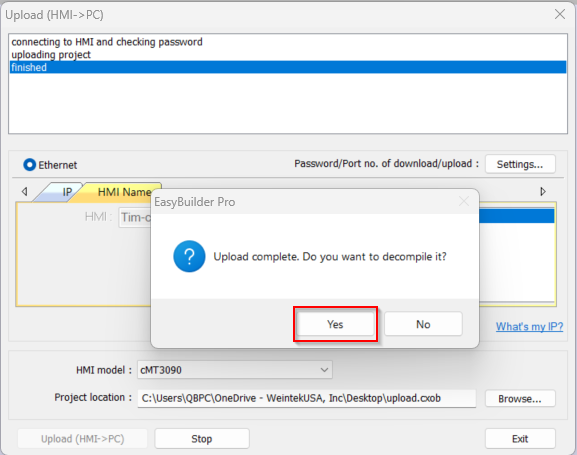
-
Enter the “EXOB password” and select “Decompile” to complete the decompilation process:
Note: The default password is 111111.