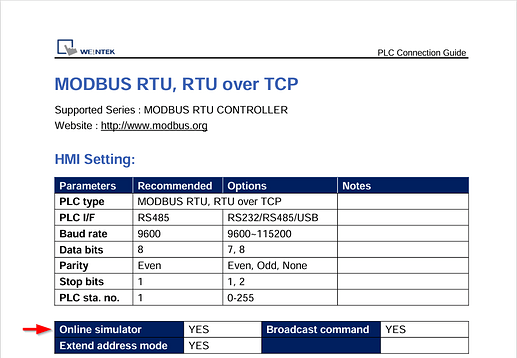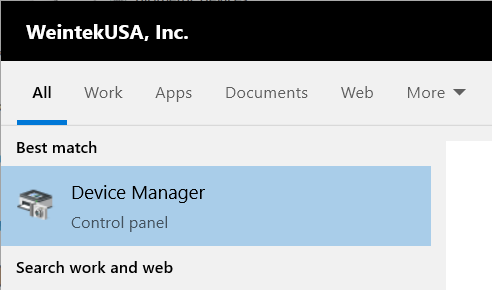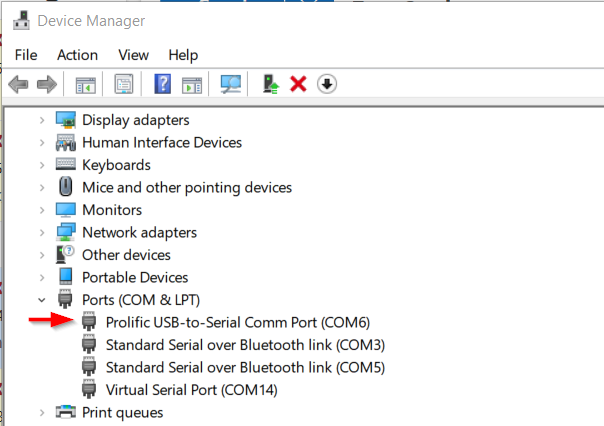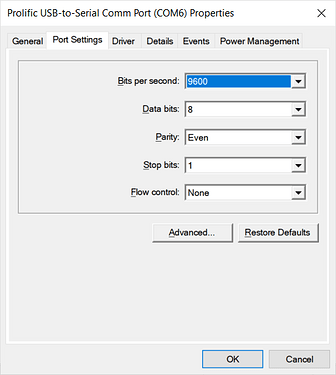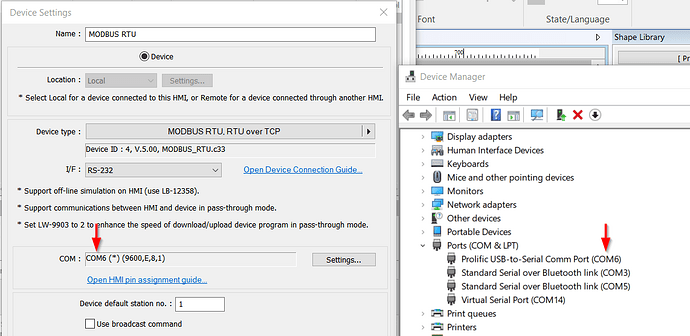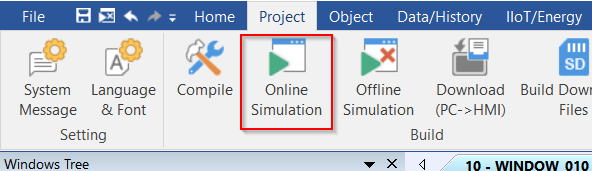Introduction:
In this post, we demonstrate how to use the “Online simulation” feature with a PLC or sensor that communicates using an RS-232 or RS-485 interface.
Note: This feature requires that you use a usb-serial cable supported by your PC’s OS.
Software Version:
EasyBuilder Pro 6.03.02.463+
Instructions:
-
Refer to the connection guide to verify that the communication driver supports “Online simulation”:
Note: To find the PLC connection guide for the driver used within your project, please see this post: Link.
-
Connect the usb-serial cable to your PC and open the “Device manager”:
-
Locate the “USB-to-Serial” driver:
-
Change the virtual COM port as need be by clicking the “Advanced” button:
Note: The virtual COM port used below is COM6, but you may use any COM port between 4 - 9.
-
Within EasyBuilder Pro, select a COM port that matches the COM port used by the adapter within the “Device manager”. Then, configure the COM settings according to the specifications of the connected device:
-
When finished, click “Online simulation” to test communication.
Note: In many cases it is necessary to use a null modem to connect the USB to serial adapter to the device. I prefer using one or more solderless DB9 connecters to match the pinout of the end device when possible.