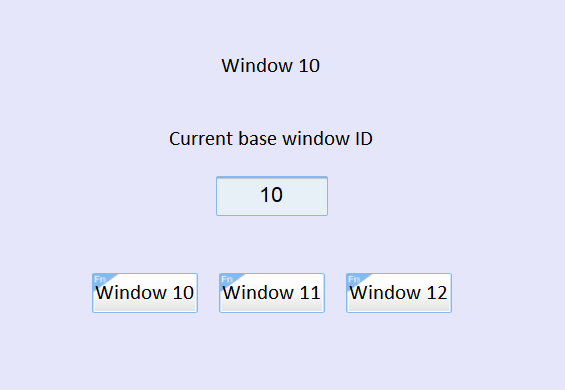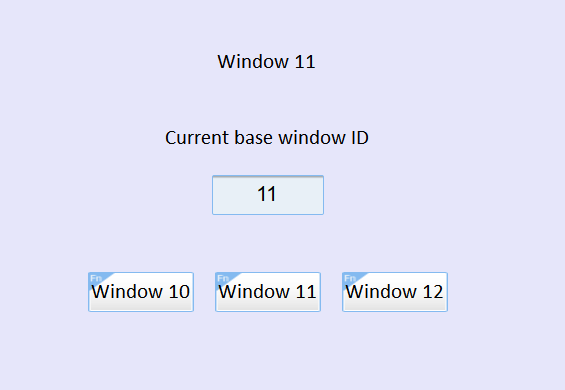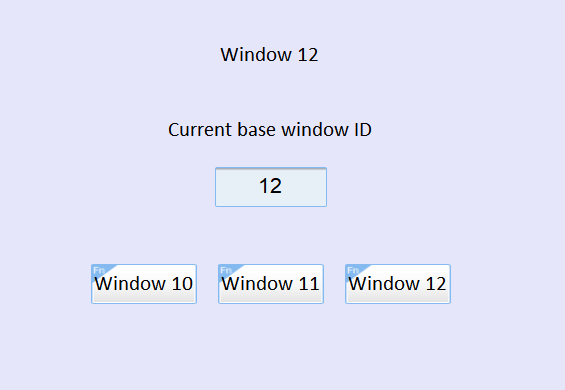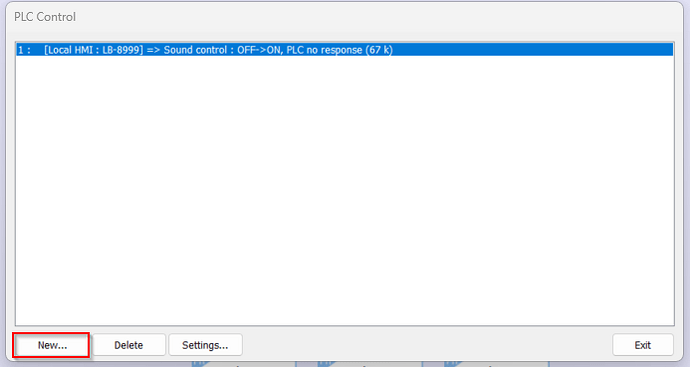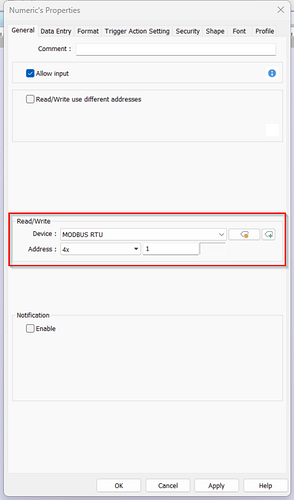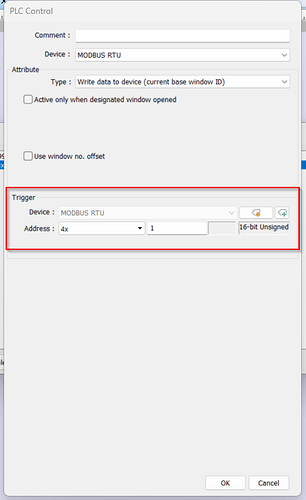Introduction:
Within this tutorial, we demonstrate how to use the PLC Control object to display the current window number being viewed on the HMI and write that value to a register within a connected PLC.
Software Version:
EasyBuilder Pro 6.03.02.463+
Instructions:
-
Within EasyBuilder Pro, navigate to the “Object” tab and select “PLC Control”:
-
On the following window, select “New…” to create a PLC Control object:
-
In the “Device” drop-down list, select the device you wish to write the current base window number to. In the “Attribute” section, select “Write data to device (current base window ID)” from the “Type” drop-down list. In the “Trigger” section, choose the device address/tag you wish to write data to:
Example:
I’ve created a Numeric Object mapped to a connected MODBUS RTU device - Address: 4x-1. This device address is the “Trigger” for the PLC Control object:
When I move from window to window, the Numeric Object/PLC Control “Trigger” address displays the current window number: