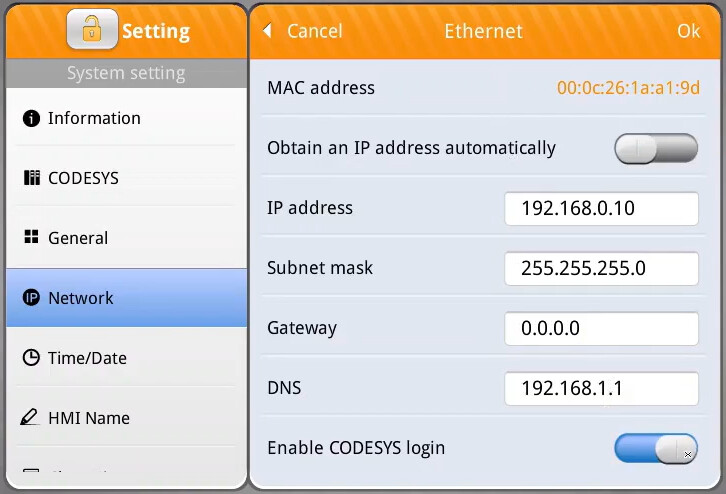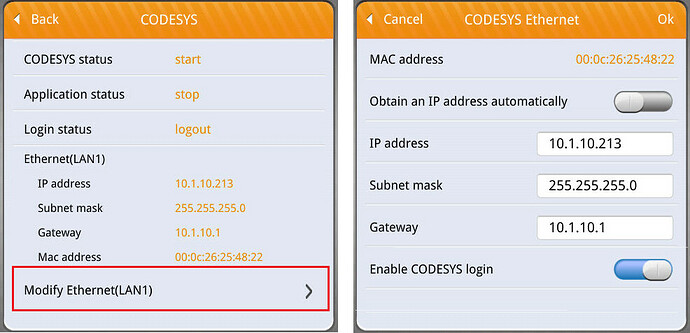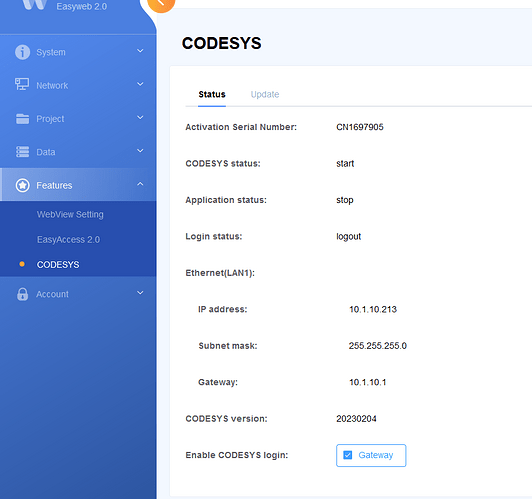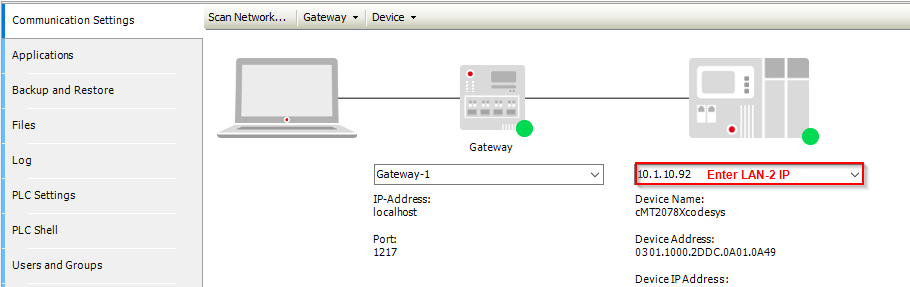Hi @mike_c_56,
This message indicates that the Codesys gateway cannot connect with the Weintek’s built-in Codesys. In order to connect with Codesys your PC must be connected to LAN 1 on the HMI or LAN 2 while “Codesys login” is enabled. When you have time, please review the instructions below and advise if you are able to connect with Codesys using this method.
- Connect your PC to the HMI’s LAN 2 port and follow the instructions to enable “Codesys login” as shown within 6:10 - 8:18 of this tutorial: Link
Note: The location of the “CODESYS login” function may vary by device type and firmware. The three possible locations of this option are shown below.
-
Note: The “CODESYS login” option may reside within the “Network” settings menu: Tutorial.
-
Note: The “CODESYS login” option may reside within the “CODESYS” settings menu under the “Modify Ethernet(LAN1)” option: Tutorial.
-
Note: The “CODESYS login” option may reside within the “CODESYS” settings menu within the web server. Here is a link to a post in which we demonstrate how to access the HMI’s webserver: Link.
-
Within the Codesys project tree, double click “Device (Weintek Built-in CODESYS”:
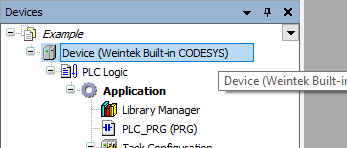
-
Select the “Gateway” and click “Add Device…”:
Note: If the “Device” tab appears as depicted below, please enter the HMI’s LAN 2 IP within the entry box on the far right and click the [Enter] key. After which, you may skip steps 4 - 6 as they will not apply.
-
Within the following menu, enter the IP address of the HMI’s LAN 2 port:
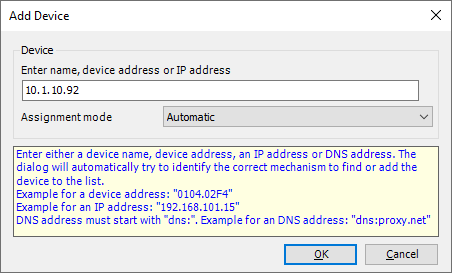
-
The HMI will append to the Gateway instance:
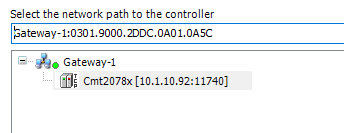
-
While the HMI is selected, click on the “Set Active Path…” button:
-
When finished, it should now be possible to login to Codesys.