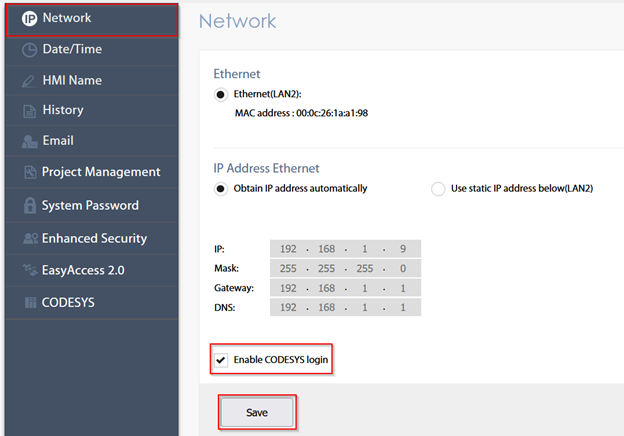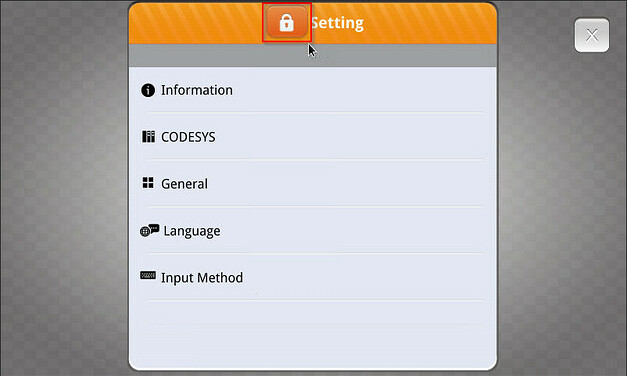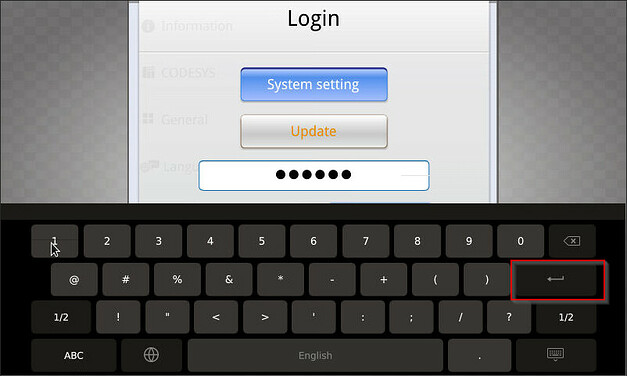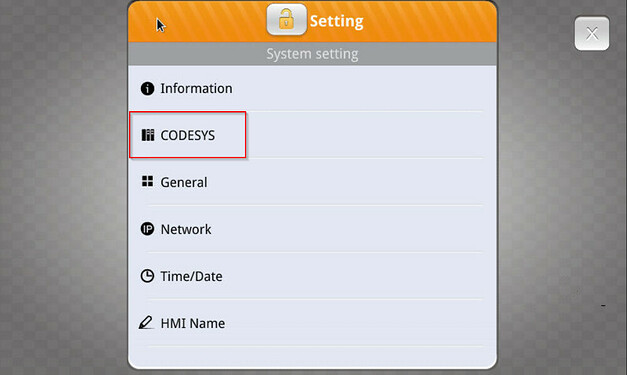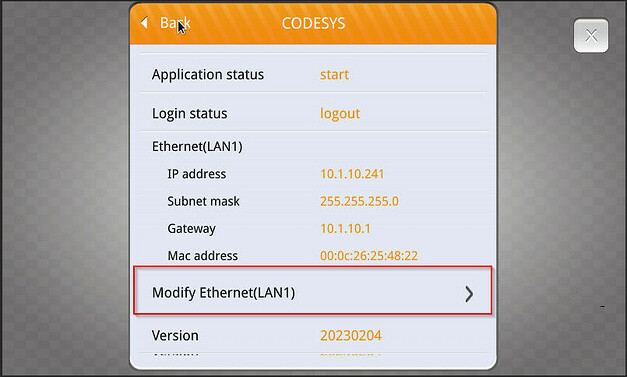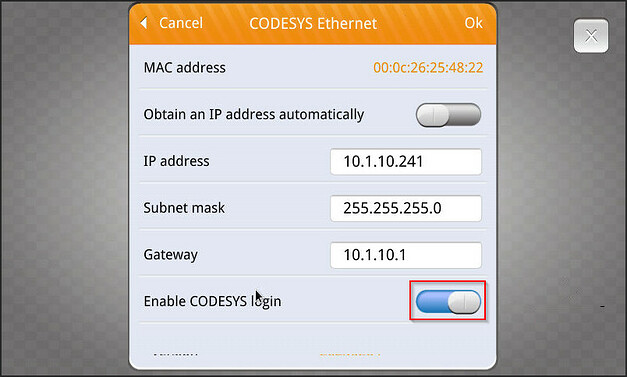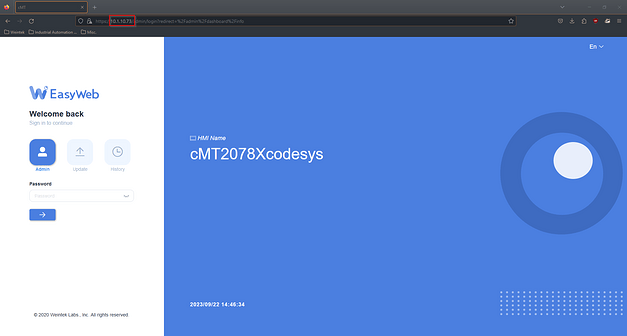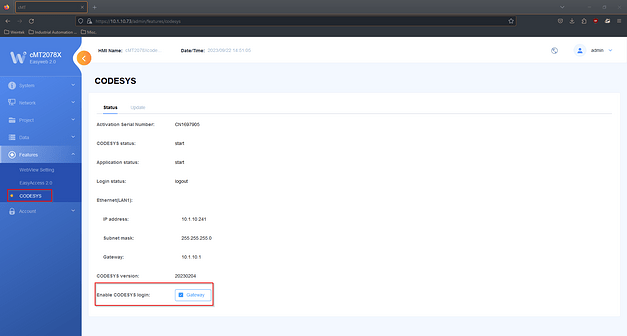Introduction:
After activating Codesys, the Codesys runtime is given complete control over LAN 1 and the CANbus port if applicable. Whereas LAN 2 may be used for HMI activities like connecting to EasyAccess or an external device that was added within EasyBuilder Pro. Generally, it is more convenient for the project developer to download and monitor both the HMI and Codesys using a single LAN port. To do this, a feature called “CODESYS login” must be enabled. Within this post we demonstrate how to enable “CODESYS login” within a cMT or cMT-X series HMI.
Instructions:
cMT-X Series:
-
On the top left of the HMI’s screen, select the orange settings button:
-
In the “Setting” menu, select the orange lock icon to edit HMI settings:
-
In the following pop-up, enter the HMI’s password then click the return key:
Note: 111111 is the default password for all Weintek HMIs.
-
Select the “CODESYS” tab:
-
Next, select “Modify Ethernet(LAN1)”:
Note: You may need to scroll down to view this option.
-
Within the following window, select “Enable CODESYS login” and click “Ok”:
Legacy cMT Series:
-
On the top left of the HMI’s screen, select the orange settings button:
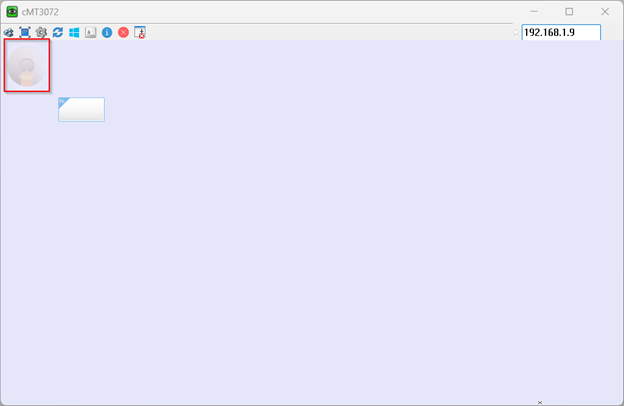
-
In the “Setting” menu, select the orange lock icon to edit HMI settings:
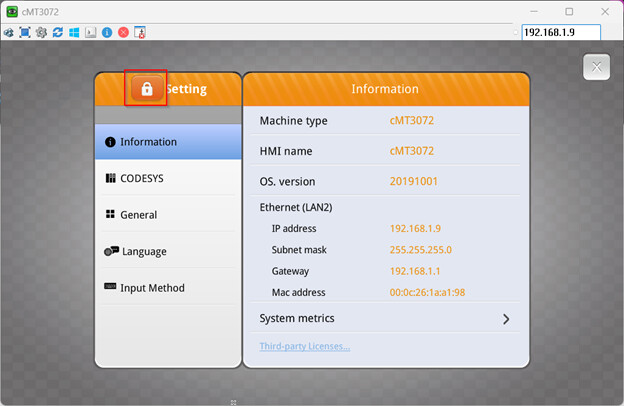
-
In the following pop-up, enter the HMI’s password then click the return key:
Note: 111111 is the default password for all Weintek HMIs.
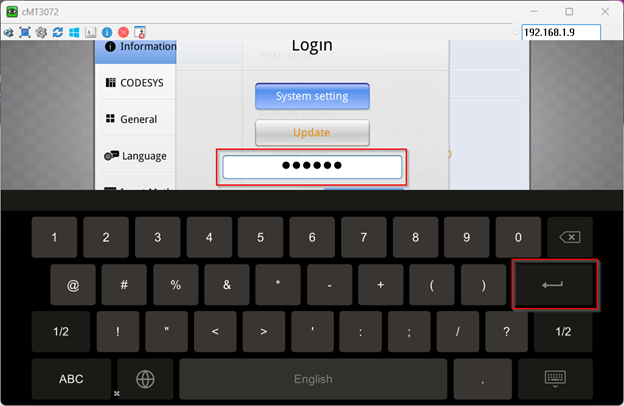
-
Next, select the “Network” tab then “Ethernet (LAN2)”:
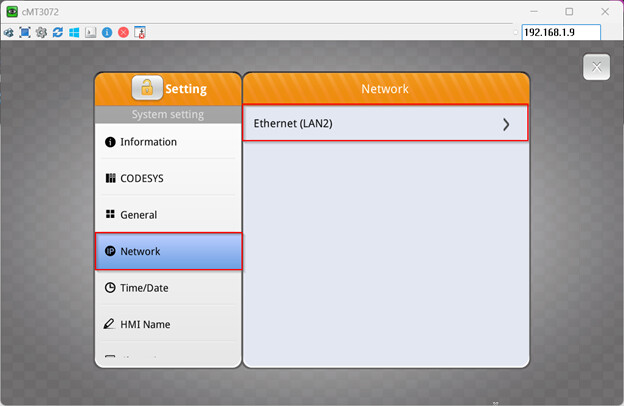
-
Within the following window, select “Enable CODESYS login” and click “Ok”:
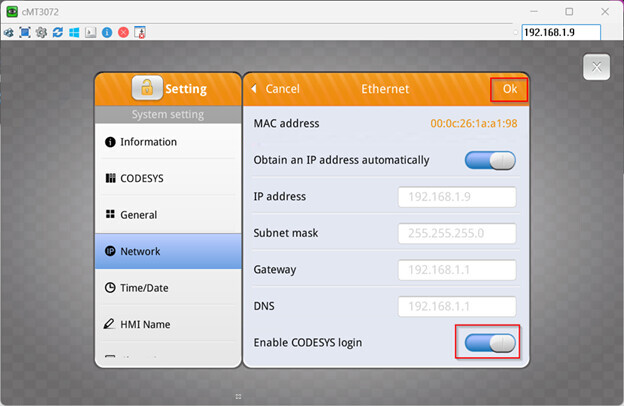
cMT-X web server:
-
To access your HMI’s web server, enter its IP address into your browser’s address bar:
-
Enter the HMI’s Password, 111111 is the default password for all Weintek HMIs. Select “Login” when finished:
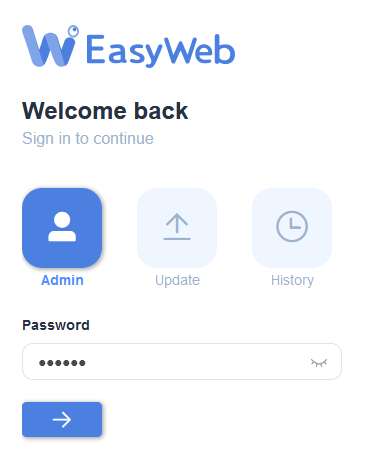
-
Within the “Features” tab, select “CODESYS” and click the “Enable CODESYS login” “Gateway” option:
Legacy cMT web server:
-
To access your HMI’s web server, enter its IP address into your browser’s address bar:
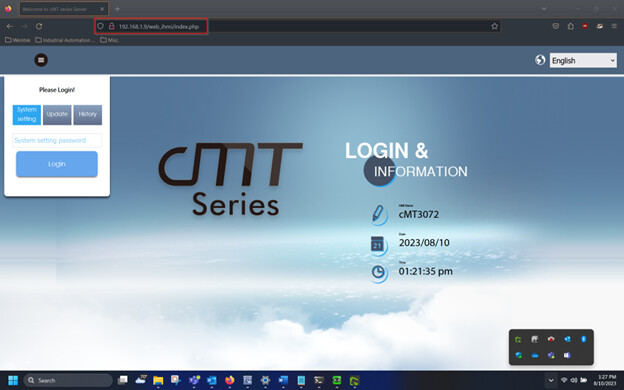
-
Enter the HMI’s Password, 111111 is the default password for all Weintek HMIs. Select “Login” when finished:
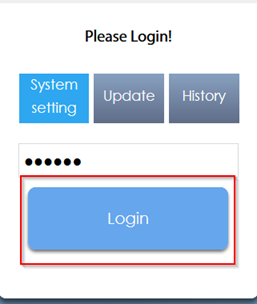
-
Within the “Network” tab, select the “Enable CODESYS login” option. Select “Save” when finished: