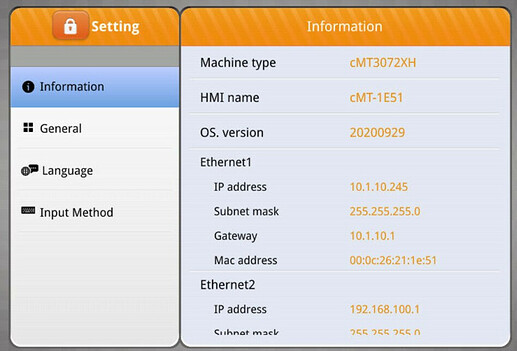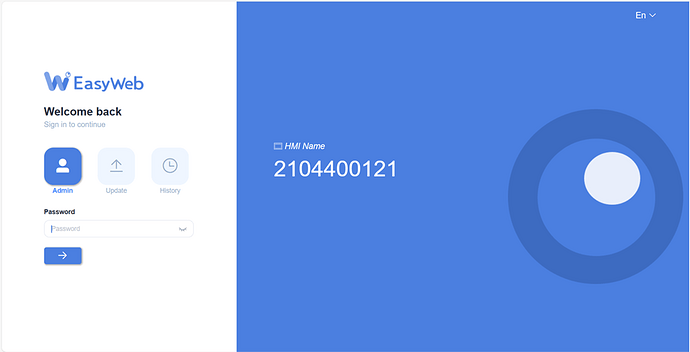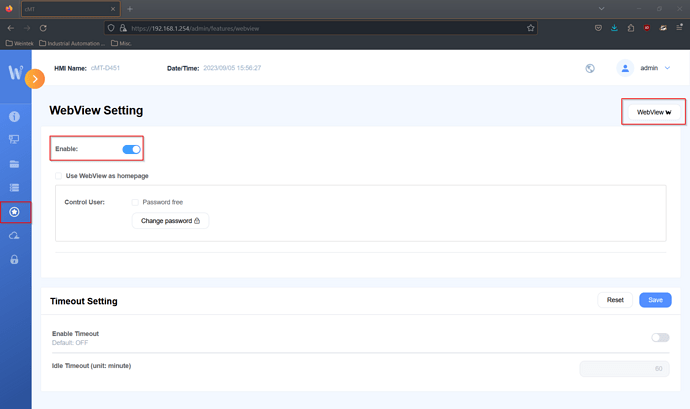Introduction:
cMT and cMT-X HMIs have a built-in web server known as Easyweb 1.0 or 2.0 depending on HMI model and firmware. With EasyWeb, you can control and manipulate your HMI using a web browser.
Instructions:
-
Determine the HMI’s IP address via the “Information” tab within the “Setting” menu or when using a cMT-SVR, cMT-SVRX, cMT-FHD, or cMT-FHDX please refer to the corresponding product manual or use the “Search & change IP” feature. When found, set your PC to the same IP subnet as the HMI and enter the HMI’s IP into your web browser’s address bar. Depending on what browser you use, you may receive a warning stating that the “security certificate is not trusted”, please disregard this message and select an option to proceed to the web server:
-
On the following page, enter your HMI’s password with “Admin” mode selected. If you haven’t changed this password, the default password is “111111”:
-
Once logged in, you will be directed to the EasyWeb dashboard or web view depending on the server settings. Please use the sidebar to view “Ethernet” settings or manage projects, security, data logs, or recipes:
Note: Some features are not available on HMI models that use Easyweb 1.0.
-
To view the HMI, navigate to the “Features” tab and select “WebView Setting”. Select the “Enable” option to turn on “WebView” functionality. Use the “WebView” button on the top right to view your HMI’s display:
Note: This feature is not available on HMI models that use Easyweb 1.0.