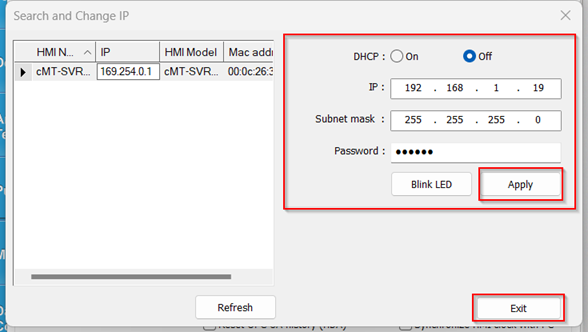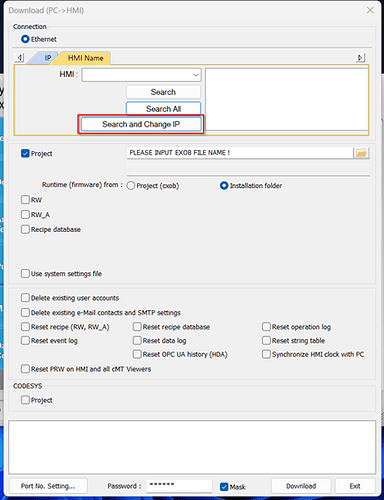Introduction:
The “Search and Change IP” option is compatible with cMT and cMT-X HMIs that do not have an external display like the cMT-SVR-100. This function can be found within various tools in the Utility Manager and will allow you find an HMI on your network and configure its IP even if your PC is not currently on the same IP subnet as the HMI.
Software Version:
EasyBuilder Pro 6.03.02.393+
Instructions:
Follow the instructions below to discover an HMI on your network and update its IP address. Within this example, we’re going to use the “Search and Change IP” feature located within the “Download” tool in the Utility Manager.
-
To open the Utility Manager, either select the desktop shortcut that appears after EasyBuilder Pro is installed or search for “Utility Manager” in your PC’s task bar:
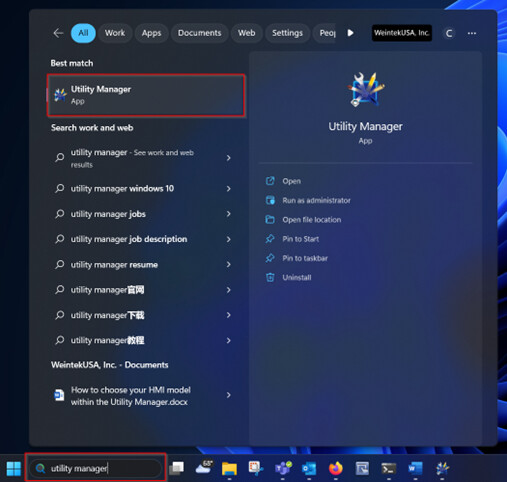
-
When the Utility Manager is launched, click the “Select Model" tab and select the series that corresponds with your HMI:
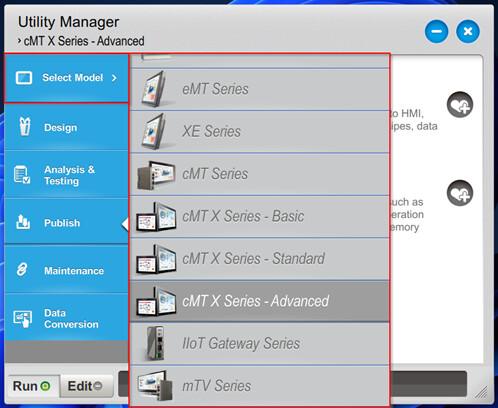
| Model | Classification | Example |
|---|---|---|
| cMT-SVRX-*** | cMT X Series Advanced | cMT-SVRX-820 |
| cMT-FHDX-*** | cMT X Series Advanced | cMT-FHDX-820 |
| cMT-SVR-*** | cMT Series | cMT-SVR-100 |
| cMT-G** | IIOT Gateway Series | cMT-G01 |
| cMT-CTRL01 | IIOT Gateway Series | cMT-CTRL01 |
-
Within the Utility Manager, select the “Publish” tab then click “Download”:
Note: This is one of several tools that utilize the “Search and Change IP” feature.

-
Within the following pop-up, select “Search and Change IP”:
-
You will receive a notification that WinPcap must be installed to use the “Search and Change IP” feature. Go to WinPcap’s site to download the latest version of WinPcap:
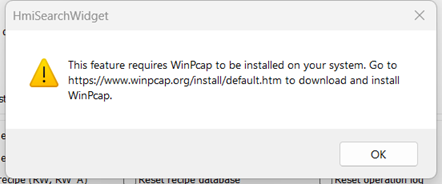
-
After WinPcap is installed, select “Search and Change IP” once again. You will see the following pop-up. Click “Refresh” if you do not see your device. Once found, select the device and configure the network settings. Select “Apply” then “Exit” when finished:
Note: You may have to disable your PC’s firewall to discover the HMI on your network.