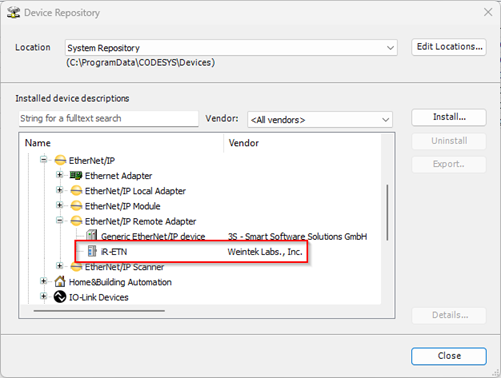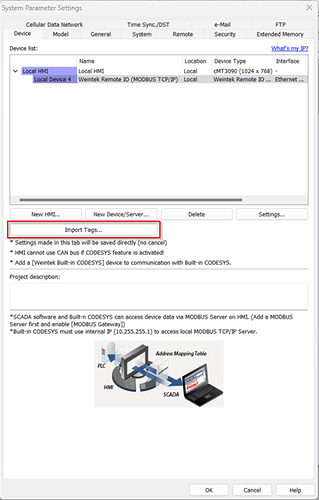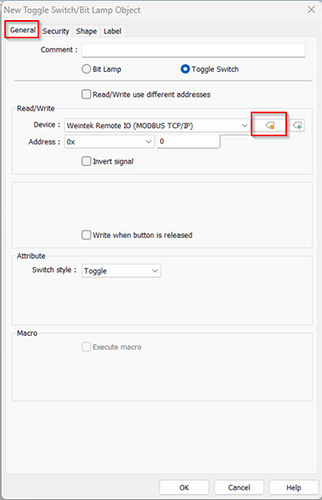Introduction:
EasyRemote IO is an application developed by Weintek that will allow you to setup and monitor an iR-ETN IO coupler. Within this post, we describe the purpose and utility of the three export options available within EasyRemoteIO.
Software Version:
Instructions:
Within the “File” tab in EasyRemoteIO, you will see 3 export options. These options are defined below:
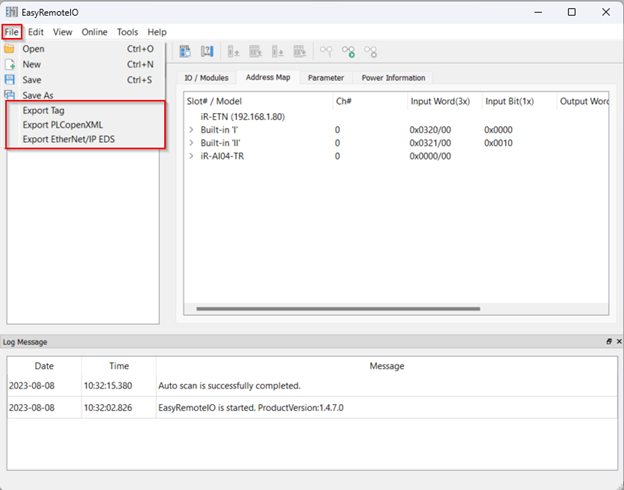
Export Tag
When the “Weintek Remote IO (MODBUS TCP/IP)” driver is selected within an EasyBuilder Pro project, the “Export Tag” feature in EasyRemoteIO can help you quickly build iR device related parameters.
-
Within the “File” tab, select “Export Tag”:
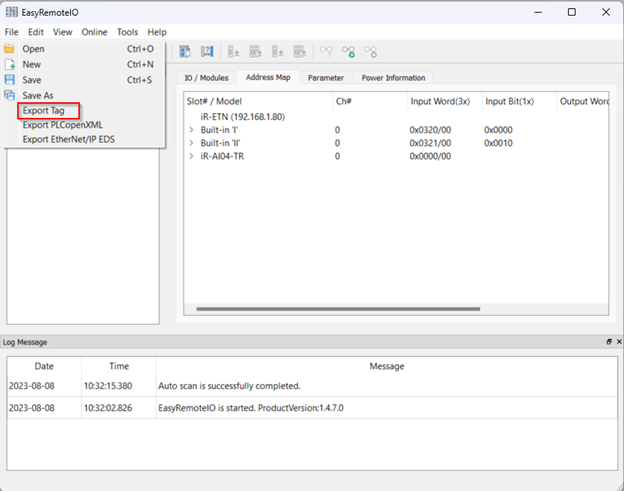
-
Next, in the following File Explorer pop-up, select the directory in which the tags will be exported:
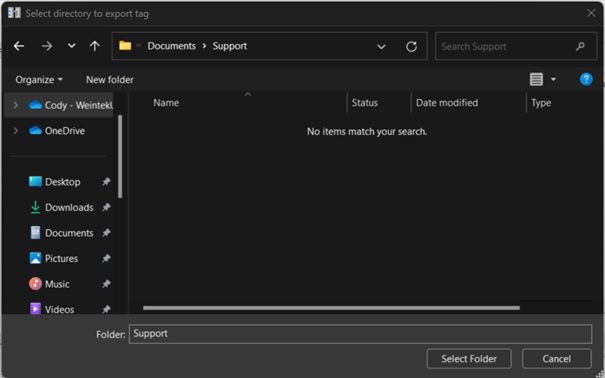
-
Select the tags that you would like to export and click “OK”:
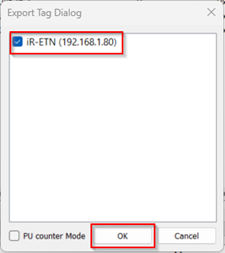
-
Within the “System Parameter Settings” of your EasyBuilder Pro project, ensure that the “Weintek Remote IO (MODBUS TCP/IP)” driver is selected and click the “Import Tags” button:
-
In the following pop-up, click “Browse” to select the .csv tag file that was exported from EasyRemoteIO. You have the option to “Remove old tags” or “Replace the existing tags with the new ones”. Select “Import” when you are finished:
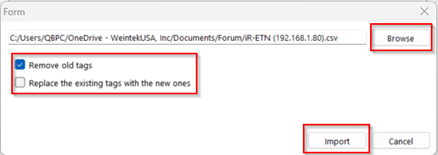
-
Next, select the tags you wish to import and click “OK”:
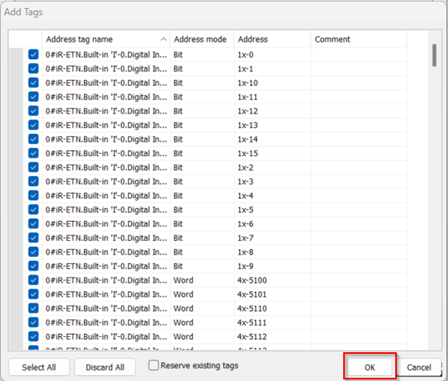
-
You are now able to address objects within EasyBuilder Pro to tags exported from EasyRemoteIO. Within an object’s “General” tab, select the “Settings” button:
-
In the following window, select “User-defined tag” and choose the desired tag from the “Address type” drop-down list. Select “OK” when finished:
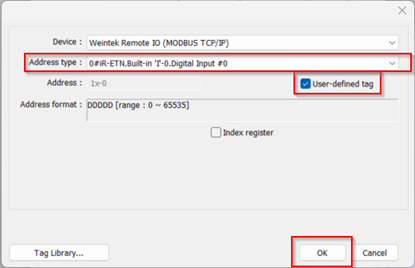
Export PLCopenXML
A PLCopenXML file will allow you to add the iR-ETN and connected IO as a Modbus TCP/IP Slave device within your Codesys project.
-
Within the “File” tab, select “Export PLCopenXML”:
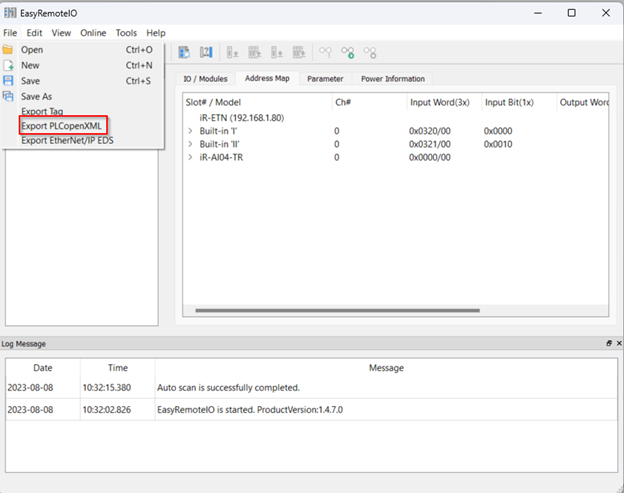
-
Select the device and configure the file version to be exported. The file version should be the same as that of the Modbus_TCP_Slave in Codesys IDE. The version used in the example below is 3.5.15.0:
Note: Uncheck “Init” prior to export and select parameters within the “init” section individually. The variables listed within the “Init” section can be modified within the Codesys IDE.
Note: Due to the inclusion of new products, some of the initialization components within EasyRemoteIO may not be compatible with the modules used within your project.
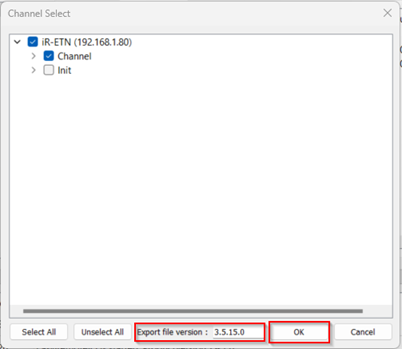
-
In the following File Explorer pop-up, select the directory in which you would like to export the PLCOpenXML file:
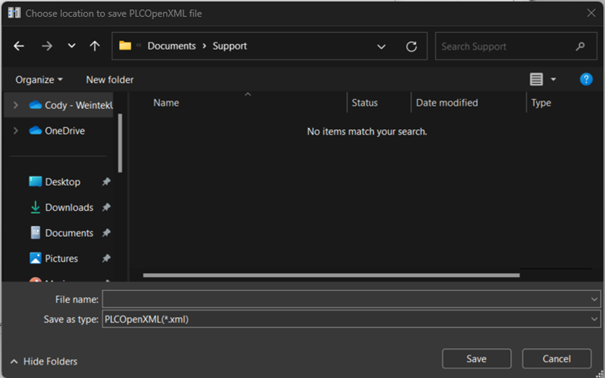
-
To import the PLCopenXML file, within Codesys, navigate to the “Project” tab and select “Import PLCopenXML”:
Note: Within your “Devices” pane, “Modbus_TCP_Master” must be selected.
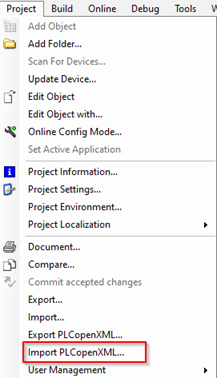
-
Next, select the PLCopenXML file that was exported from EasyRemoteIO:
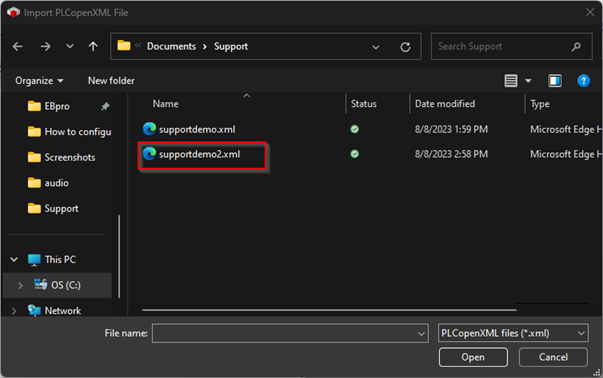
-
Click “OK” within the following window to import the PLCopenXML file:
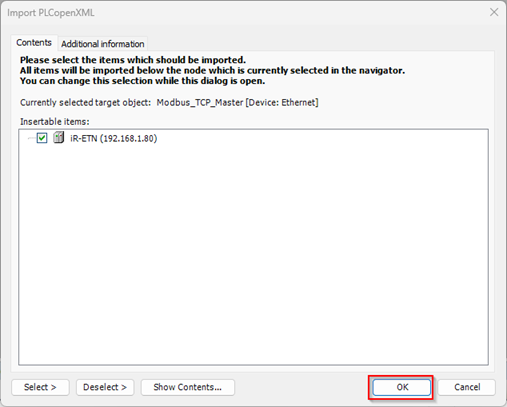
-
After importing this file, the iR device can be found in the Codesys device tree:
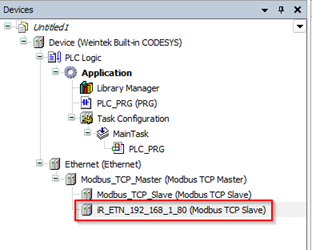
Export EtherNet/IP EDS
An EtherNet/IP EDS file will allow you to add the iR-ETN as an EtherNet/IP Server within software produced by vendors like Rockwell and Codesys.
-
Within the “File” tab, select “Export EtherNet/IP EDS”:
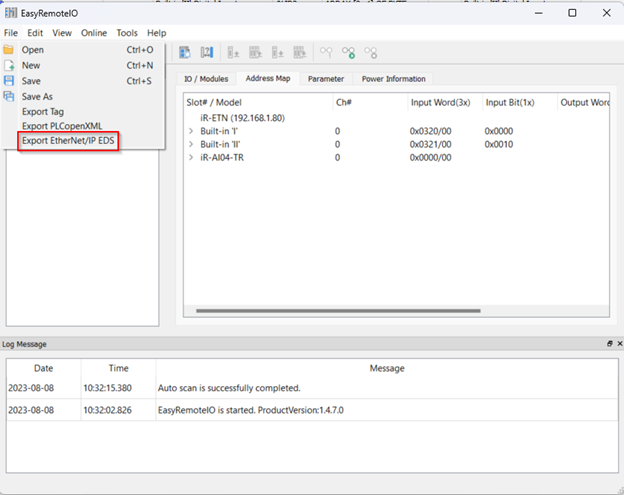
-
In the following File Explorer pop-up, select the directory in which you would like to export the EtherNet/IP EDS:
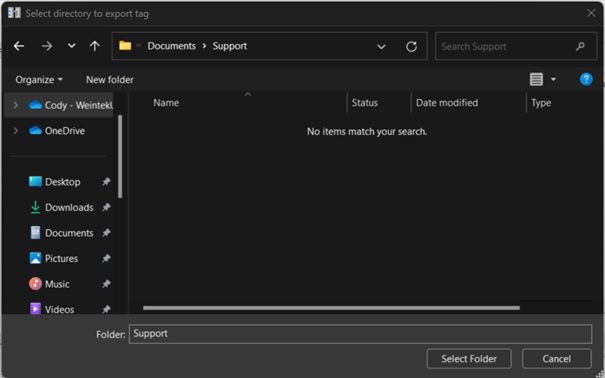
-
Click “OK” within the following pop-up:
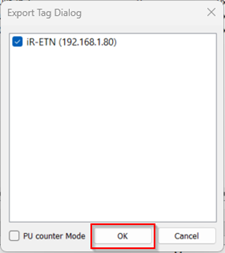
-
You can now import the EDS file within your Codesys project or other 3rd party software. Within Codesys, navigate to the “Tools” tab and select “Device Repository” from the drop-down list:
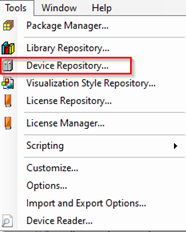
-
Next, select “Install” on the following pop-up:
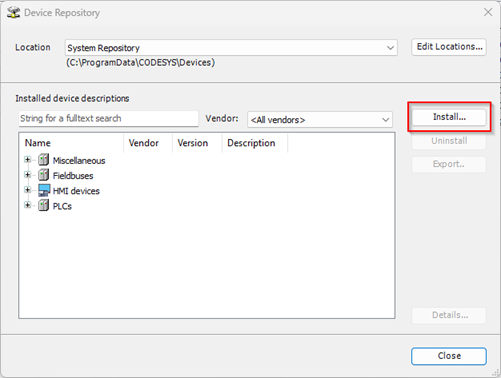
-
Within the File Explorer pop-up, select the EtherNet/IP EDS file exported from EasyRemoteIO and click “Open”:
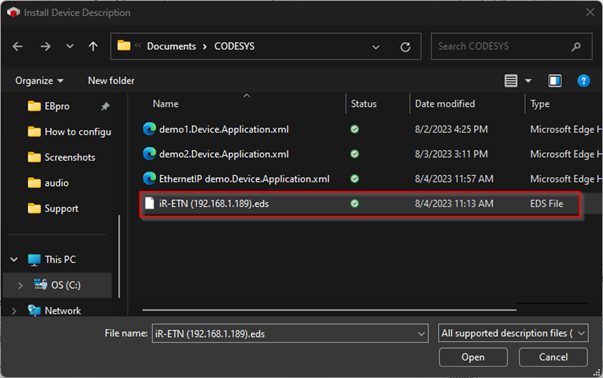
-
Click “Close” when finished:
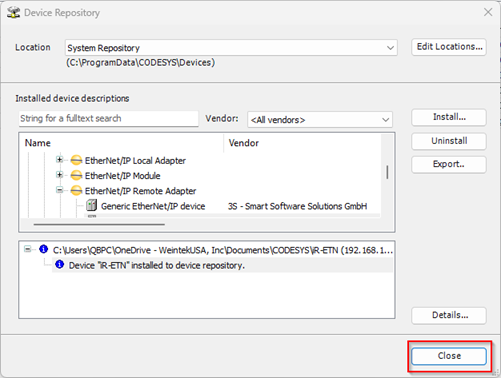
-
After importing the file, the iR-ETN can be appended to an EtherNet/IP Scanner as an EtherNetIP Remote Adapter: