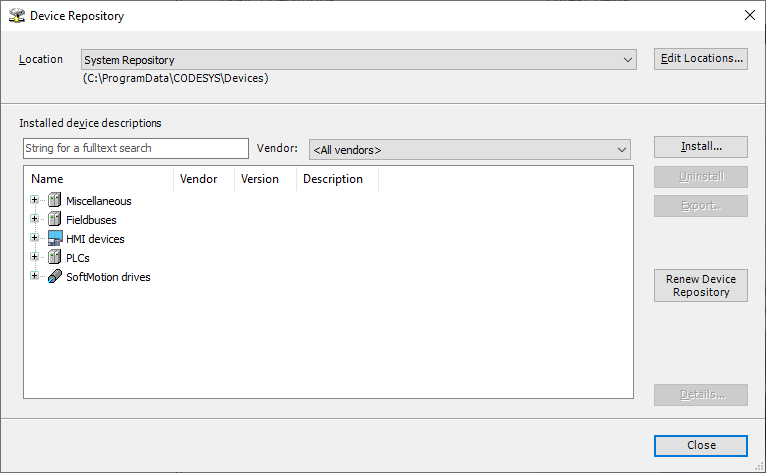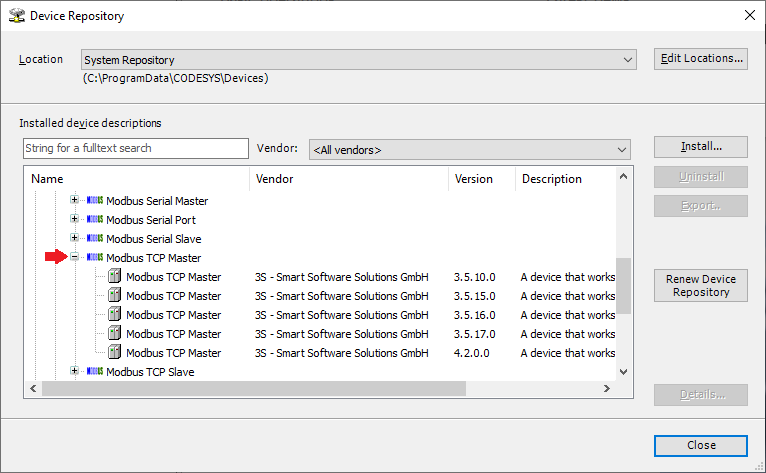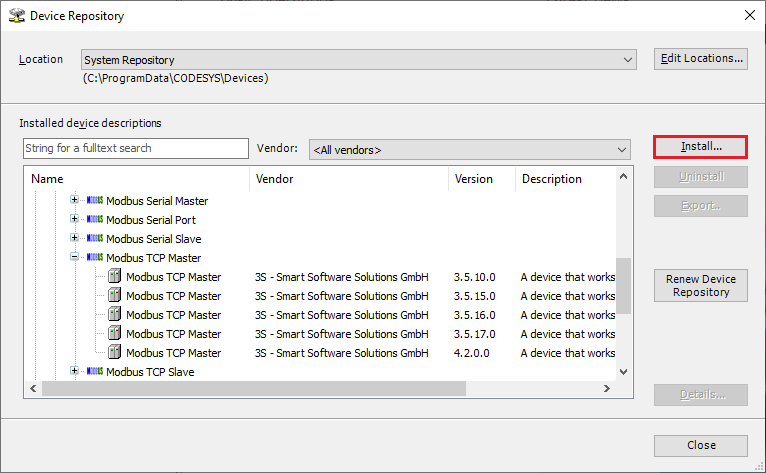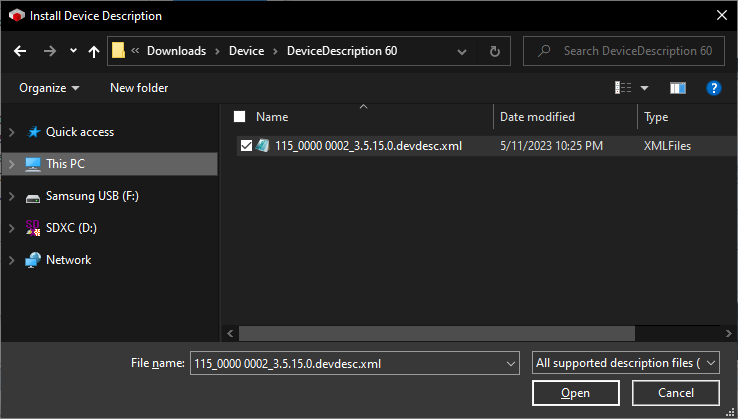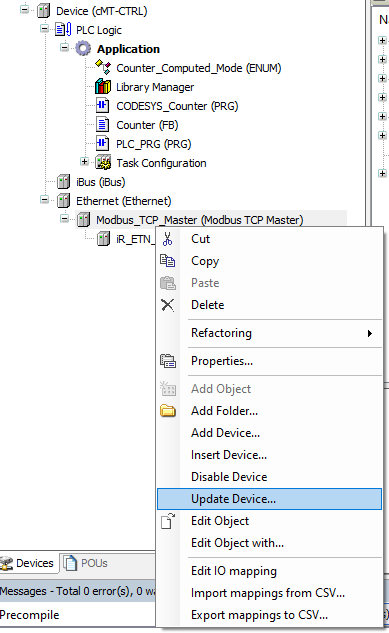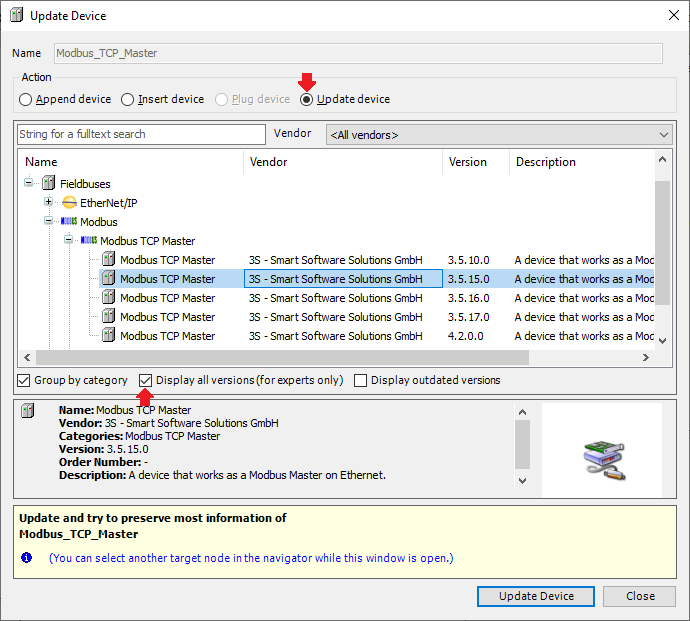Introduction:
Weintek’s QA team has validated certain device drivers within the Codesys IDE. When possible we recommend using these drivers to prevent compilation errors and issues related to device communication. Within this post we advise the recommend driver instance(s) and explain how to update a device driver to the recommended version.
Software Version:
Codesys IDE 3.5.15.50
Codesys package
[Optional] Codesys firmware
Checking for and installing the correct drivers:
In order to ensure device communication, it is recommended that the correct device drivers are installed within the CODESYS development environment.
Note: If you using Codesys version 3.5.15.50 and have installed our Codesys package, you may skip this section unless otherwise advised.
-
Open the CODESYS IDE and navigate to the “Tools” tab. Within the drop-down menu, select “Device Repository…” and the following window will be displayed:
-
Select the plus (+) marks next to ”Fieldbuses” and expand out the following categories until each driver category is shown:
• CANbus
• CANopen > CANopen Manager
• Ethernet Adapter
• EtherNet/IP > EtherNet/IP Scanner
• EtherNet/IP > EtherNet/IP Remote Adapter
• Modbus > Modbus TCP Master
• Modbus > Modbus TCP Slave
• EtherCAT > Master
-
Check the “version” column and ensure that you have the following version of each driver shown below (It is okay if you have multiple drivers for one device, as long as one of them matches):
| Device | Version | Note |
|---|---|---|
| CANbus | 3.5.15.0 [Download] | |
| CANopen manager | 3.5.15.0 [Download] | |
| Ethernet adapter | 3.5.15.0 [Download] | |
| Ethernet IP Scanner | 3.5.15.50 [Download] | |
| Generic Ethernet IP device | 3.5.15.0 [Download] | |
| Modbus TCP master | 3.5.15.0 [Download] | [Optional] 3.5.10.0 [Download] |
| Modbus TCP slave | 3.5.15.0 [Download] | [Optional] 3.5.10.0 [Download] |
| EtherCAT master | 3.5.12.0 [Download] |
-
In order to install the missing drivers, return to the device repository in CODESYS and click “Install…” on the right-hand side. This will open a file browser:
-
Navigate to the folder in which each driver was saved (you will need to extract the .zip file first). Each driver should consist of an XML document with “devdesc” as the extension.
Select the file and click “Open” and you should see that the driver is now installed. Note: This process will need to be repeated for each missing driver.
Updating devices in CODESYS:
After the correct drivers have been installed, it is important to ensure that each driver within the device tree utilizes a version compatible with Weintek’s built-in CODESYS.
-
If you have already added a driver within the device tree or if one is dispaying the
 symbol, right-click on the driver and select “Update device…”:
symbol, right-click on the driver and select “Update device…”:
-
Within the “Update Device” menu, check the “Display all versions (for experts only)” check-box. Each driver that is installed within the device repository will now be visible. To ensure that each device utilizes an appropriate driver, select the driver version recommended within this post and click “Update Device”: