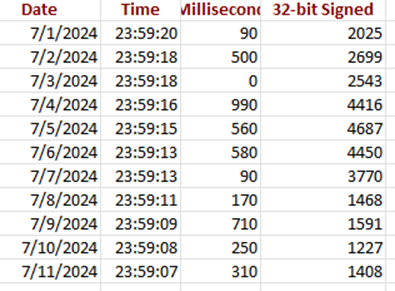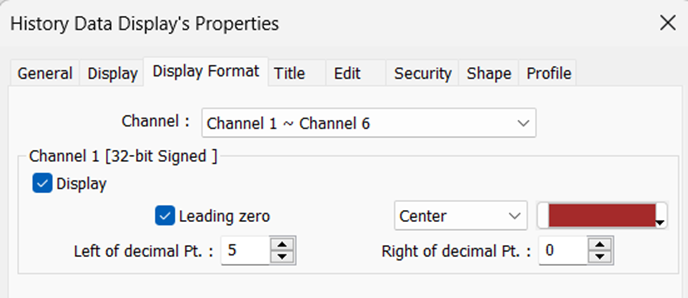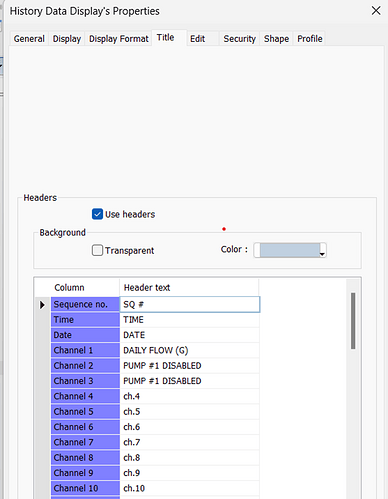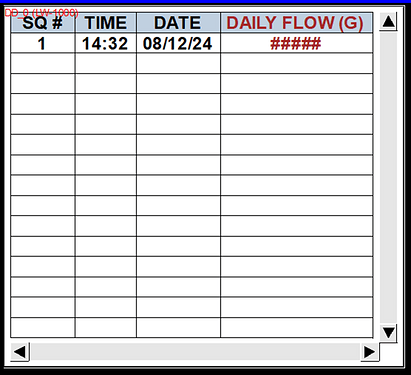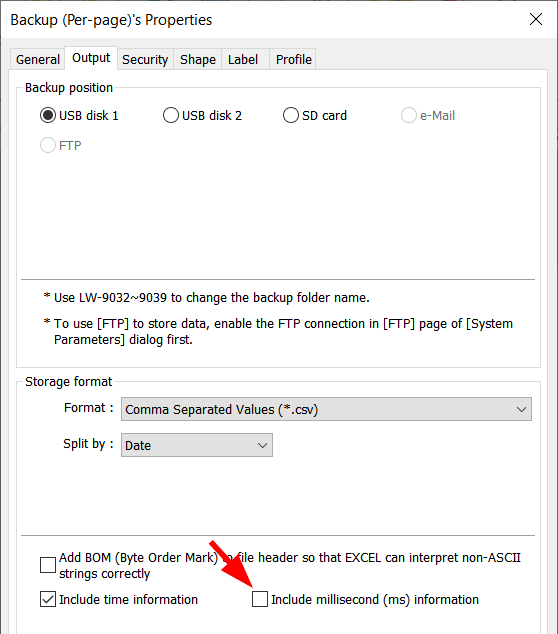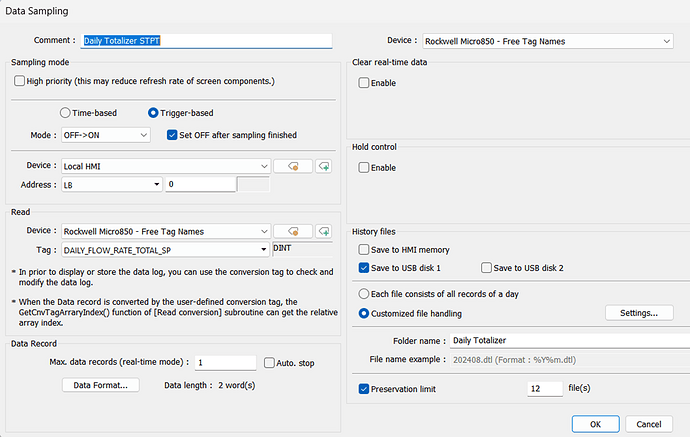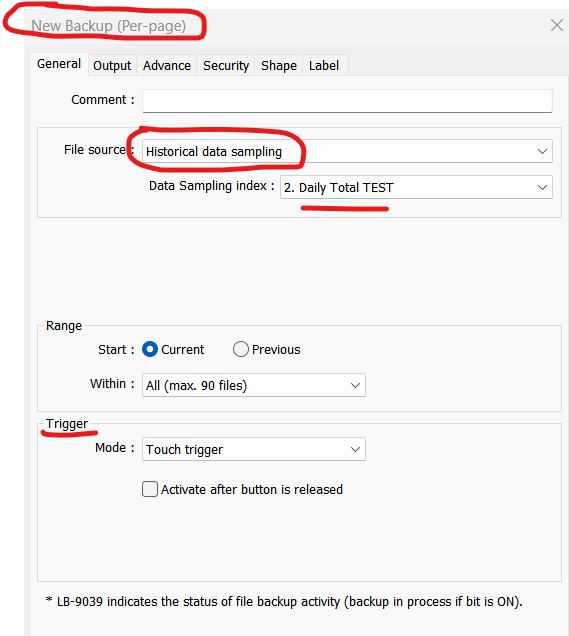- HMI Model: MT8071iP
- EasyBuilder Pro Version: 6.09.02.315
- Serial Number or supplier:
Reviewing a program that I did a while back and trying to help a customer and update the column text headings in a Data Sampling file that gets saved to a flash drive. In doing so several questions come up:
- How come the data format (column headers) on the History Data Screen don’t match what is saved to the flash drive? The flash drive columns names are DATE, TIME, MILLISECONDS and 32 Bit Signed. The History Data Display column names are SQ#, TIME, DATE, DAILY FLOW (G). Also, how come the other Channel Header Text (Channels 2 -14?) on the History Data Display’s Properties / Title is not displayed on the flash drive or on the screen (not that I want then to, I just can’t recall how I configured it previously).
The Header text shown in the flash files is fine except I would like to delete the “Millisecond” column and change the “32 bit Signed” header text to reflect the Header Text in the setup for Channel 1 “DAILY FLOW (G)”. Thanks for your support.
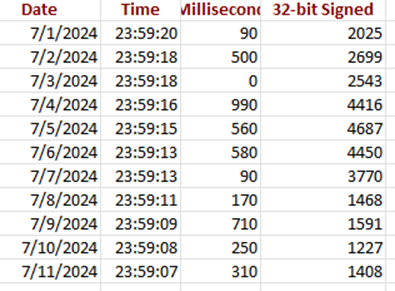
Flash Drive File
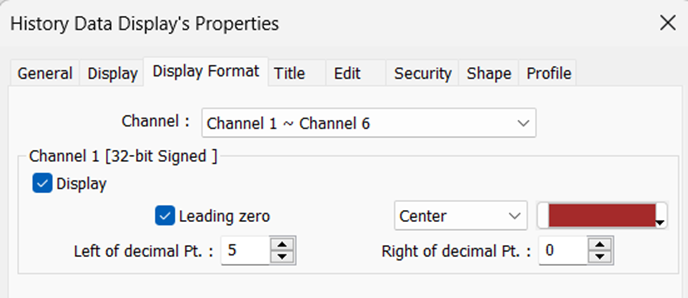
Hi @ProcessControl,
This post contains instructions on how to name column headers on the .csv file from a data sampling backup.
@ProcessControl,
To remove the “Millisecond” column, please ensure that the “Include millisecond” option is disabled within the “Backup (Per-page)” or “Backup (Global)” object’s settings:
Thanks for the resource references and I did locate the description for the column header under Data Sampling \ Data Record \ DATA FORMAT selection.
However, I 'm still not sure how to remove the Millisecond column. You reference the “Backup (per page)” configuration, but does this work in conjunction with my previously configured History Files configuration in my Data Sampling (see below)?
If so, when I select Backup (per page) it opens “New” Backup (per page)…see below.
Also, why does if ask for a trigger, its this already configured in my Data Sampling screen?
Appreciated your response.
@ProcessControl,
The method that I described is applicable when using a “Backup” object to export a .csv file to a USB as described within this tutorial: Link
Note: This is the most common way in which data sampling files are saved to an external device.
Based on your response, it seems that you are using the data sampling object to export a .db file to the USB. We don’t have a feature that allows you to customize .db exports at this time. So, the only way to remove the ms column may be to use the backup object as in the aforementioned tutorial.