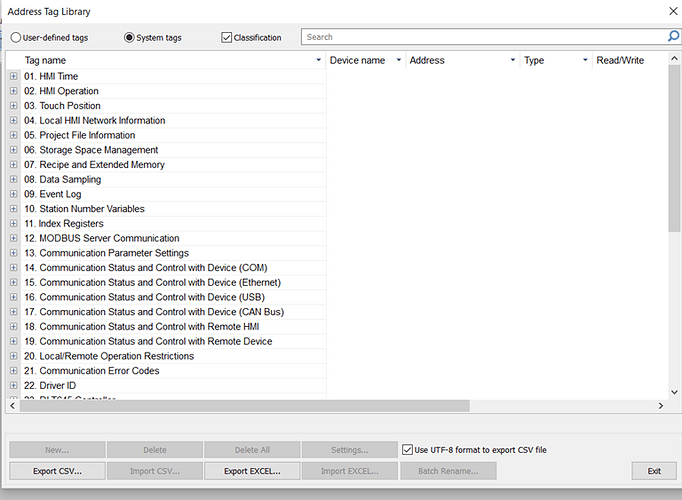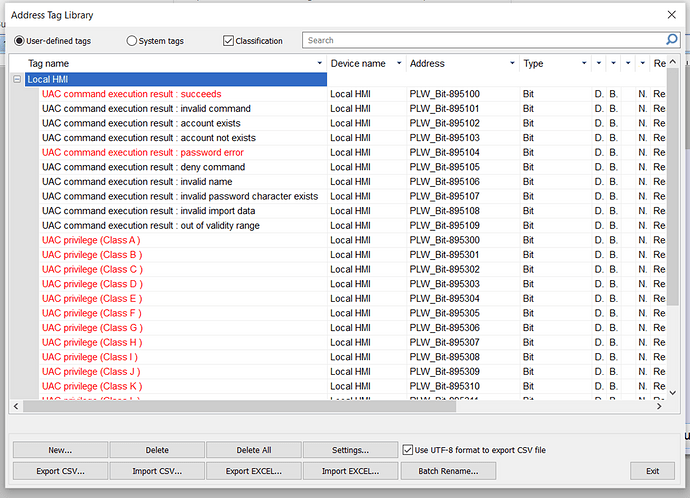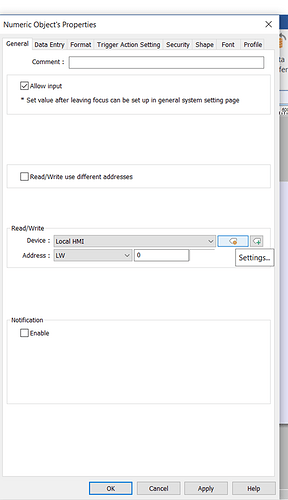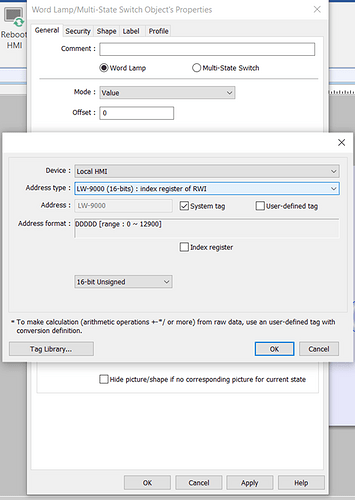Introduction:
System tags allow you to display and modify system attributes like screen brightness and speaker volume. This guide demonstrates the process of locating all available system tags and effectively referencing them within objects.
Software Version:
EasyBuilder Pro 6.03.02.393+
Instructions:
-
To view available system tags, navigate to the “Project” tab and then click the “Address” icon within the library section.
-
Within the “Address Tag Library”, click on the “System Tags” button at the top of this window. This will display all the available system tags applicable to the local HMI. The “Classification” button, when checked, will categorize the tags within the display region:
-
If a tag within this library is RED then the tag is already referenced within a UI or global object. If the tag is GRAY then that means the tag is not supported on your device:
Note: User-defined tags are selected as an example. These attributes will affect system tags as well.
Referencing System Tags:
-
To reference a system tag, access the properties of an object by double-clicking the object.
-
Click on the “Settings” button and ensure that “Local HMI” is selected:
Note: If you modified the HMI name, please ensure that the HMI name you configured is set within the “Device” drop-down list or the “System tag” check box will not display.
-
Check the “System tag” check box, then from the “Address Type” drop-down list select the tag you would like to use: