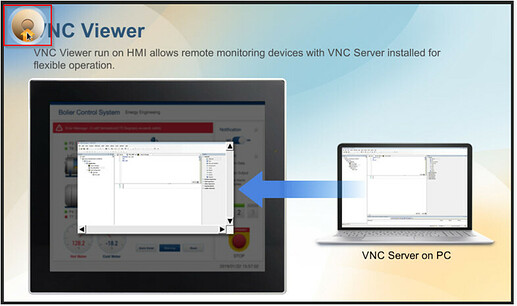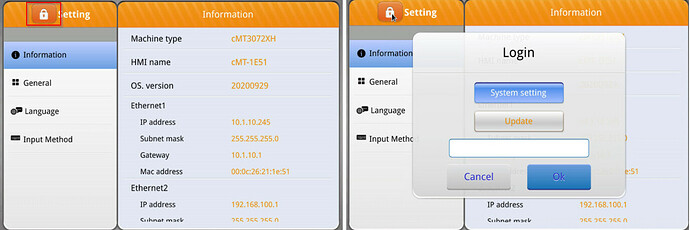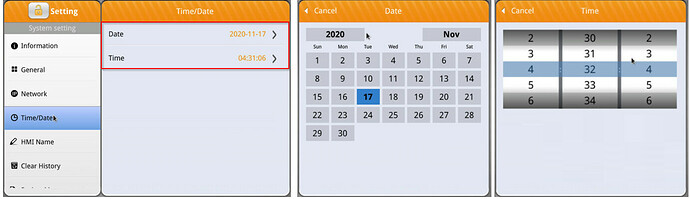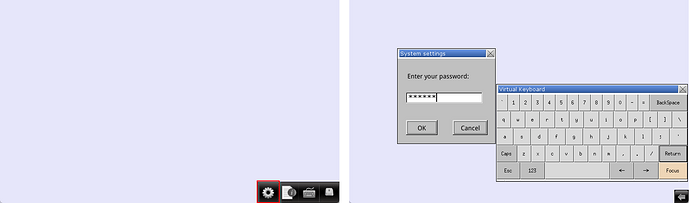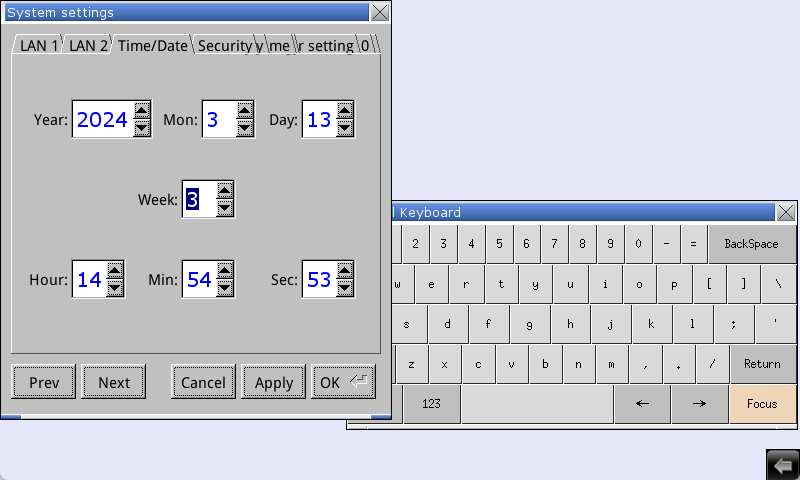Introduction:
This post demonstrates how to change an HMI’s time and date using options within the system settings menu or programmatically via system tags.
Software Version:
EasyBuilder Pro 6.03.02.463+
Related Tutorials:
How to find and Reference “System Tags”
Instructions:
System Settings:
cMT-X:
-
Select the settings button on the top left of the HMI’s display:
-
Select the lock icon and enter the HMI’s password. The default password for all Weintek HMIs is “111111”:
-
Scroll down and select the “Time/Date” option. Here, you can set the HMI’s date and time:
iP, iE, XE, eMT, or mTV:
-
Click the arrow on the bottom right side of the HMI:
-
Select the settings icon and enter the HMI’s password. “111111” is the default password for all Weintek HMIs:
-
Select the “Next” button to “scroll” to the “Time/Date” tab. Here, you can set the HMI’s time and date:
System Tags
Note: To set the time and date programmatically, enter values into the system tags below via numeric objects or using another method.
| Name | Type | Address | |
|---|---|---|---|
| LW-9017 (16bit) : local second | WORD | LW-9017 | |
| LW-9018 (16bit) : local minute | WORD | LW-9018 | |
| LW-9019 (16bit) : local hour | WORD | LW-9019 | |
| LW-9020 (16bit) : local day | WORD | LW-9020 | |
| LW-9021 (16bit) : local month | WORD | LW-9021 | |
| LW-9022 (16bit) : local year | WORD | LW-9022 |
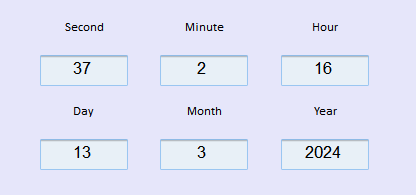
Keywords
date, time, modify, default password, change, system tags, numeric objects, year, month, day, week, hour, minute, second, system settings