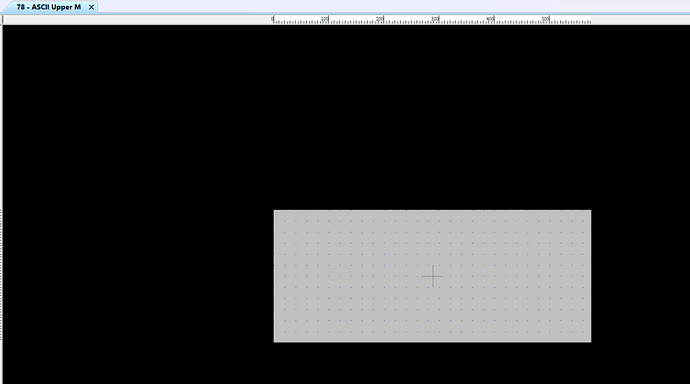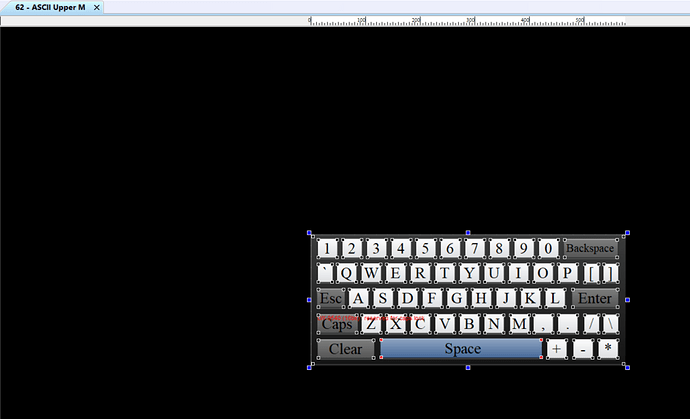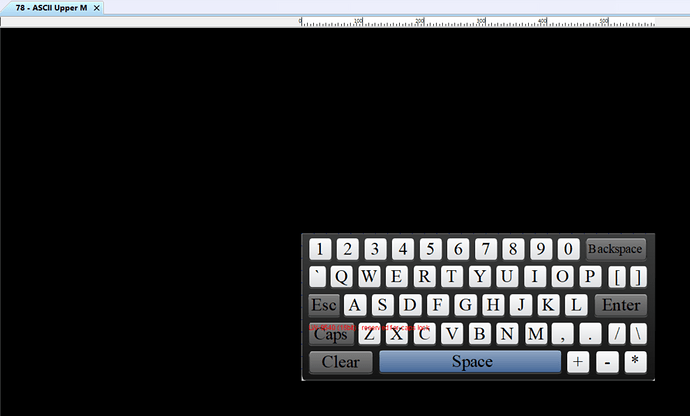Introduction:
After migrating an EasyBuilder Pro project from an iP, iE, eMT, XE, or mTV series to a cMT series HMI, you may experience an issue in which project keypads no longer work as intended. The keypad templates in some iP, iE, eMT, XE, or mTV projects consist of multiple objects stacked over one another. Due to runtime differences, cMT and cMT X projects do not allow the user to interact with an object placed “below” another. By following the steps below, you can restore functionality to your project’s keypads.
A keypad template from an iE series HMI in which objects are stacked over one another:
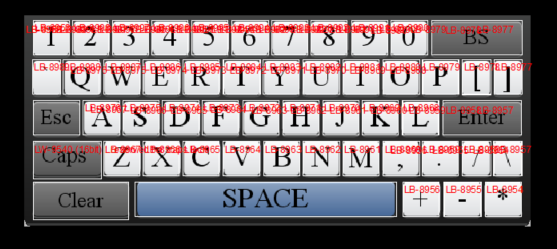
Software Version:
EasyBuilder Pro 6.03.02.393+
Instructions:
-
Delete the objects that make up the non-functional keypads within your current project:
-
Copy objects that comprise the keypad windows within a cMT series project template:
Note: to create a project template, open EasyBuilder Pro and create a new project. Choose an HMI model (the cMT series model you’re migrating to) after creating the new project. This will give you a project template for the HMI model of your choice.
-
Paste the copied keypad objects onto the corresponding keypad window within your current project: Note: The keypad objects imported via this process will function without issue.
Note: Alternatively, you can use the “Window Copy” tool to copy + paste windows into your project as shown in this video.
Note: for more information on upgrading your EasyBuilder Pro project, please review this document.
Keywords
Keypad doesn’t work, doesnt, cant, can’t, broken, migration, entry, upgrade, broke, stopped, numbers.