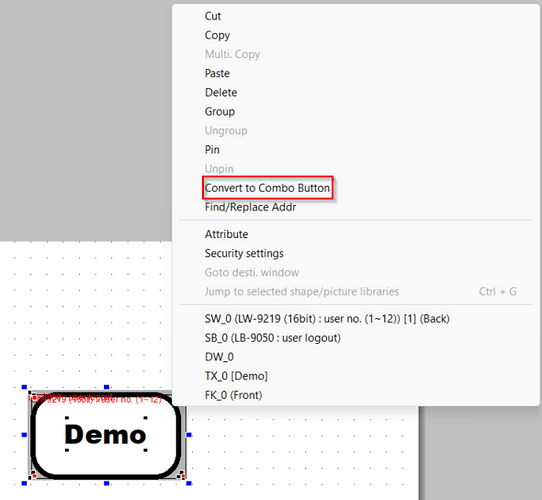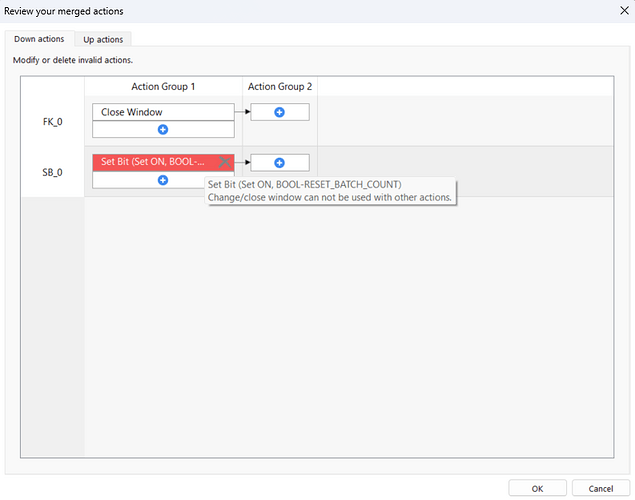Introduction:
After migrating an EasyBuilder Pro project from an iP, iE, eMT, XE, or mTV series to a cMT series HMI, you may experience an issue where stacked objects that once functioned normally no longer work as intended. Due to runtime differences, cMT and cMT X projects do not allow users to interact with an object placed “below” another.
Software Version:
EasyBuilder Pro 6.06.01+
Instructions:
-
After migrating an application developed for a non-cMT series HMI, there may be a few instances of overlapping objects. You can locate these objects using the “Find Overlapping Objects” tool:
-
These overlapping objects are an issue because the objects under the top layer become inaccessible. A way to resolve this issue is to right-click the stack of objects and select “Convert to Combo Button”:
Note: An alternative option is to select “Convert to Combo Button” in the “Tool” tab:
-
After selecting “Convert to Combo Button,” you may see actions denoted in red. Hovering over these actions will show you any issues associated with the action. In most cases, rearranging the actions or moving them to a different “Action Group” will resolve these issues:
Note: In this example, the issue is that the “Close Window” action occurs at the same time as the “Set Bit.” Therefore, EasyBuilder Pro recommends that you move these actions to different groups.
Keywords
migrating, migration, stacked, stack, overlap, overlapping, below, underneath, find, object, objects, convert, combo button