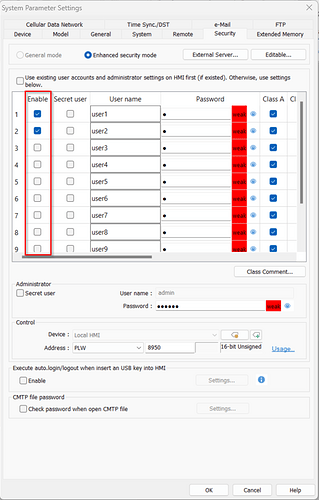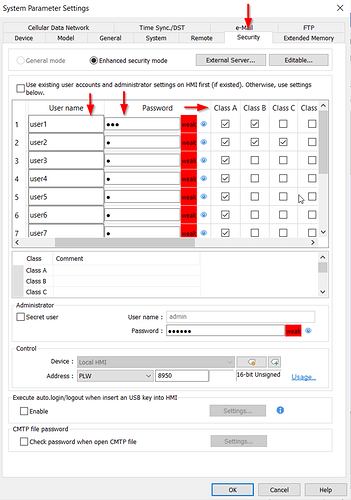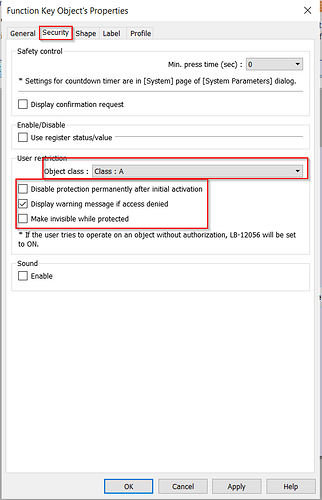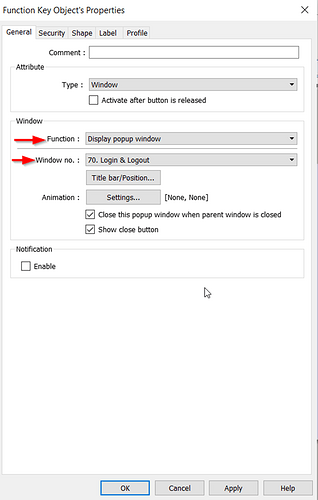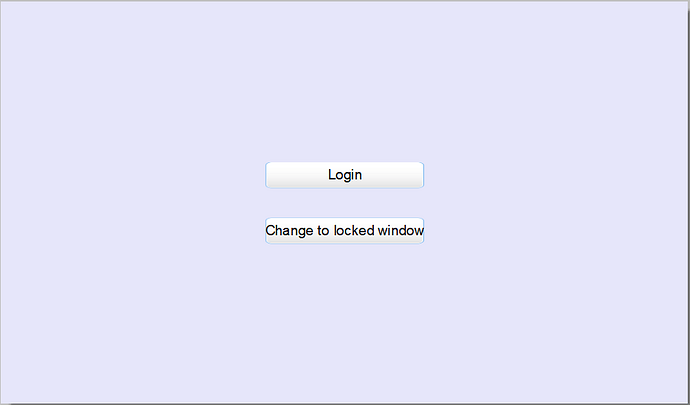Introduction:
Within EasyBuilder Pro, you possess the capability to enhance security by applying password protection to objects that perform window navigation operations. Within this post, we demonstrate how to implement this feature.
Software Version:
EasyBuilder Pro 6.03.02.393+
Instructions:
-
Within the home tab, select “System Parameters”:
-
In the “System Parameters”, navigate to the “Security” tab and configure the user accounts you would like on this system:
Note: Select the “enable” button next to a defined user name and password.
-
Each enabled user may be assigned a set of security classes by selecting the corresponding “Class” check box in the user’s row. The “Class” is used to restrict access to certain objects, as objects can be modified to only allow actions by users with certain class permissions:
-
To navigate to a new window, select the “Object” tab and create a “Function Key”:
-
Within the “General” tab, select “Window” as the type. Ensure that “Change full-screen window” is the assigned “Function”. Within this demonstration, I’m restricting access to the window that I’ve set within the “Window no” box:
-
Navigate to the “Security” tab, and within the “User Restriction” section, specify the “Object class” required to interact with this object. In the example below, a class requirement of class A is needed to access the protected window:
-
In order to allow the operator to log into a user account, we will create another “Function Key” object that will display a “Login & Logout” window. This window is predefined within a project template and is located on window 70. Within the “Function Key” object, set the “Function” to “Display Popup Window”. Select “70. Login & Logout” within the “Window No.” drop-down list:
-
To access a protected window, the user must log into an account using the “Login” “Function Key” created in step 7. If the user account meets the class requirements, they can interact with the protected function key object to change windows to the protected window:
Note: Click the “Enter” key after you enter the password.
Keywords
Keywords:
Password protection, Password, Security, User authentication, User classes and privileges, security settings, User login, Object classification, and access.