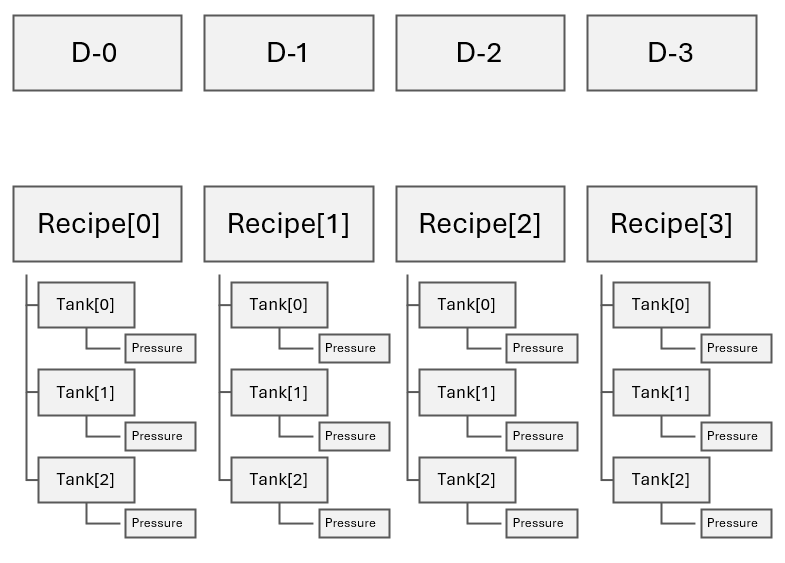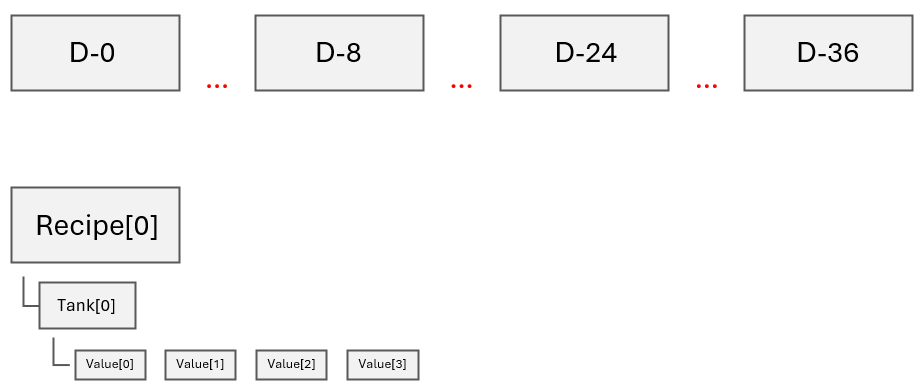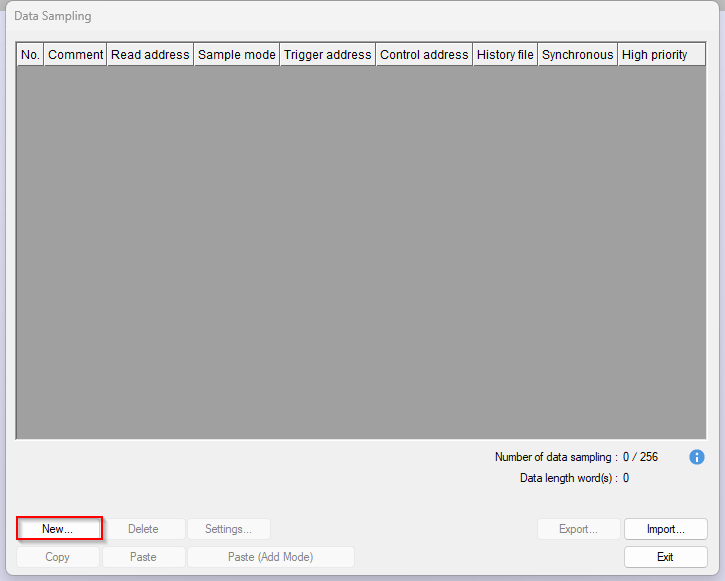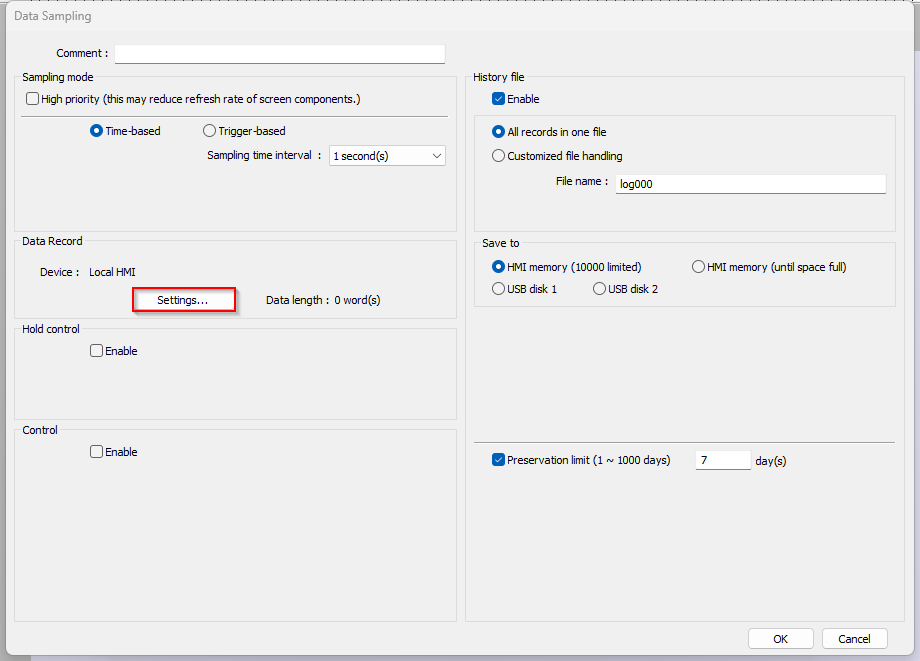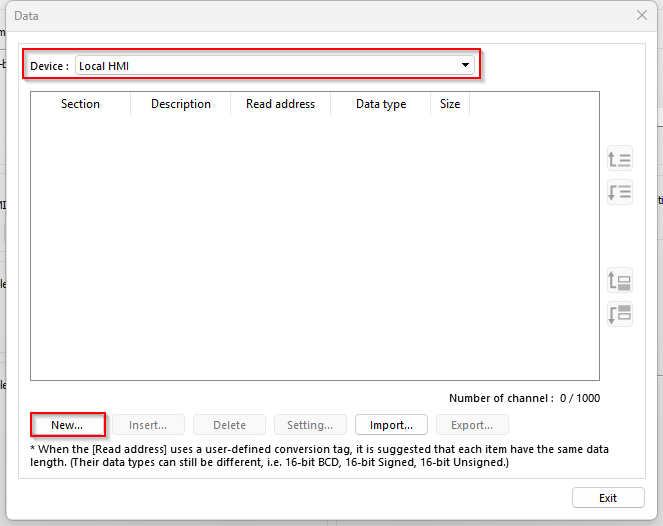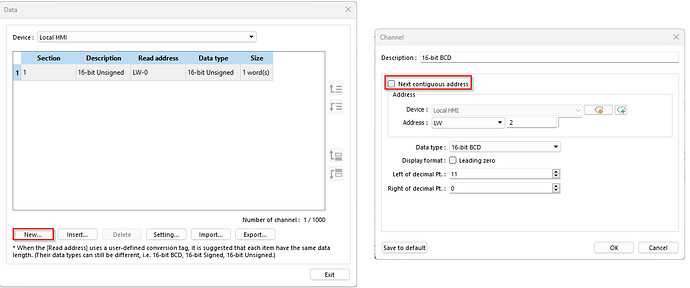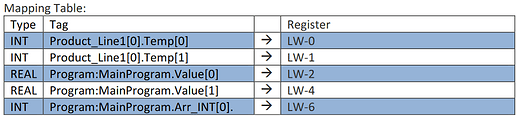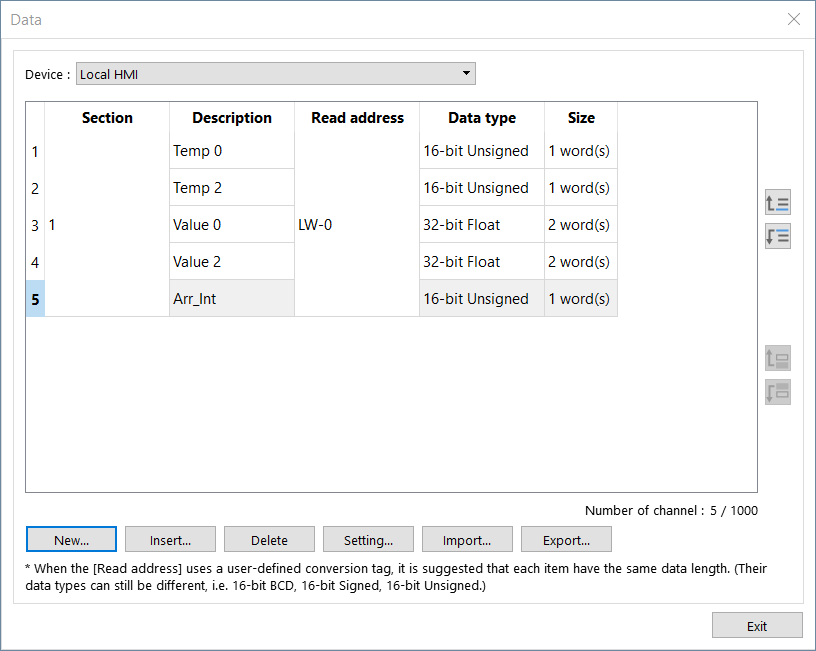Introduction:
This post demonstrates how to use multiple non-contiguous tags such as variables that are not elements of an array within a “Data sampling” object. The method described within this post is only possible when using certain drivers and is only available on cMT-X series HMIs.
Note 1: In the example below the ‘D’ registers are addressed contiguously or sequentially meaning that there are no gaps between memory addresses. However, “Recipe[#].Tank[#].Pressure” tags are non-contiguous because each “pressure” attribute is part of a separate “Tank” element.
Note 2: In the example below, the ‘D’ registers are not addressed contiguously because there is a gap of unused registers in between each memory allocation. However, the "“Recipe[0].Tank[0].Value[#]” tags are contiguous because each “value” element is part of an array within the same structure.
Software Version:
EasyBuilder Pro 6.08.01.350+
Related Tutorials:
Video - EasyBuilder Pro Data Sampling
Instructions:
-
To add a new data sampling object, select “Data Sampling” in the “Data/History” tab:
-
On the following window, select “New…”:
-
In the “Data Record” section, select “Settings…” to configure data sampling for a device address:
-
In the “Device” drop-down list, choose the device in which you would like to sample data from and select “New…”:
-
In the “Address” section, choose the device address that you wish to sample data from and select a data type from the “Data type” drop-down list:

-
To sample data from a non-contiguous address, select “New…” and deselect the “Next contiguous address” option:
Note: You can sample data from up to 8 non-contiguous addresses.
Note:
-
To sample non-contiguous data points within a project that does not support this feature or to sample more than 8 non-contiguous data points, please transfer each data point into HMI memory as in the example below:
Note: To transfer data, please see this post.
-
Then, sample data points from the “destination” registers as in the example below: