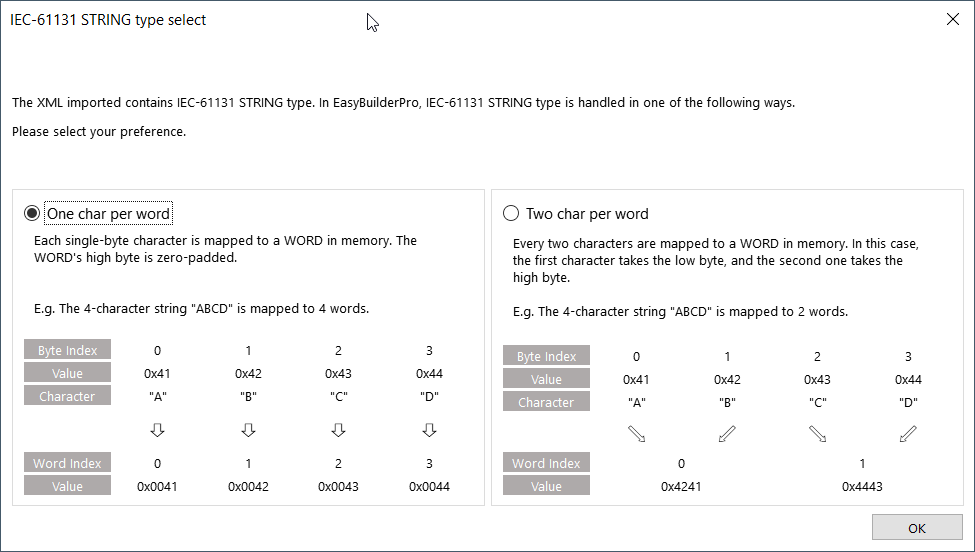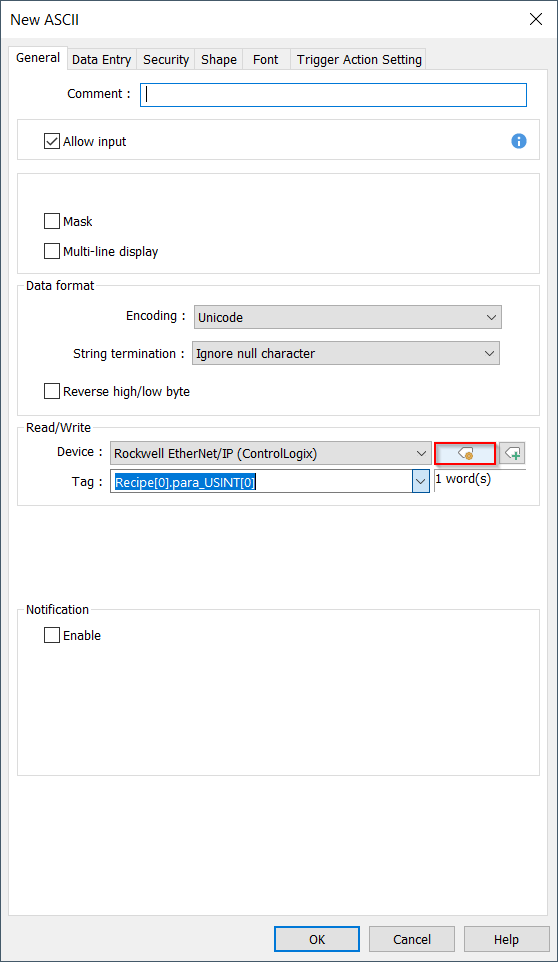Introduction:
During tag import, you may be prompted to choose the way in which STRING tags are “handled”. This selection should be based on the encoding method used by the PLC in order to ensure the compatibility and readability of STRING tags within ASCII objects. Within this post, we discuss the purpose and usage of the “IEC-61131 STRING type…” selection and relate this to the “encoding” setting used within ASCII objects.
Software Version:
EasyBuilder Pro 6.04.02.483+
Instructions:
-
Create an “ASCII” object within the “Object” tab:
-
[Important] As a general rule, set the encoding format to “Unicode” if “One char per word” was selected within the IEC-61131 STRING type selector. Set the encoding format to “UTF-8” if “Two char per word” was selected within the IEC-61131 STRING type selector:
Note: Certain PLC vendors like Omron and Rockwell map STRING data using one char per word. So, be sure to select the appropriate setting within the IEC-61131 popup and select “Unicode” within ASCII objects.
-
Select a tag from the “Tag” drop-down list:
-
Click the “Settings” button:
-
Set the “Element count” to the number of characters that you would like to display:
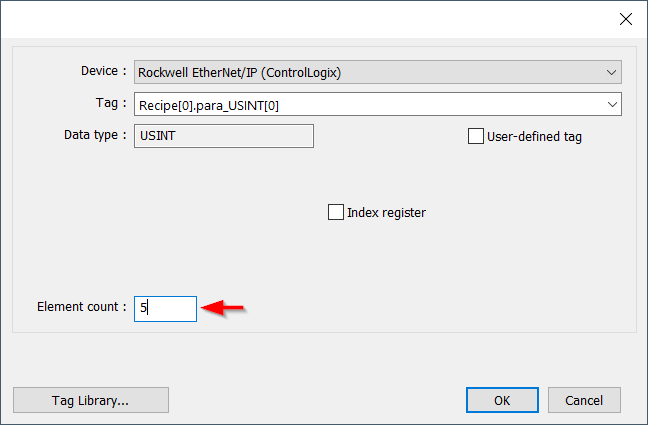
-
Click “Ok” when finished and place this object on your work area.